With the rise of digital video formats, many people have wondered whether their home DVD players can handle playing MP4 files. MP4 is one of the most common video formats today, and it’s widely used due to its high compression and relatively small file size without sacrificing much quality. However, not all DVD players are equipped to handle this format.
Can DVD Players Play MP4 Files?
The short answer is: it depends on the DVD player. Most standard DVD players do not support MP4 files natively because the MP4 format is typically not one of the standard video codecs used in DVD specifications. Standard DVDs use MPEG-2 compression, and if an MP4 file uses codecs that aren’t supported by the DVD player, playback will fail.
However, some newer or “divx-certified” DVD players can recognize and play MP4 files, especially if they are burned to a disc in a compatible way. These players usually support a broader range of video codecs and file formats.

Why MP4 Files Might Not Work on Your DVD Player
There are a few key reasons why a DVD player might not be able to read or play your MP4 file:
- Unsupported codec: MP4 is just a container format. The actual video might be encoded with H.264, H.265, or other codecs that your DVD player doesn’t support.
- Wrong file system: When burning MP4s to a disc, the file system (like UDF or ISO 9660) also matters. Some DVD players can’t read certain file systems.
- Disc type: If you burned the MP4s onto a DVD-RW, and your player only supports DVD-R, that could cause issues.
How to Play MP4 on a DVD Player
If your DVD player doesn’t support MP4 natively, there are a few options to make it work:
1. Convert the MP4 to DVD-Compatible Format
One of the most reliable methods is converting MP4 files into a standard DVD video format using a DVD authoring tool like DVD Flick, WinX DVD Author, or Nero. These tools allow you to:
- Convert MP4 to MPEG-2
- Create DVD menus (optional)
- Burn video to a disc that most DVD players can read
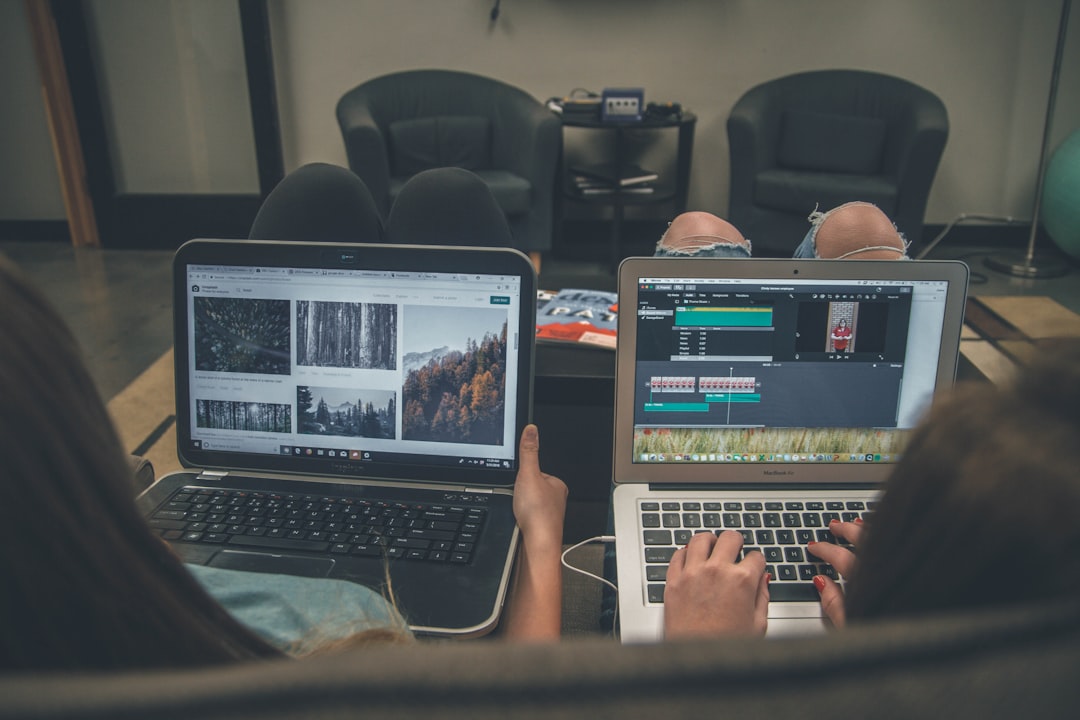
2. Use a USB-Compatible DVD Player
If your DVD player has a USB port, you may not need to burn anything. Just copy the MP4 file to a USB flash drive and insert it into the USB port of the DVD player. Check your user manual to confirm file compatibility. This method is convenient and doesn’t require wasting discs.
3. Use a Media Player Instead
Instead of using a DVD player, consider using a dedicated media player, like Roku, Apple TV, or an Android TV box. These devices handle dozens of file formats, including MP4, and usually support playback from USB, streaming, or even network sources.
Tips for Playing MP4 on DVD Players
- Check supported formats: Always read your DVD player’s manual to check which codecs and formats it can play.
- Keep resolution in mind: Standard DVD players may not handle high-resolution video like 1080p or 4K well.
- Stick with popular codecs: H.264 video and AAC audio are among the most widely supported formats.
Frequently Asked Questions
- Q: Can MP4 files be burned directly to DVD for playback?
A: Only if your DVD player supports MP4. Otherwise, the file must be converted to a DVD-compliant format. - Q: What software can convert MP4 to standard DVD format?
A: DVD Flick, Freemake Video Converter, and ConvertXtoDVD are popular tools for this purpose. - Q: Can I play MP4 on all Blu-ray players?
A: Most Blu-ray players support MP4 files, especially through a USB connection, but compatibility may vary by model. - Q: My MP4 plays on my computer but not on my DVD player. Why?
A: Computer media players support many formats and codecs, while most DVD players have limited compatibility. - Q: Is there a specific disc I should use for burning MP4?
A: Use DVD-R discs for the most compatibility, and ensure the burning process finalizes the disc properly.
In summary, while standard DVD players don’t always support MP4 files out of the box, there are multiple solutions including converting formats, using a compatible device, or leveraging USB-enabled players to enjoy your video content.


