So you’ve finished editing your video in Wondershare Filmora. You’ve added some cool transitions, spicy text, and maybe even a touch of background music. But now comes the part where many people just hit “Export” and hope for the best — choosing the right bitrate. If those numbers felt like math class all over again, don’t worry. We’re breaking it down to keep it fun, simple, and totally beginner-friendly.
TL;DR – Your Quick Bitrate Cheat Sheet
Bitrate controls your video quality and file size. Higher bitrate = cleaner visuals, but also bigger files. For 1080p YouTube videos, aim for 8,000–12,000 kbps. If you’re going for 4K, 35,000–45,000 kbps is a sweet spot. Choose based on your resolution, platform, and storage needs.
What Is Bitrate, Anyway?
In simple terms, bitrate is how much data your video uses per second. It’s written in “kbps” for most videos, which stands for “kilobits per second.” More kbps means more info stored every second — which equals better image but larger files.
There’s a balancing act here. You want great quality, but also a file you can actually upload, share, or store without your computer weeping in pain.
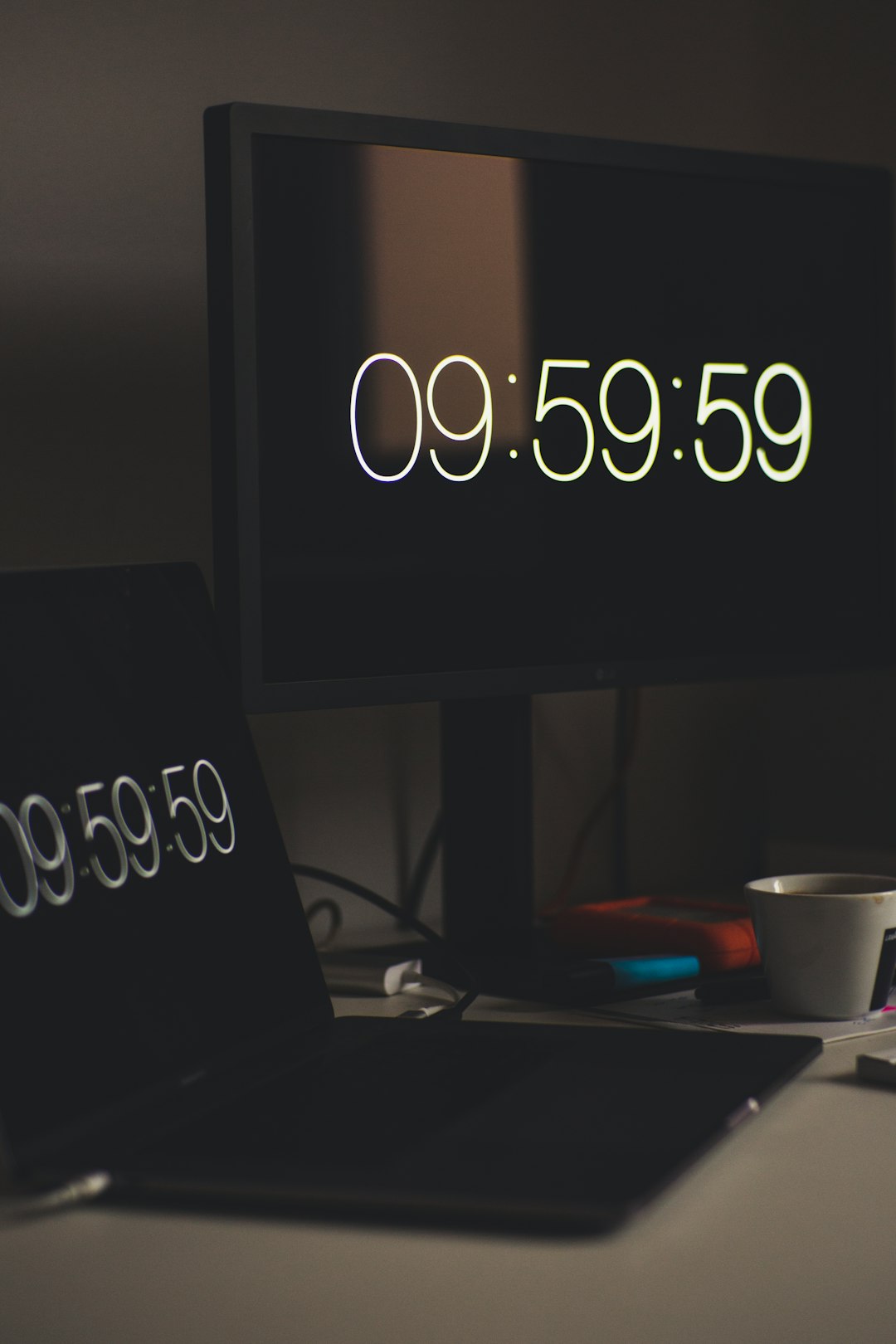
The Three Big Factors to Consider
- Resolution: 720p, 1080p, and 4K videos all need different bitrates.
- Frame rate: 30 fps needs less data than 60 fps.
- Where will it’s go? YouTube? Instagram? Your hard drive? Every place has its favorite specs.
Recommended Bitrate Settings
Let’s talk numbers! 🎯
1. For YouTube Videos (the big one!)
- 1080p at 30 fps: 8,000 – 10,000 kbps
- 1080p at 60 fps: 12,000 – 15,000 kbps
- 4K at 30 fps: 35,000 – 45,000 kbps
- 4K at 60 fps: 50,000 – 68,000 kbps
Pro Tip: YouTube compresses everything, so exporting at a slightly higher bitrate gives your video a fighting chance to look crisp after upload.
2. For Instagram or TikTok
- 1080p at 30 fps: 4,000 – 6,000 kbps
- 720p: Go with 3,000 – 4,000 kbps
People watch on phones, so you don’t need cinema-quality — keep file sizes small for faster uploads.
3. For Local Playback (PC, TV, etc.)
- 1080p at 30 fps: 10,000 – 20,000 kbps (go bold, storage isn’t an issue)
- 4K: 40,000 – 60,000 kbps (enjoy that ultra-HD justice!)
Where Do I Set Bitrate in Filmora?
Easy peasy. When you’re ready to export:
- Click the Export button.
- Select your desired format (MP4 is the safest bet).
- Click Settings next to the format preview.
- Find Bitrate under the video settings options.
- Set your bitrate manually using the numbers we’ll give below.
Pro Tip: You can switch from “Better Quality” to “Custom” to unlock manual control.
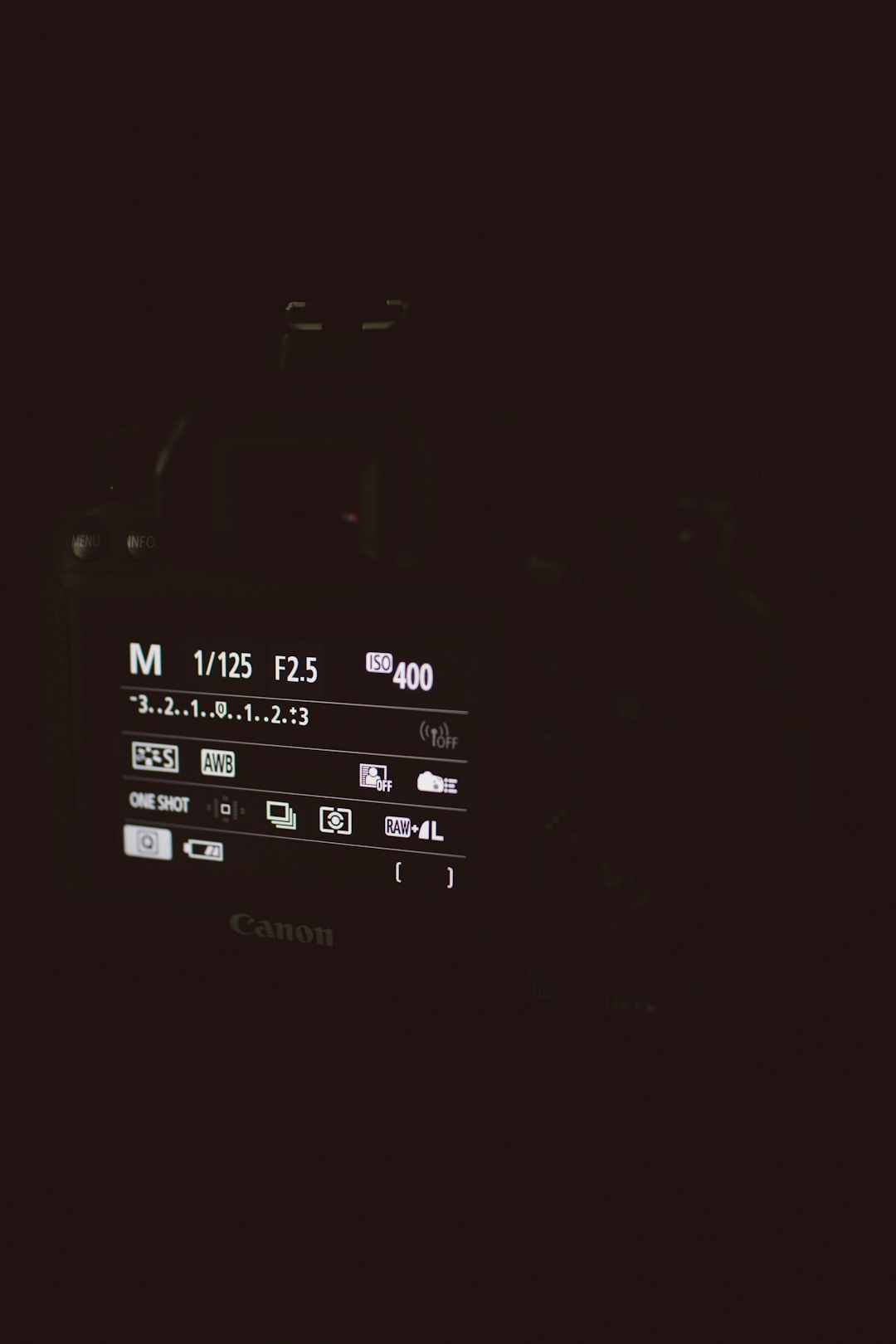
CBR vs VBR – What Do They Mean?
You might see two options: CBR and VBR.
- CBR (Constant Bitrate): Keeps the same bitrate all through. Easier for editing, predictable file size.
- VBR (Variable Bitrate): Bitrate changes depending on motion or complexity. May save space while keeping high quality.
For most users, CBR is safer and simpler. Choose it if you’re unsure.
Bitrate vs File Size – What’s the Trade-off?
Imagine two suitcases:
- Tightly packed clothes (low bitrate): Smaller, lighter, but maybe a bit wrinkly (loss of quality).
- Spacious packing (high bitrate): Everything looks fresh, but now your suitcase is huge!
Bitrate grows your video file. Double the bitrate = roughly double the file size. So pick according to your needs!
Should You Always Go Higher?
More isn’t always better. Going beyond what your resolution and platform can handle just wastes space. Here’s an example:
- Uploading a 4K video to Instagram? Nope. Instagram supports only up to 1080p. All that extra bitrate gets squished.
- Watching on a phone screen? You won’t notice the extra data. Save your space instead!
What About Audio Bitrate?
Don’t forget the sound! 🎧 Audio bitrate also matters.
- Standard: 128 kbps — good enough for voice and basic music
- High Quality: 192–320 kbps — pick this if your video has music or cinematic sound
Set this in the same export settings window under Audio.
Best Bitrate by Video Type
Still not sure? Use this quick guide:
| Video Type | Resolution | Best Bitrate (kbps) |
|---|---|---|
| YouTube Vlog | 1080p / 30 fps | 8,000–12,000 |
| Gaming Video | 1080p / 60 fps | 12,000–15,000 |
| Instagram Reel | 1080p / 30 fps | 4,000–6,000 |
| Presentation or Slideshow | 720p | 2,000–3,000 |
| Cinematic Travel Video | 4K / 30 fps | 35,000–45,000 |
Final Tips Before Hitting Export
- Check platform guidelines (YouTube, Instagram, etc.)
- Watch your file size if your internet’s slow
- Don’t overdo it — more bitrate doesn’t mean magic
- Always do a short test export before committing
Conclusion
Bitrate might sound technical, but once you know the basics, it’s no biggie! It’s the secret sauce to making your videos look sharp without crushing your hard drive. Whether you’re exporting a family trip in 4K or a quick TikTok dance, choosing the right bitrate helps your video shine on any screen.
Play around a little. Export the same video at different bitrates and see the difference yourself. Once you find your happy settings, your next Filmora project will be smooth, shiny, and ready to share! 🎬


