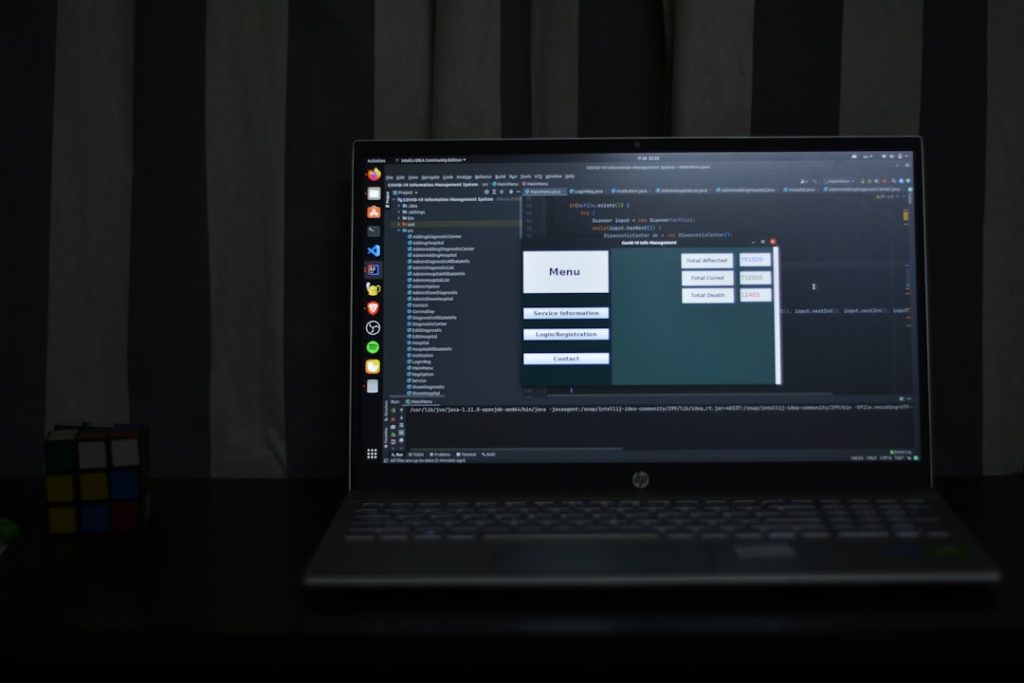So, you’re excited to make your next viral video or maybe just cut together a sweet vacation montage in Filmora. You’ve imported your clips and dropped them on the timeline—and then… nothing. The preview is black or frozen. No playback. No video. Super frustrating, right? Don’t worry, we’ve got your back!
TL;DR (Too Long; Didn’t Read)
If your Filmora preview or video isn’t playing, the usual suspects are outdated graphics drivers, heavy processing load, or the wrong preview settings. Try lowering playback resolution, enabling proxy files, and checking your GPU settings. Also, make sure your computer meets Filmora’s system requirements. Easy, right?
1. Check Your System Requirements
This is step numero uno. If your computer isn’t up to snuff, Filmora will struggle a lot.
- Windows: Needs at least Windows 10 (64-bit) and an Intel i5 or better.
- Mac: macOS 10.15 or higher is best.
- RAM: Minimum 8GB, but 16GB is better (much better).
- Graphics Card: Dedicated GPU like NVIDIA GTX or AMD Radeon is highly recommended.
Still unsure? Visit the official Filmora website to see full requirements. Your toaster from 2011 just won’t cut it.
2. Lower Your Preview Quality
One simple reason Filmora lags or doesn’t play is the preview quality setting. High-quality previews = more computer power needed.
How to Adjust:
- Look at the top-right corner of your preview window.
- Click the gear icon (Preview Quality Settings).
- Choose “1/2” or even “1/4” resolution. That’s easier for your computer to handle.
It doesn’t change your final export. Just the preview gets blurry—temporarily. Kind of like squinting to focus. The final version will still be sharp and sexy.
3. Enable Proxy Files
This is a magic button for smooth playback. Proxies are lower-resolution copies of your clips. They make editing feel like butter.
Turn on Proxy Mode:
- Click on File > Preferences > Performance.
- Check the box that says “Automatically create proxies when media resolution is higher than 1920×1080”.
- Import a new high-res clip to trigger proxy creation.
Let Filmora do its thing. When the green bar appears, you’re golden!
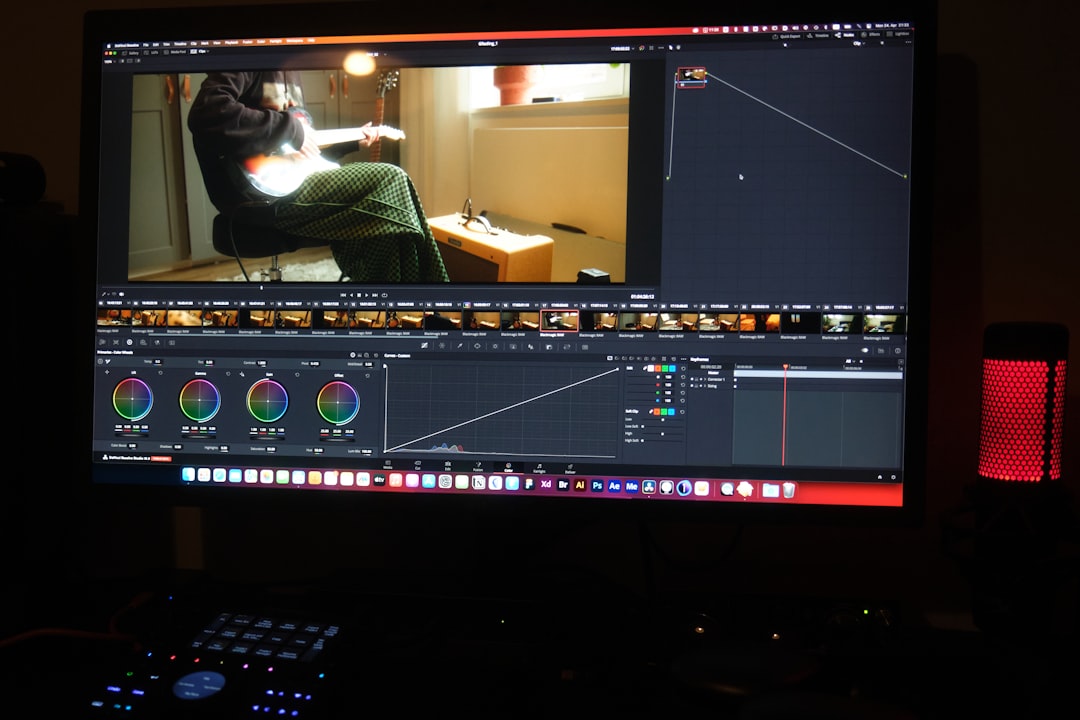
4. Update Your Graphics Drivers
Yes, we know. You’ve heard this before. But really—this one helps a LOT.
For Windows:
- Open Device Manager.
- Find Display Adapters and right-click your GPU.
- Select “Update Driver”.
For dedicated updates:
Still not working? Switch the rendering engine inside Filmora for a different feel.
- Go to File > Preferences > Performance.
- Look under Hardware Acceleration or Rendering.
- Try changing it between “GPU Acceleration” and “Software Only”.
5. Clear Cache and Temporary Files
Sometimes Filmora gets bogged down from old previews and cache buildup. Like your phone’s photos folder. Let’s spring clean!
Here’s how:
- Click File > Preferences > Performance.
- Hit the “Delete” button under Temporary Files.
Restart Filmora to make it fresh and zippy again.
6. Close Background Apps
If you have 34 Chrome tabs open, Spotify playing, and Discord chatting—your PC is crying softly in the corner.
Press Ctrl + Shift + Esc to open Task Manager (Windows) or Command + Space -> Activity Monitor on Mac. End any apps that are hogging memory.
Also, unplug any extra USB devices. Yes, even your lava lamp with WiFi.

7. Reinstall or Repair Filmora
Don’t overlook the classic “turn it off and on again” approach.
Steps for a clean reinstall:
- Uninstall Filmora from your system.
- Go to Filmora’s official site and download the latest version.
- Reinstall and test with a simple clip.
If you’re still stuck, maybe Filmora’s files got corrupted. Reinstalling often fixes these ghost glitches.
8. Convert Video Format Before Import
Sometimes Filmora just doesn’t “like” your video file. Kind of picky, aren’t we?
Use a tool like HandBrake or Movavi Video Converter to convert clips to these “happy” formats:
- MP4 (H.264 codec)
- MOV
- M4V
Once converted, drag the new files into Filmora and test that preview. Smooth sailing!
9. Update Filmora
The developers are always fixing bugs and adding magic. Make sure you’re using the latest version!
Open Filmora, go to Help > Check for Updates. If there’s a new one, install it. New patches sometimes fix mysterious black-screen problems or weird crashes.
Plus, newer versions usually run better and smoother.
Bonus Tip: Use Render Preview
Still getting choppy playback? Use Filmora’s Render Preview to process complex parts of your timeline.
- Select your timeline clip area.
- Press Render Preview (or press Enter on Windows).
It will pre-process effects and transitions. Once rendered, the preview will be silky smooth.
Conclusion
Filmora not playing your preview or video is annoying—but totally fixable. With a few smart tweaks, a bit of cleanup, and maybe a driver update or two, you’ll be back to editing like a pro in no time.
Try starting at the top of this guide and working your way down. One fix might do the trick, or maybe you’ll need a little combo move. Either way, you’re not stuck. Your masterpiece is waiting!
Happy editing! 🎬✨