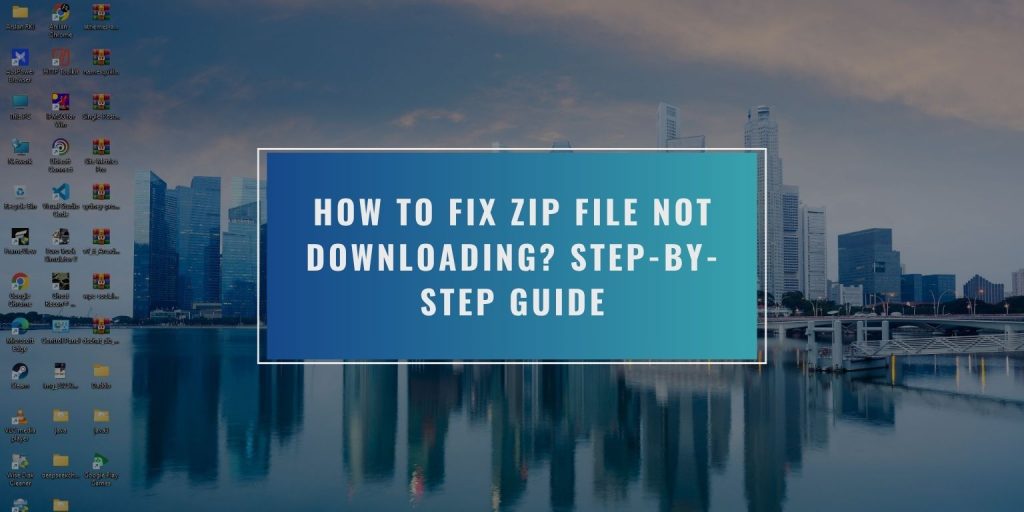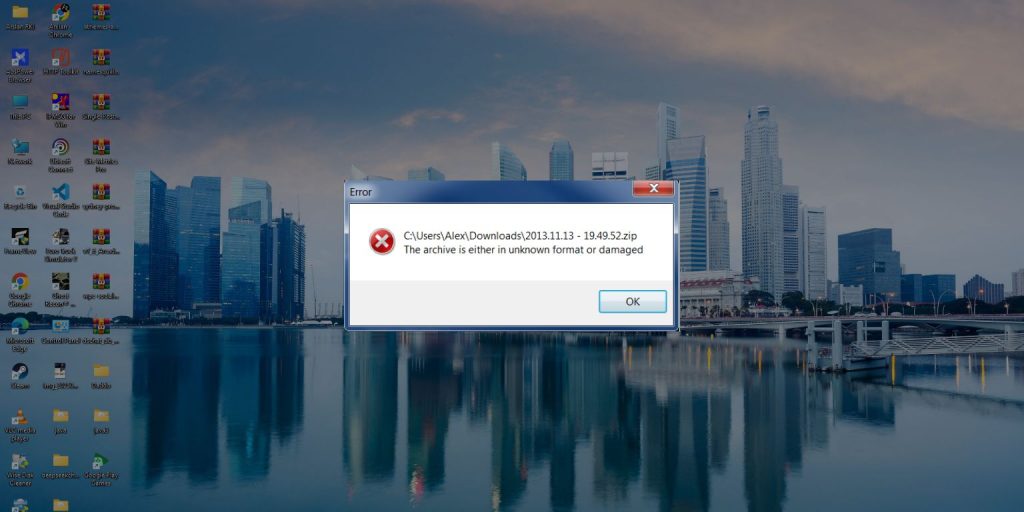It can feel pretty annoying when you try to download a ZIP file and it just refuses to save on your device. Maybe the download stops, maybe it gets blocked, or the link doesn’t even start. This guide explains what the issue means, why it happens, and how you can fix it fast.
What Is The ZIP File Not Downloading Issue?
This issue shows up when your browser or device cannot start or complete a ZIP file download. The download might stop at zero percent, fail halfway, or show a network error. This usually happens when the browser blocks the file or the connection isn’t stable.
You normally see this problem on Chrome, Microsoft Edge, Firefox, Safari, Gmail attachments, Outlook downloads, Google Drive ZIPs, Dropbox links, or OneDrive ZIP downloads. Each platform can block or interrupt the file for different reasons.
Common Causes Of ZIP File Not Downloading
This problem can happen for many reasons depending on your browser, network, or security settings:
- Browser blocks ZIP files for safety
- Weak or unstable Wi-Fi connection
- Firewall or antivirus blocks the ZIP
- No free storage left on your device
- Browser cache gets corrupted
- File server is down or link is broken
- VPN or proxy blocks downloads
How to Fix ZIP File Not Downloading?
Try these fixes one by one until your ZIP file downloads normally.
Fix 1: Retry Download Using Another Browser
Sometimes the browser gets stuck. Switching to Firefox, Chrome, Edge, or Safari clears the issue. If the ZIP downloads in another browser, the original browser caused the problem.
Fix 2: Turn Off VPN Or Proxy
VPNs and proxies reroute your traffic, and that can block ZIP downloads.
Follow the steps below:
- Open your VPN app
- Tap disconnect
- Open your system network settings
- Remove proxy settings
- Restart the browser
- Try downloading the ZIP again
If it downloads now, the VPN or proxy was the problem.
Fix 3: Disable Problematic Extensions (Adblock, Download Blockers)
Extensions like adblockers, privacy tools, script filters, or download security extensions sometimes block ZIP files.
Here’s how you can disable them:
- Open your browser settings
- Go to Extensions
- Turn off adblock, privacy blockers, or download filters
- Restart the browser
- Try downloading the ZIP again
Fix 4: Clear Browser Cache And Reset Temporary Files
Corrupted browser data can stop downloads.
Perform the following steps:
- Open browser settings
- Go to Privacy or Clear Data
- Clear cache and cookies
- Close the browser
- Reopen it
- Download the ZIP again
Fix 5: Allow ZIP Files In Antivirus Or Firewall
Security programs sometimes block compressed files like ZIPs because they can contain scripts.
Try these steps:
- Open your antivirus
- Go to protection or web shield
- Allow ZIP downloads
- Add your browser to the allowed list
- Restart your browser
- Download again
Fix 6: Switch Networks Or Restart Your Router
Sometimes the issue is just a weak Wi-Fi signal. Try connecting to another network or restart your router. If the ZIP file downloads on a different network, your original network was the cause.
Fix 7: Ensure There Is Enough Storage Space
If your device storage is full, downloads stop. Try deleting unused files, emptying the trash, and then downloading the ZIP again. Even small storage limits can break downloads.
Fix 8: Download ZIP Through Incognito Mode
Incognito mode disables most extensions and caching. This helps bypass hidden blocks and browser conflicts. Open a private window and try downloading the ZIP again.
Fix 9: Request A New Link Or Check Server Status
If the file is stored on Google Drive, Dropbox, or a private server, the link might be broken. Ask the sender for a fresh link or check the service status. A dead link will never download no matter what you try.
Prevention Tips to Avoid Zip File Errors While Downloading
Use these habits to avoid ZIP download problems in the future:
- Keep your browser up to date
- Remove risky extensions
- Review antivirus rules
- Clear cache every few weeks
- Free up storage often
- Use stable Wi-Fi
- Download ZIPs from safe sources
Conclusion
ZIP files won’t download when the browser, device, or network blocks the file or when the link is broken. It often comes from browser settings, security tools, weak Wi-Fi, storage problems, or bad links. The fixes above usually solve it fast.
Try each step slowly until your ZIP file downloads normally. If the problem continues, reach out to the sender or cloud service so they can replace the file or link. And if this guide helped you, feel free to share it.