Whether you’re working from home, joining a virtual meeting from a shared space, or simply spicing up your video calls, changing your background in Microsoft Teams can be incredibly useful. Not only does it help maintain a professional appearance, but it can also provide a personal touch or hide distractions during meetings.
TL;DR: Microsoft Teams allows users to change backgrounds easily through built-in images, custom uploads, or background blur. During a video call or before joining a meeting, you can click the background settings icon and choose your preferred option. This feature enhances privacy, helps maintain professionalism, and conveniently adds personalization to your video experience. In just a few clicks, you can transform your background to suit any scenario.
Why Change Your Background?
There are several key reasons people choose to change their backgrounds in Microsoft Teams:
- Privacy: Hide your room, your family, or any sensitive materials in the background.
- Professionalism: Keep video calls looking neat and focused, especially when working remotely.
- Personalization: Show a little personality or team spirit with fun or themed backgrounds.
- Focus: Reduce distractions by blurring out background activity.
Types of Background Effects in Microsoft Teams
Microsoft Teams offers several options when it comes to background customization:
- Background Blur: Softens everything behind you, keeping the focus on your face.
- Pre-loaded Images: Pick from Microsoft’s built-in background images like office interiors or landscapes.
- Custom Images: Upload your own image, such as a branded company background or a scenic photo.
How to Change Your Background Before a Call
To eliminate any distractions or surprises during a meeting, many users opt to set their background before joining the call. Here’s how to do it:
- Open Microsoft Teams and go to the scheduled meeting or click “Meet now.”
- When the Join Now screen appears, look for the camera preview window.
- Click the background settings icon (it looks like a small person with lines behind them or appears as a ‘Background filters’ button).
- Choose from:
- Blur — for instant background blur
- Preset images — scroll and click to preview these in real-time
- + Add new — to upload your own image
- Click Apply and then Join Now when satisfied.
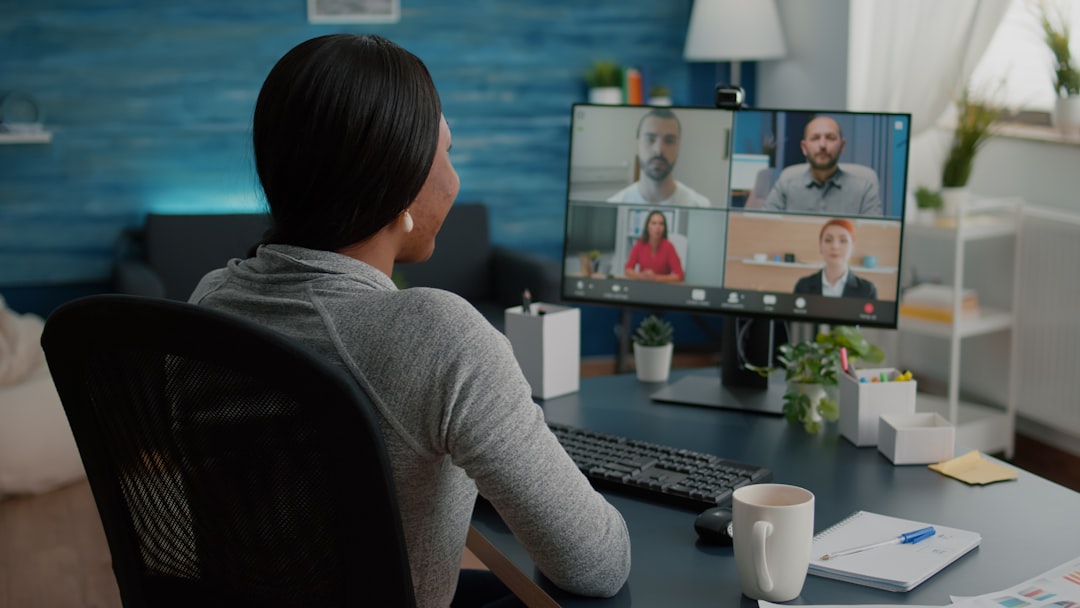
Changing Your Background During a Meeting
If you’re already in a meeting and realize you need to change your background, don’t worry—it’s just as easy.
- Hover over the meeting window and select the three-dot More actions button in the toolbar.
- Select Apply background effects.
- Choose your preferred background or upload a new one.
- Click Preview to see how it looks, or Apply to confirm the change immediately.
This feature is seamless and professional—no need to leave the meeting or turn off your camera.
Uploading a Custom Background
If you want to stand out or brand your video calls, uploading your own custom background is an excellent option. Here’s how to do it:
- When in the background settings menu (either before or during a call), scroll down the image list.
- Click + Add new.
- Choose an image file from your computer. The best format is JPG, PNG, or BMP.
- The image will automatically appear in your background gallery for use.
For best results, use images that are 1920×1080 pixels and avoid busy visuals that may distract viewers.
Troubleshooting: Background Effects Not Working
Sometimes you might encounter issues where the background change feature doesn’t work. Here are some quick troubleshooting tips:
- Update Microsoft Teams: Make sure you’re using the latest version. Background effects require more recent updates.
- System Requirements: Older PCs or operating systems may not support background effects. Check Teams’ system documentation for hardware compatibility.
- Camera Permissions: Without camera access, Teams can’t apply visual effects. Ensure your camera is enabled.
- Teams Web App: Background effects are available in the desktop and mobile versions. They are limited or unavailable in the web version.
Best Practices for Background Customization
To maintain a professional appearance while still making creative choices, consider the following:
- Keep it neutral: Soft tones or realistic office backgrounds work well.
- Avoid clutter: Busy or chaotic backgrounds can be distracting.
- Use branded graphics: If you’re in a client-facing meeting, use your company’s logo or colors subtly in the background.
- Test beforehand: Check how your background looks with your lighting and webcam setup.
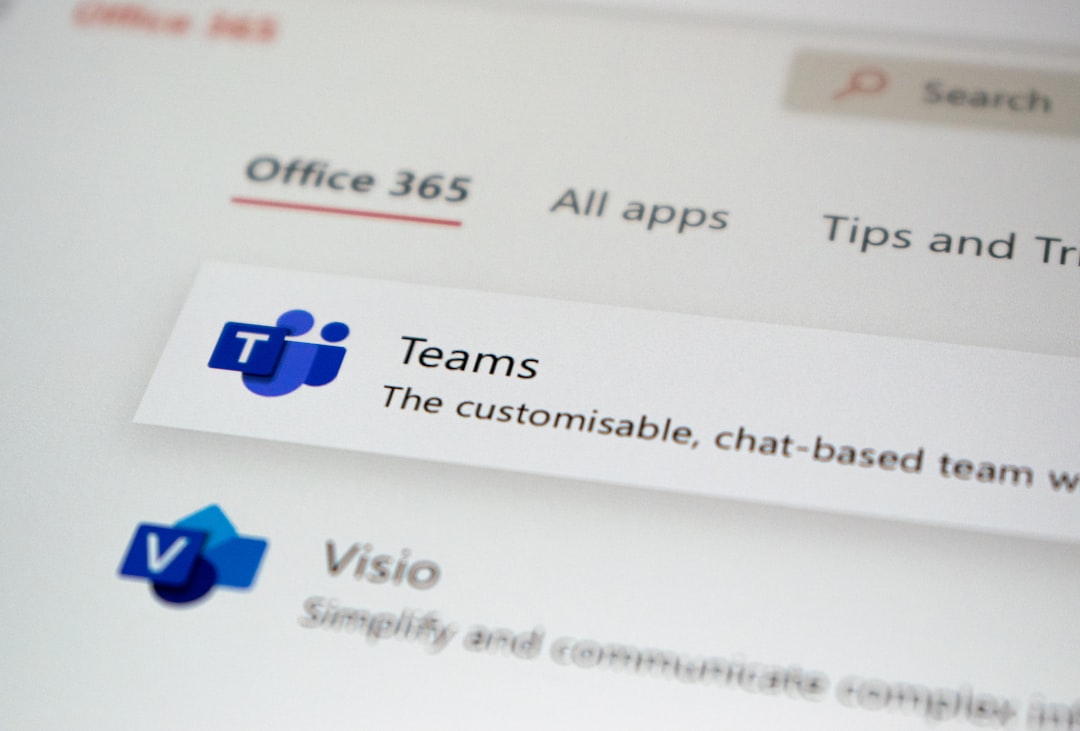
Using Background Effects on Mobile Devices
Yes, you can also change your background on the go. Here’s how to do it on mobile:
- Join or start a video call on the Microsoft Teams mobile app.
- Tap the three-dot More options menu.
- Select Background effects.
- Choose one of the preloaded options or upload your own.
- Tap Apply to confirm.
The mobile version may have fewer customization features compared to the desktop version, but it’s still highly functional.
Creating a Branded Background
If you’re creating a background for company-wide use, here are a few design tips:
- Use a plain background with your company logo positioned on the top-left or bottom-right corner.
- Ensure any text is readable and not covered by your head or shoulders during a call.
- Save the image in high-quality JPG or PNG format with a resolution of 1920×1080 pixels.
Fun and Creative Background Ideas
Want to break away from traditional looks? Try some of these ideas:
- Famous landmarks – Broadcast yourself from the Eiffel Tower or the Great Wall of China.
- TV Show Sets – Have your meeting in the iconic Central Perk from “Friends” or the bridge of the Starship Enterprise.
- Holiday themes – Winter snow scenes or spooky Halloween sets can boost morale.

Conclusion
Changing your background in Microsoft Teams is more than just a cosmetic feature—it’s a productivity and communication enhancer. Whether you’re aiming to reduce distractions, maintain privacy, or express your personality, customizing your background provides flexibility and control in a virtual environment. With just a few clicks or taps, you can present yourself professionally or creatively in every meeting.
Get creative, test it out, and find the perfect digital environment that suits your virtual presence!


