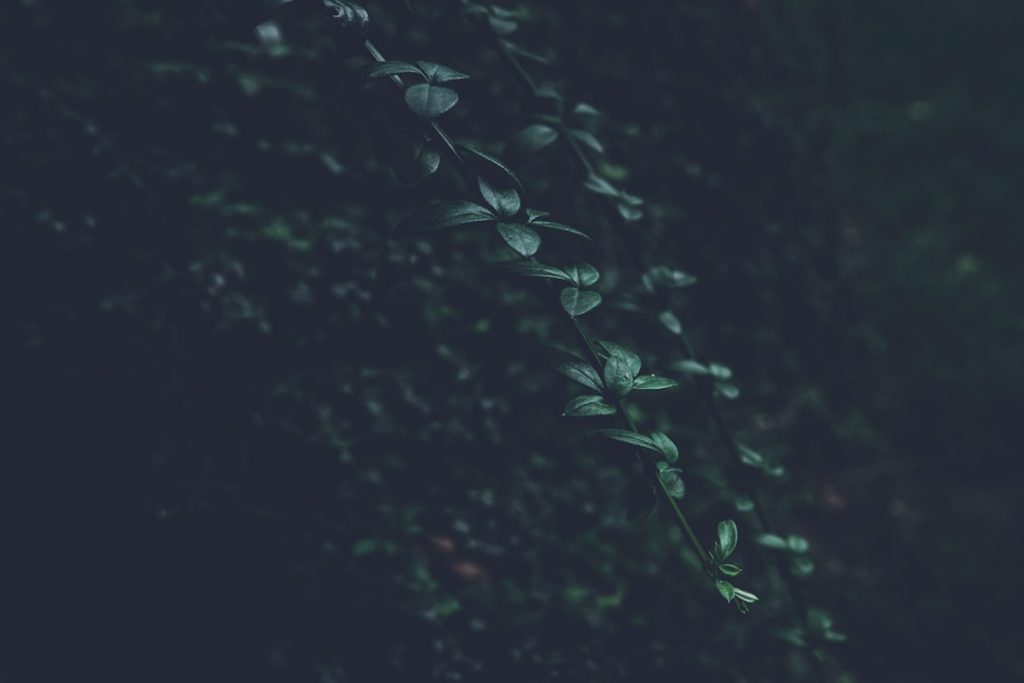File Explorer in Windows 11 is a critical tool for navigating and managing files, but users often experience issues where folder view settings—such as icon size, layout, column sorting, and grouping—do not persist after closing or restarting the system. This can be frustrating, especially when preferences reset unexpectedly, forcing users to reconfigure settings each time they open a folder.
TLDR: If Windows 11 File Explorer isn’t saving folder view settings, it may be due to corrupted cache, group policy settings, or a simple limitation on the number of remembered folder views. Fixes include clearing saved view settings, modifying the registry, resetting Quick Access, or using the built-in Folder Options. Consistently saving views may require setting templates or increasing the folder view cache limit. Follow the steps below for a comprehensive guide.
Why File Explorer May Not Save Folder Views in Windows 11
Several reasons may cause folder view settings to reset or not be saved persistently in Windows 11:
- Corrupted view cache that prevents new settings from being stored.
- Registry limitations on the number of custom folder views stored.
- Mismatched folder templates that revert views to defaults.
- Third-party customization software interfering with system behavior.
- Group Policy or system restrictions that prevent storing user-specific folder customizations.
Step-by-Step Solutions to Fix Folder View Issues
1. Reset Folder View Settings
Sometimes a clean slate works best. Resetting all folder views can remove hidden conflicts.
- Open File Explorer.
- Click on the three-dot menu at the top and select Options.
- Go to the View tab and click Reset Folders.
- Click Apply and OK to confirm.
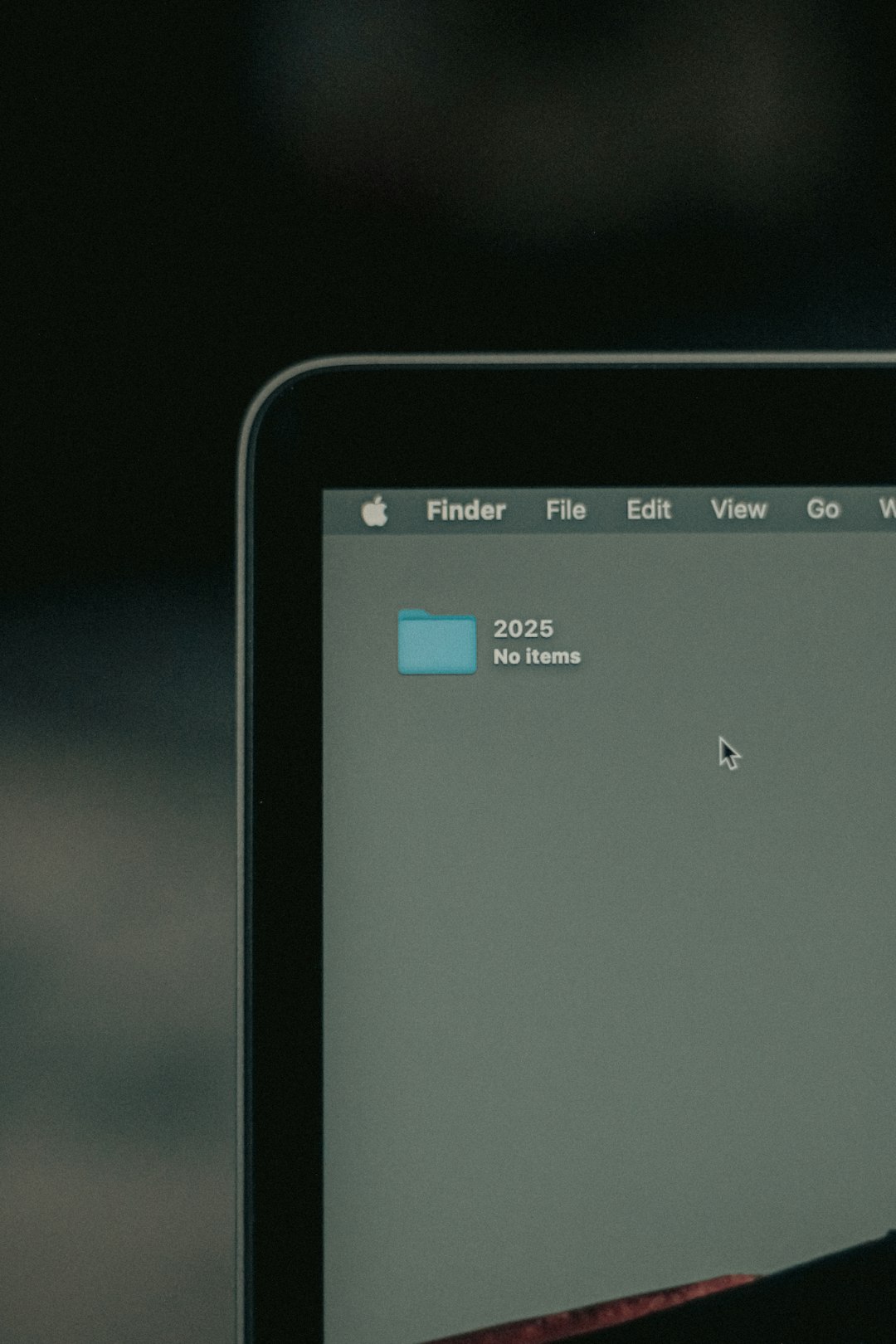
2. Set a Preferred View and Apply to All Folders
Once you’ve reset, customize a folder layout to your preference, then apply it universally.
- Navigate to a folder and manually set your view (e.g., Details, Large icons, etc.).
- Go to Options > View tab again.
- Click on Apply to Folders.
- Confirm your choice when prompted.
This ensures the same template is adopted for all folders using the same type.
3. Delete BagMRU and Bags Registry Keys
Windows stores folder views in the registry under specific keys. Resetting them can resolve non-saving view settings.
- Press Windows + R and type
regedit. - Navigate to the following key:
HKEY_CURRENT_USER\Software\Classes\Local Settings\Software\Microsoft\Windows\Shell - Delete the BagMRU and Bags folders.
- Restart your computer.
Caution: Editing the registry can be risky. Back up your registry before making any changes.
4. Increase Folder View Save Limit in Windows Registry
By default, Windows only saves up to 5000 unique folder views. Power users may exceed this limit over time.
- Open Registry Editor as shown above.
- Navigate to:
HKEY_CURRENT_USER\Software\Microsoft\Windows\Shell - Right-click in the right panel and select New > DWORD (32-bit) Value.
- Name it BagMRU Size.
- Set its value (Decimal) to a higher number, like 10000.
- Close the editor and reboot your PC.
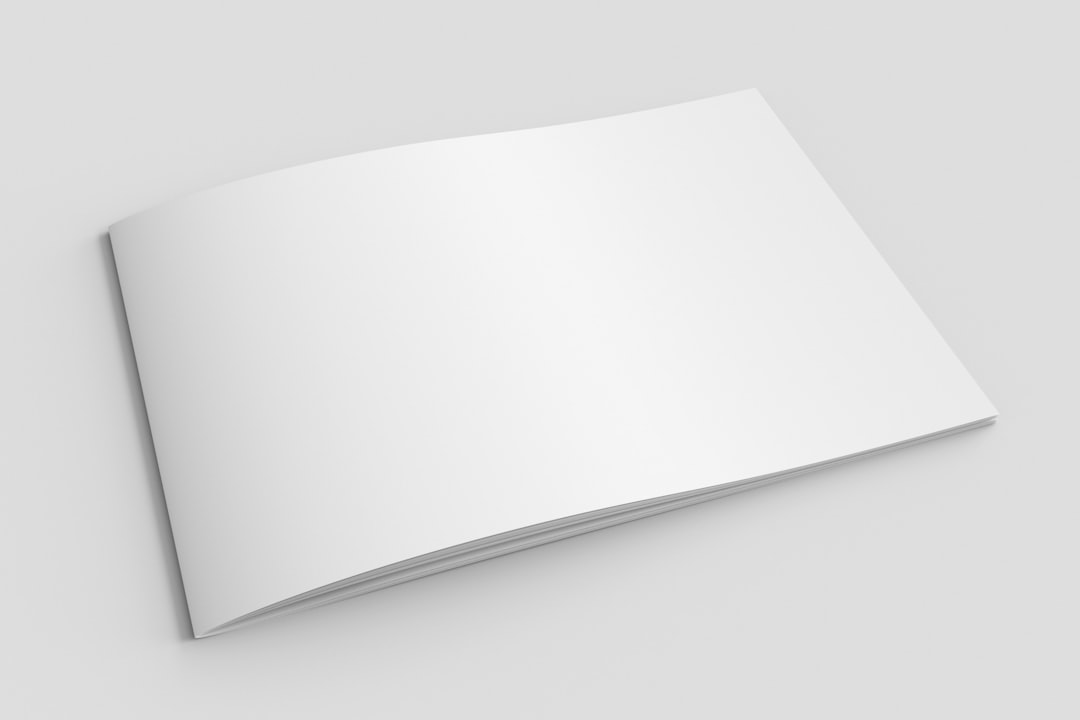
5. Assign Correct Folder Template
Each folder in Windows can be optimized for documents, pictures, music, etc. An incorrect template type may override your preferences.
- Right-click the folder and select Properties.
- Under the Customize tab, go to Optimize this folder for:
- Select the correct type (e.g., General items).
- Optionally, check Also apply this template to all subfolders.
- Click OK.
6. Clear the Quick Access Cache
If folder settings are not saving for frequently accessed folders, it may be related to Quick Access corruption.
- Open File Explorer.
- Go to Options via the menu.
- Under the General tab, click Clear under Privacy.
- Uncheck Show recently used files/folders in Quick Access temporarily.
Now, restart the PC and see if it stabilizes folder view behavior.
7. Use Group Policy Editor (For Pro Editions)
Windows Pro users can use Group Policy settings to enable saving folder views consistently.
- Press Windows + R, type
gpedit.mscand press Enter. - Navigate to:
User Configuration > Administrative Templates > Windows Components > File Explorer - Double-click Turn off Windows+X hotkeys or any policies that override folder behavior.
- Ensure these are set to Not Configured or Disabled.
Additional Tips
- Refrain from using third-party theme or explorer customization tools as they can interfere with view persistence.
- Make sure your system is up to date. Bug fixes are often pushed via Windows Updates.
- Use the same folder template for consistency when managing large sets of folders.
Summary
Fixing folder view settings in Windows 11 often involves resetting or adjusting system files, cache, or registry values. Whether it’s assigning the correct folder template, increasing the registry’s folder memory, or simply resetting the options through File Explorer—resolving the issue improves productivity and consistency across your file-navigating experience. Always back up your system or registry before applying advanced settings or modifications.
FAQs
- Why do my folder view settings keep resetting in Windows 11?
- This usually occurs due to a corrupted BagMRU cache, an overloaded view save limit, or because the folder is set to the wrong template type.
- How many folder views can Windows 11 remember?
- By default, Windows remembers up to 5000 folder views. This can be increased by editing the registry (BagMRU Size key).
- Can I apply the same view to all folders?
- Yes. Set your preferred view in any folder, then use the “Apply to Folders” button in the Folder Options window to propagate that view to all similar folders.
- Do I need admin rights to edit the registry for folder views?
- Yes, administrative privileges are generally required to modify registry settings.
- Are there any tools to help manage folder views more easily?
- There are some third-party tools, but they can interfere with Explorer behavior. It’s generally recommended to use the built-in settings and registry tweaks cautiously and avoid external tweaking software.