Deploying software, managing endpoints, and maintaining compliance across an enterprise can be a daunting challenge without the right tools. System Center Configuration Manager (SCCM), also known as Microsoft Endpoint Configuration Manager, simplifies the management of large groups of computers, offering advanced deployment, monitoring, and configuration capabilities. Installing SCCM, however, requires a thoughtful approach and strict adherence to best practices to ensure a stable, secure, and scalable implementation.
TL;DR
SCCM is a powerful tool for managing enterprise IT environments. Installing SCCM involves preparing your infrastructure—including Active Directory, SQL Server, and Windows Server roles—before performing the actual installation through the setup wizard. Proper planning, prerequisites checks, and role configuration are essential to avoid deployment issues. This guide provides a step-by-step walkthrough to smoothly install SCCM in your organization.
1. Understand the Prerequisites
Before proceeding with the installation of SCCM, it’s critical to verify that your environment meets all the prerequisites. A misstep here can derail the entire configuration process.
Minimum Hardware Requirements:
- Processor: 2.8 GHz or faster
- RAM: Minimum 8 GB (16 GB recommended)
- Hard Disk: At least 100 GB free space on the system drive
Software Requirements:
- Supported version of Windows Server (2016 or later)
- SQL Server Standard or Enterprise (2017 or later)
- Latest Windows ADK and WinPE add-on
- Properly structured Active Directory
Networking and Permissions:
- Ensure you have a static IP and a fully qualified domain name (FQDN)
- Set up reverse DNS lookup zones correctly
- Administrator privileges on the Windows Server and in Active Directory
2. Prepare the Server Environment
The next step involves configuring the Windows Server that will be hosting SCCM. This configuration primarily includes installing required roles and features.
Install Windows Server Roles & Features:
Open PowerShell as an Administrator and run the following commands:
Install-WindowsFeature Web-Windows-Auth, Web-ISAPI-Ext, Web-Metabase, Web-WMI, BITS, RDC, RSAT-ADDS
Also, install the .NET Framework 4.8 or later, which is a requirement for SCCM and many of its components.
Configure the computer to have a static IP, join the server to your domain, and rename the computer if necessary before moving forward.
3. Install SQL Server
SCCM relies on SQL Server as its backend database, making its proper installation and configuration vital. Be sure to install only a supported version of SQL.
Important points while installing SQL Server:
- Use a dedicated SQL instance
- Enable SQL Server authentication
- Use a strong SA password or Windows Authentication mode
- Configure the database collation to SQL_Latin1_General_CP1_CI_AS
After installation, ensure that firewall rules allow TCP port 1433 and that SQL Server Services are running properly.
4. Extend the Active Directory Schema
This step allows SCCM to publish information in Active Directory Domain Services. Note that this step must be done only once in each forest.
Extadsch.exe
Run this command from the SCCM installation media’s SMSSETUP\BIN\X64 directory on a server that’s a member of the domain and has the necessary admin privileges.
After running the tool, check the ExtADSch.log file in the root of the system drive to ensure there are no errors.
5. Download and Install ADK and WinPE Add-on
Before the actual SCCM setup, you will need the latest versions of the Windows Assessment and Deployment Kit (ADK) and WinPE Add-on. These are essential for operating system deployment features.
Ensure that the following ADK components are selected:
- Deployment Tools
- Windows Preinstallation Environment (WinPE)
- User State Migration Tool (USMT)

6. Begin SCCM Installation
Once the server environment is prepared, it’s time to launch the SCCM installer. Begin by downloading the SCCM setup media or use Volume Licensing Service Center to get the latest build.
Step-by-step Installation:
- Run
Splash.htato launch the SCCM setup wizard - Choose “Install a Configuration Manager primary site”
- Accept the license terms and enter product key (or evaluation)
- Install required prerequisites—watch for any missing components
- Specify database server FQDN and instance name
- Configure Communication Method (HTTP or HTTPS)
- Set up a site code and site name
- Specify installation path and configure SMS Provider
- Perform Prerequisite Check
- Begin Installation
The setup process will take some time. Once done, verify successful installation by launching the Configuration Manager Console.
7. Configure Roles and Boundaries
After installation, SCCM needs further configuration to function effectively in your environment. Start by setting up required roles and defining boundaries for client discovery and content distribution.
Key Roles to Configure:
- Management Point (MP)
- Distribution Point (DP)
- Software Update Point (SUP)
To define boundaries, navigate to Administration > Hierarchy Configuration > Boundaries and create entries based on IP Subnet, Active Directory Site, or IP range, depending on your networking structure.
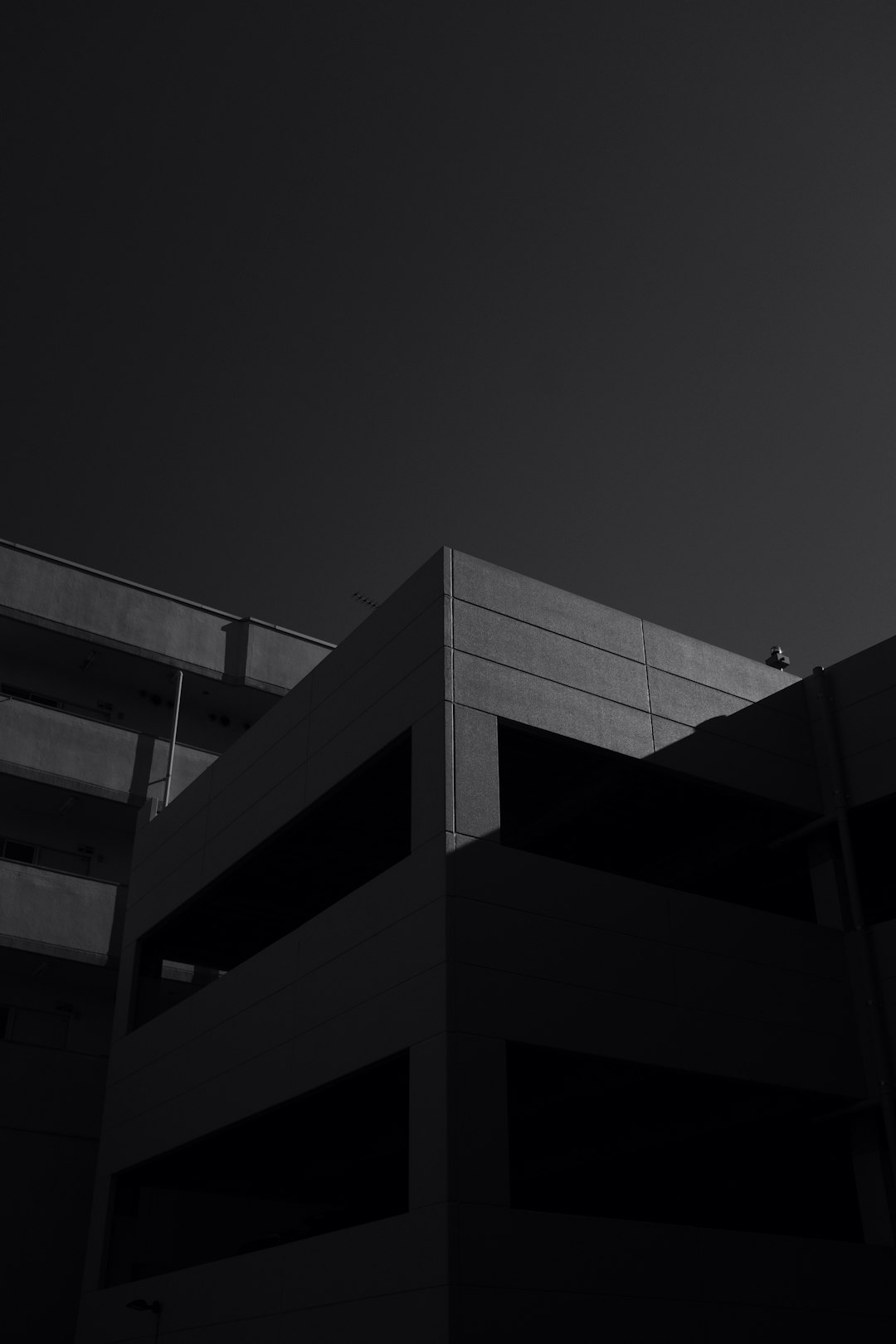
8. Install SCCM Clients
With the site and roles configured, the next step is deploying SCCM clients to your endpoints. SCCM supports several client installation methods including:
- Client Push Installation
- Group Policy Installation
- Manual Installation (using
ccmsetup.exe) - Software Update Point based installation
Properly populate Active Directory system discovery and validate boundaries before initiating deployment to ensure that clients are correctly assigned to your site.
9. Monitor and Validate
Once the system is up and running, administrators should monitor logs and verify the health of all SCCM components. Important logs include:
smsexec.log– Core processmpmsi.log– Management point issuesdmpdownloader.log– SUP Synchronization
Also, verify that the Configuration Manager Console is functioning correctly by navigating through different nodes such as Assets and Compliance, Software Library, and Monitoring. Confirm site status and component status frequently, especially during the early stages of deployment.
Conclusion
Installing SCCM correctly involves far more than running a setup wizard. It requires detailed preparation of your server environment, Active Directory, and SQL configuration. However, investing the time to get things right in the beginning pays off with a solid, scalable system that simplifies the lives of IT administrators.
Always keep your infrastructure and SCCM components updated, document your configuration, and regularly audit log files to ensure everything continues to run smoothly. With SCCM installed, you’re now ready to start exploring its full capabilities for software deployment, compliance management, and system monitoring across your enterprise.


