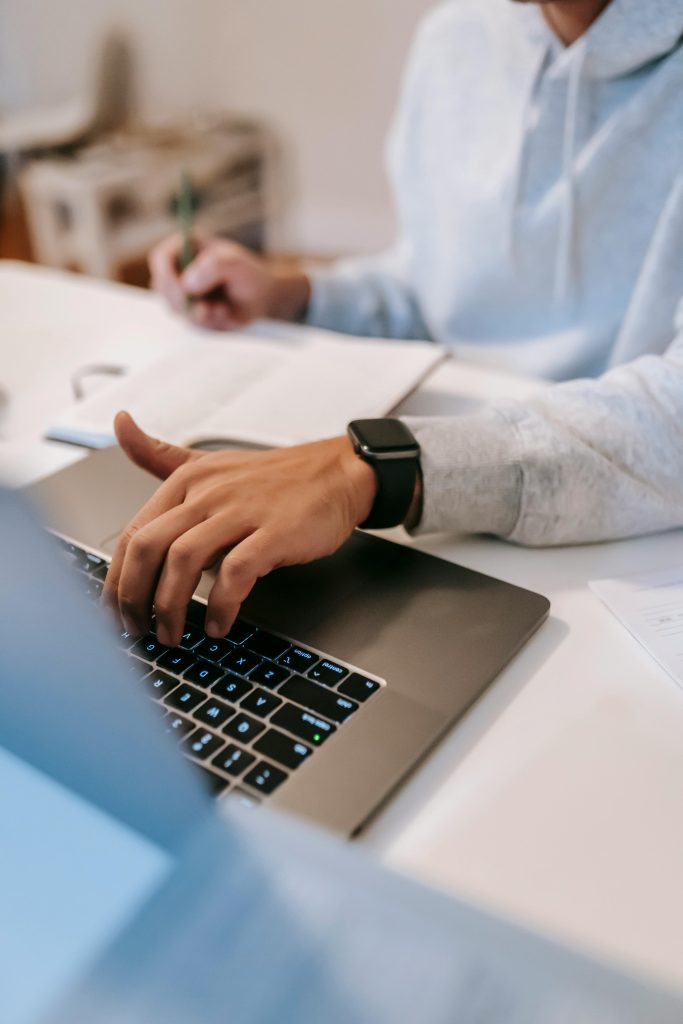The Amazon Kindle is one of the most popular eReaders on the market, known for its portability, long battery life, and seamless integration with Amazon’s vast library of digital content. However, users occasionally encounter issues where Kindle items such as books, magazines, or personal documents fail to download properly. This can be particularly frustrating when you’re eager to dive into your latest read or need access to important content.
Fortunately, most of these problems have straightforward solutions. Below is a comprehensive guide to help you resolve issues related to items not downloading on your Kindle device or Kindle app.
1. Check Your Internet Connection
It might seem obvious, but weak or disrupted internet connectivity is often the root of download issues. Your Kindle device or app requires a stable connection to access your Amazon account and download content.
- If you’re using a Kindle device: Go to Settings > Wi-Fi and ensure you’re connected to a reliable network.
- If you’re using a Kindle app (on a phone or tablet): Make sure Wi-Fi or cellular data is enabled and functioning.
Consider restarting your Wi-Fi router and reconnecting your device. If the network is metered or restricted, try connecting to a different one.
2. Confirm the Item is in Your Amazon Library
Sometimes downloads fail because the item has not successfully been purchased or synced to your account. To verify:
- Log in to your Amazon Content Library.
- Verify that the item appears in the list of purchased content.
- If the item isn’t there, confirm the purchase or re-acquire through the Amazon store.
If the item is present, try manually sending it to your Kindle by selecting the “Deliver to Device” option.
3. Sync Your Kindle Manually
Even when connected to the internet, sometimes your Kindle doesn’t sync new content automatically. To update manually:
- On physical Kindle devices: Tap the three-dot menu and choose Sync My Kindle.
- In the Kindle app: Tap the Sync icon, usually represented by a circular arrow.
This activates a content refresh and often triggers stuck downloads to begin processing.
[h2img]kindle device, kindle sync, wifi network[/ai-img]
4. Restart Your Kindle Device or App
Random internal errors can halt downloads. Restarting the device or app can clear temporary glitches and restore proper functionality.
- Kindle device: Hold the power button for about 9 seconds until you see the power dialog, then select Restart.
- Kindle app: Close the app fully and relaunch it. On some devices, you may need to force close the app from system settings.
A fresh start often resolves minor software hiccups and reinitializes stalled download tasks.
5. Deregister and Re-register Your Kindle
If syncing fails repeatedly and downloads remain stuck, your device might have a corrupted sync token with your Amazon account. Resetting the account connection often fixes this problem.
To do this:
- Navigate to Settings > Your Account.
- Choose Deregister.
- After deregistration, log in again using your Amazon credentials.
Note: This will not delete purchased content, but it may remove downloaded items from the device depending on your settings. Make sure you sync any notes or bookmarks first if applicable.
6. Check for Software Updates
Outdated software can introduce compatibility issues that prevent downloads from completing. To check for firmware updates:
- Go to Settings > Device Options > Advanced Options > Update Your Kindle.
- If the option is grayed out, it means your device is up to date or the file needs to be installed manually.
[p]In cases where manual updates are needed, visit the Amazon Kindle Software Updates Page to download the correct firmware and follow the instructions provided.
7. Clear Storage Space
A common but overlooked issue is insufficient storage. When your Kindle has low memory, it may not be able to download new items.
- Delete books or magazines you’ve already read and are available in the cloud.
- Check storage space by going to Settings > Device Options > Storage Management.
Freeing even 100–200 MB of space can make a difference.
8. Remove and Re-Download the Content
If a specific item is persistently failing, consider deleting and re-downloading it:
- Long press the title and select Remove from Device.
- Go to your library and tap the cloud icon to re-initiate the download.
This method is particularly useful for corrupted downloads or when a file got partially saved due to a spotty connection.
9. Ensure the Kindle is Linked to the Correct Account
This might seem basic, but if your Kindle or app is logged into the wrong Amazon account, it won’t have access to the content you’re expecting to see.
- Verify the registered email under Settings > Your Account.
- Log in to Amazon and check your account purchases to match them up.
If there’s a mismatch, deregister the Kindle and log in using the right credentials.
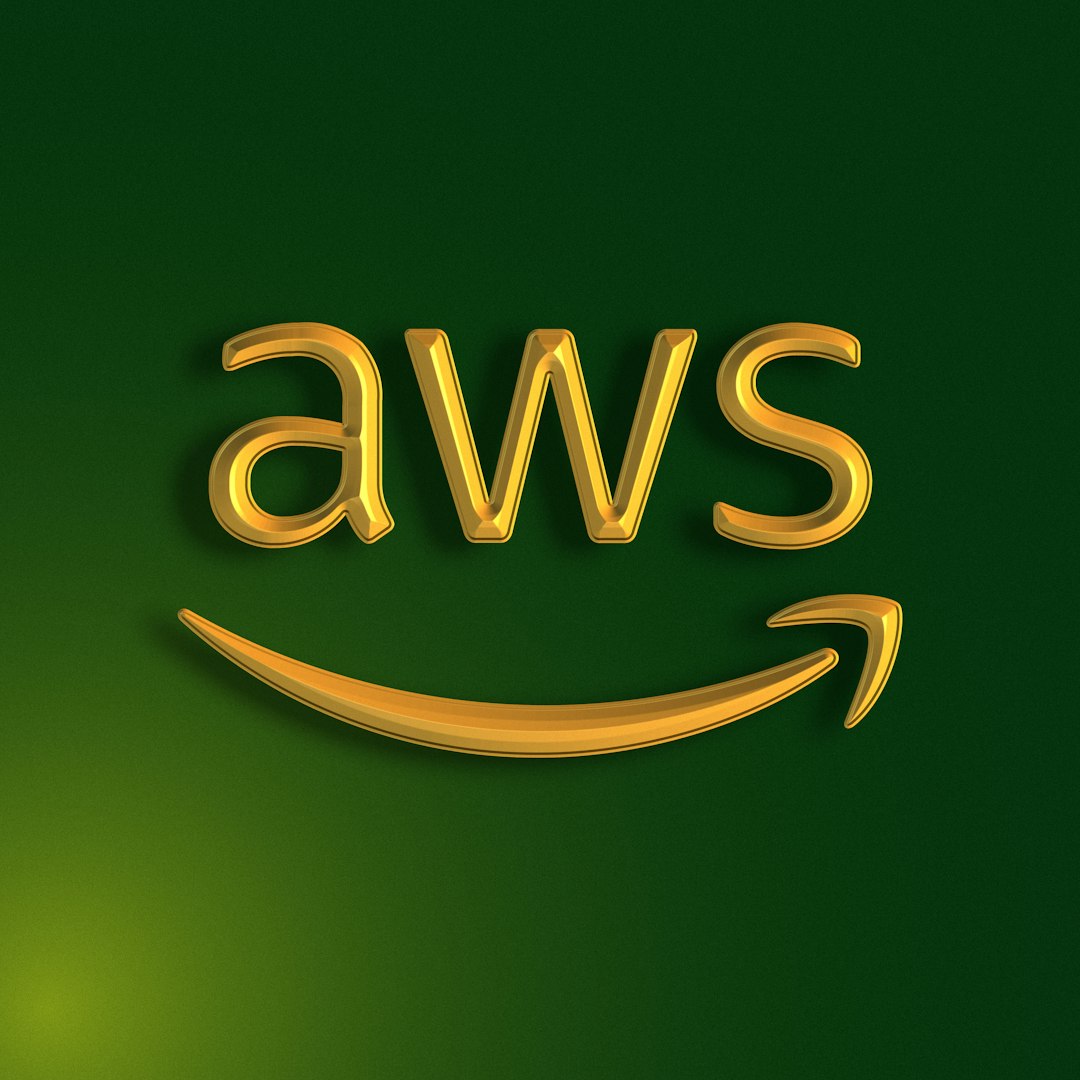
10. Troubleshooting Personal Docs
Downloading personal documents (PDFs, Word files, etc.) you emailed to your Kindle can come with additional complications. Ensure the following:
- The email address you’re sending from is added to your approved list in Amazon’s Personal Document Settings.
- You’ve emailed the file to the correct Kindle address (e.g., yourname@kindle.com).
- The attachment is under 50MB and formatted correctly.
It can take several minutes for personal docs to appear. If it doesn’t show up, resend and verify the file meets requirements.
11. Check Amazon Server Status
On rare occasions, the problem isn’t on your end. Amazon’s content delivery network may be experiencing downtime or delays.
Visit websites like Downdetector to check if others are reporting issues with Kindle services. If so, wait a few hours and try again. Amazon usually resolves such problems promptly.
12. Contact Amazon Support
If all else fails, reach out to Amazon’s Kindle support team. They have tools to look into your account and device to diagnose more complex or account-specific troubles.
You can reach Kindle Support via the Amazon Contact Page.
Final Thoughts
While it can be disconcerting when Kindle downloads aren’t working, the solution is usually within reach. From connectivity checks and app restarts to account verifications and manual syncs, there’s a wide range of effective strategies available to get your content flowing smoothly again.
Remember, digital hiccups like these are common with any connected device. Keeping your system updated, regularly syncing your library, and managing your account information go a long way in ensuring a seamless reading experience.
With the above steps, your Kindle should return to being the reliable reading companion you expect it to be.