If you’ve ever tried to update or publish a post in WordPress and got the “Not a Valid JSON Response” error, you’re not alone. This pesky message can leave you scratching your head. But don’t worry! We’re going to walk through what it means and – more importantly – how to fix it. And yes, we’ll keep things light and simple. Let’s dive in!
🤔 What Does “Not a Valid JSON Response” Mean?
First, let’s talk about JSON. It stands for JavaScript Object Notation. Basically, it’s a way WordPress talks to the server. When you save a post or upload media, WordPress is sending and receiving data in JSON format.
If something goes wrong with that communication, you get the “Not a Valid JSON Response” error. It’s like sending a letter to your friend and getting a message back saying, “huh?”

🧪 What Causes the Error?
There are a few things that can mess up WordPress’s JSON chat. Here are the most common:
- Permalink structure issues
- Broken REST API
- Theme or plugin conflicts
- Security plugins or firewalls
- HTTPS/SSL misconfigurations
- Wrong site URL in settings
Now that we know what might be causing the issue, let’s start fixing it!
✅ Step-by-Step: How to Fix the JSON Error
1. Check Your Permalinks
This is one of the easiest fixes. Go to:
WordPress Dashboard → Settings → Permalinks
Then click Save Changes without modifying anything. This refreshes permalink settings.
Try updating your post again. Sometimes, this is all it takes!
2. Fix the Site URL Settings
Make sure your WordPress Address and Site Address are correct:
Dashboard → Settings → General
They should both start with https:// (if you use SSL). If you see “http://” but your site uses SSL, that could be the issue.
3. Review Your SSL Certificate
If your SSL certificate isn’t set up properly, it can disrupt the API communication.
Use tools like SSL Checker to verify your site’s SSL setup.
Also, force HTTPS using a plugin like Really Simple SSL.
4. Check the REST API
The WordPress REST API is like the messenger between the editor and server. If it’s down, JSON responses will break.
Go to:
Tools → Site Health → Status
Look for any REST API or loopback request errors. If there’s an issue, WordPress will suggest what’s wrong.
5. Disable Plugins (Temporarily)
There could be a plugin conflict. Here’s how to test:
- Go to Plugins → Installed Plugins
- Deactivate all plugins
- Try saving your post
- If it works, reactivate plugins one by one
This will help you find the troublemaker. Once found, check for updates or contact the plugin developer.
6. Switch to a Default Theme
If the error started after switching themes, your theme might be the issue. Test with a default WordPress theme:
Appearance → Themes → Activate Twenty Twenty-One (or similar)
If the error disappears, your theme may not support new block editor features.

7. Check Your .htaccess File
If you’re using Apache, a misconfigured .htaccess file can cause server errors. Here’s how to restore a clean version:
- Go to your site via FTP or File Manager
- Locate and back up your
.htaccessfile - Delete it
- Go to Settings → Permalinks and click Save
This recreates a fresh .htaccess file.
8. Use the Classic Editor (Temporarily)
Still stuck? You can install the Classic Editor plugin as a temporary fix:
- Go to Plugins → Add New
- Search for Classic Editor
- Install and activate
This will bypass the block editor and avoid the error until you find a proper solution.
9. Clear Your Browser Cache
Sometimes your browser holds on to an old version of a page. Try clearing the browser cache and cookies. Or use a different browser to test.
10. Contact Your Hosting Provider
If nothing works, it might be a server issue. Some web hosts block certain functions in REST API for security reasons. Reach out to them and ask:
“Can you check if the WordPress REST API is being blocked or restricted on my hosting account?”
They might be able to fix it for you.
🧼 Bonus Tips to Avoid the Error in the Future
- Keep WordPress, plugins, and themes updated
- Use HTTPS all the way
- Use clean, well-coded themes
- Avoid using too many overlapping plugins
- Regularly check Site Health
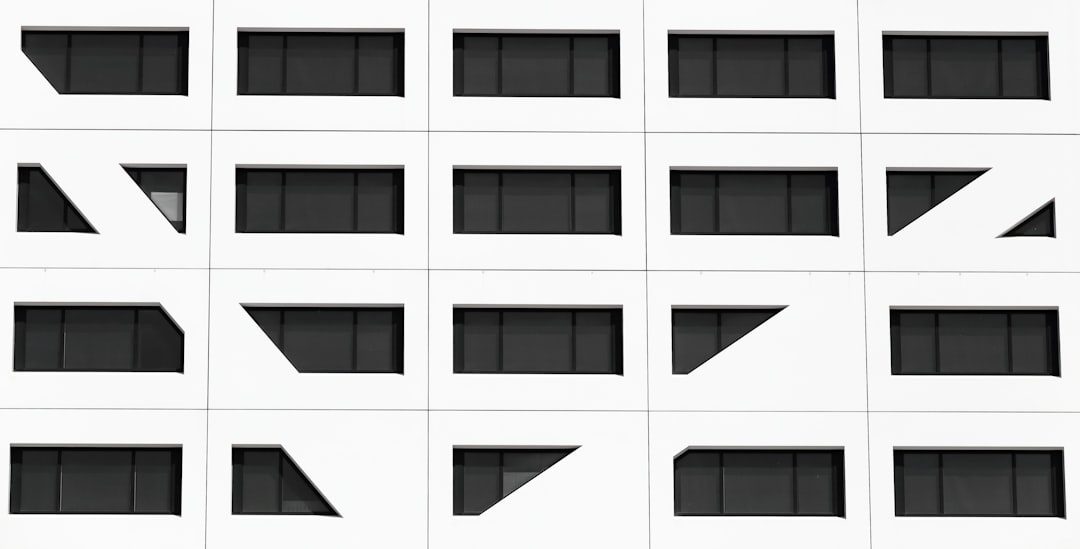
By following these tips, you’ll build a healthier, more stable website.
🎉 Wrap-Up
The “Not a Valid JSON Response” error in WordPress can be annoying, but it’s usually fixable. Whether it’s a simple permalink update or a deeper plugin conflict, you now have the tools to fix it.
Just take it step-by-step. Stay calm, stay curious, and don’t be afraid to experiment a little. WordPress gives you lots of flexibility – just make sure to back up your site before making changes.
Happy publishing, and may your JSON always be valid!


