Have you ever checked your Task Manager and seen a strange-sounding process called wmpnetwk.exe? It’s a bit of a tongue twister, right? You might wonder what it is, why it’s running, and whether it’s some sneaky kind of virus. Don’t worry — you’re not alone! In this article, we’ll break it down in a fun and simple way.
What Is wmpnetwk.exe?
Let’s start with the basics. wmpnetwk.exe is a Windows process. It’s created by Windows Media Player to help you share media files with other devices on your network. That’s where the name comes from:
- WMP = Windows Media Player
- Net = Network
- WK = Worker
So it’s basically the Windows Media Player Network Sharing Service.
I know — it still sounds complicated. But in simple terms, if you’re sharing music, videos, or pictures from your PC to a gaming console, smart TV, or another computer, this little helper does the job.

What Does wmpnetwk.exe Do?
This process runs in the background. You might not even notice it most of the time. Here’s what it does:
- Scans your media library.
- Shares your files with other devices on your network.
- Keeps your shared media list updated.
If you’re not using Windows Media Player to stream media, though, you might wonder — do I even need it?
Is wmpnetwk.exe Safe?
The answer is usually yes. It’s a normal part of Windows. It’s created and signed by Microsoft. You’ll usually find it in this folder:
C:\Program Files\Windows Media Player\
If it’s running from this location, you’re good to go. But there’s a small catch. Sometimes, malware can disguise itself using the name of a legitimate Windows process. Sneaky, right?
How to Check If It’s Legit
To make sure wmpnetwk.exe is safe, follow these steps:
- Right-click on your Taskbar and select Task Manager.
- Look for wmpnetwk.exe under the “Processes” tab.
- Right-click it and choose Open file location.
If the file location is C:\Program Files\Windows Media Player, then it’s most likely legitimate.
But if it’s running from somewhere weird, like C:\Users\YourName\AppData\Temp or C:\Windows\System32 with no Microsoft signature, you might have a problem.
When Can wmpnetwk.exe Be a Problem?
Even if it’s not malware, this process can sometimes cause trouble. Here’s when:
- It uses a lot of CPU or memory.
- Your fan sounds like a jet engine and your PC slows down.
- You’re not actually sharing any media across a network.
In that case, it’s just sitting around using up system resources.
How to Disable wmpnetwk.exe (If You Don’t Need It)
If you don’t use Windows Media Player to stream your music or videos, you can turn this off — and save your computer some work.
Here’s how:
- Press Windows + R to open the Run box.
- Type services.msc and hit Enter.
- Scroll down and find Windows Media Player Network Sharing Service.
- Right-click on it and select Properties.
- In the “Startup type” dropdown, choose Disabled.
- Click Stop, then click OK.
Ta-da! Now that process won’t bother you anymore.
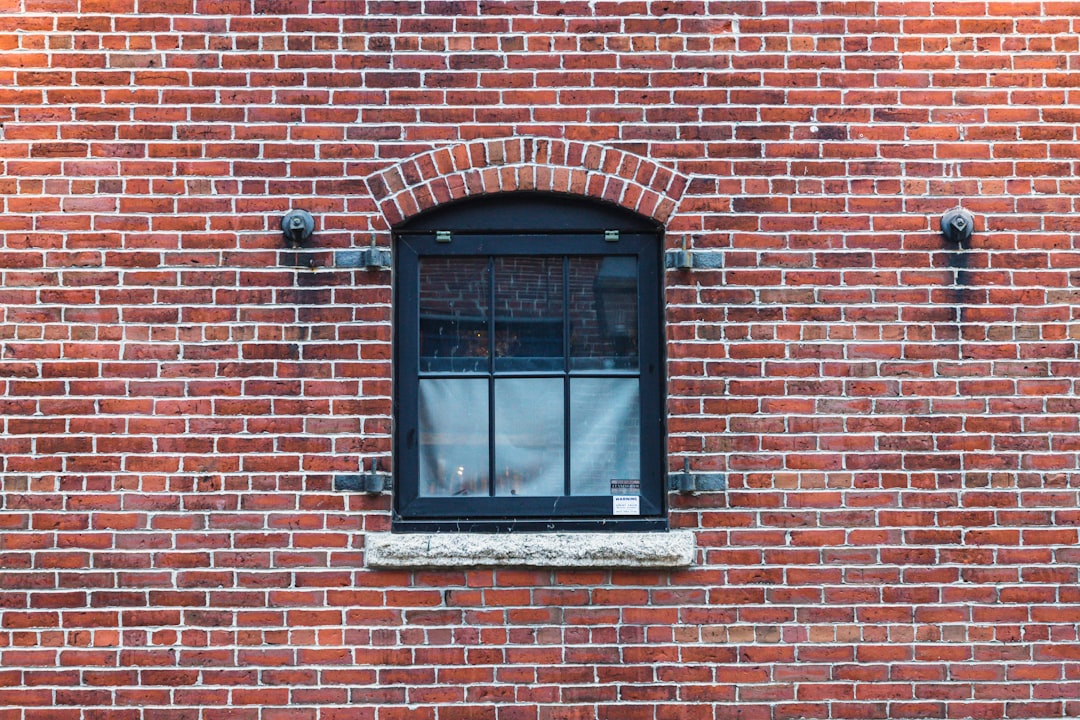
What If It’s Malware?
Okay, worst-case scenario — what if the wmpnetwk.exe you’re seeing isn’t the real one? Here’s what to do:
- Run a full antivirus scan using Windows Defender or your preferred tool.
- Double-check the file location as mentioned earlier.
- If your antivirus flags it, follow the steps to quarantine or remove it.
Also, keep your Windows updates current. Microsoft regularly patches holes that malware can crawl through.
Can I Just Delete The File?
It’s not a good idea to manually delete the wmpnetwk.exe file. It’s part of the Windows system. Even if you don’t use it, removing it may cause problems with related apps.
Disabling the service is a safer and cleaner option.
How Do I Know If It’s Using Too Much CPU?
Sometimes a process is safe but still annoying. If you want to check how much CPU or memory wmpnetwk.exe is using, do the following:
- Open Task Manager (Ctrl + Shift + Esc).
- Find wmpnetwk.exe.
- Look at the CPU and Memory columns next to it.
If it’s very high (like >10% CPU usage for a long time), and you’re not using Windows Media Player, it’s time to disable it.
Summary: Should You Worry?
Let’s wrap it up!
- wmpnetwk.exe is a legit Windows process.
- It helps share media files on your network.
- It’s safe if it’s in the correct folder.
- You can disable it if you don’t need the media sharing feature.
- Always scan your system if you’re suspicious.
So, the next time you spot this file running in your Task Manager, take a deep breath. Now you know what it is — and how to deal with it!
Still Curious?
If you’re still curious or have some performance issues, you might want to explore other processes running in your Task Manager. Most are harmless, but understanding what they do helps you stay safe and keep your PC running smoothly.
Knowledge is power, even when it comes to weird-sounding files like wmpnetwk.exe.


