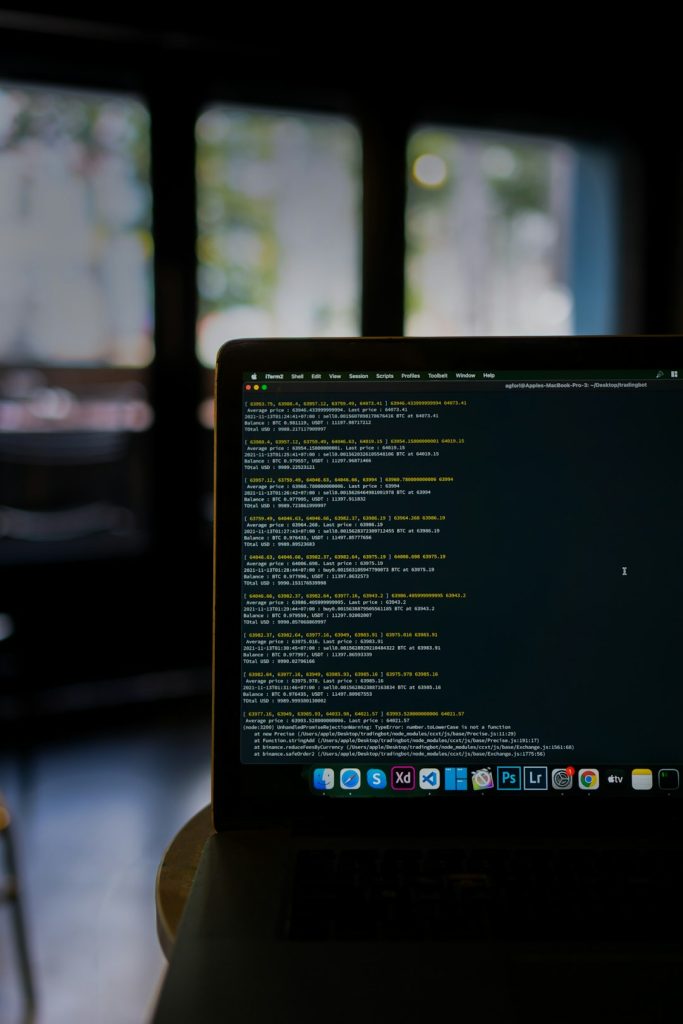Have you tried running an old program on Windows 10 and suddenly hit a brick wall? Don’t worry—you’re not alone. Many older applications were built using .NET Framework 2.0 or 3.5, and without that installed, they just won’t work. But here’s the good news—you can enable these frameworks yourself, and it doesn’t require being a tech genius to do it!
Why Are .NET 2.0 and 3.5 Important?
Think of the .NET Framework as the “engine” that powers many apps. New apps often run on the latest version of .NET, but some old gems—like early versions of QuickBooks or custom-built tools from a decade ago—need .NET 2.0 or 3.5 to function properly.
Windows 10 comes with .NET Framework 4.x by default. However, it doesn’t include 2.0 and 3.5 automatically. But don’t worry! You can still enable them quickly and easily.
Let’s Get Started!
You’ve got several ways to enable these frameworks. Pick the one that works best for you.
Method 1: Enable Through Windows Features
This method is the easiest. No command prompt. No sweat.
- Press Windows Key + S and type “Windows Features”.
- Select “Turn Windows features on or off”.
- In the new window, check the box for .NET Framework 3.5 (includes .NET 2.0 and 3.0).
- Click OK.
- Wait for it to download and install. You’ll need an internet connection.

After it’s done, restart your computer just to be safe. And that’s it! Your old apps should be happy now.
Method 2: Use Command Prompt (Nerd-Style)
Want to feel like a secret agent? Crack your knuckles, we’re using the command line.
- Press Windows Key + X and select “Command Prompt (Admin)” or “Windows PowerShell (Admin)”.
- Type the following command:
dism /online /enable-feature /featurename:NetFx3 /all /source:D:\sources\sxs /limitaccess
Whoa! What does that mean?
- Dism = Deployment tool
- /online = You’re modifying the current system
- /featurename:NetFx3 = The feature we want (.NET 3.5)
- /source = Location of installation files (usually your Windows install disk)
- /limitaccess = Prevents DISM from using Windows Update
Important tip: Make sure you replace D: with the drive where your Windows installation media is inserted.
Method 3: Direct Download from Microsoft
If the above steps don’t work, or if you don’t have an internet connection, there’s another way.
You can download the official offline installer for .NET Framework 3.5 directly from Microsoft’s website. Here’s how:
- Open your browser and search for “Download .NET Framework 3.5 offline installer”.
- Use the official Microsoft link. (Very important—don’t trust sketchy sites!)
- Download the installer and double-click to run it.
- Follow the on-screen instructions.

This method is perfect for computers that aren’t connected to the internet often.
Tips and Troubleshooting
Still running into problems? Here are a few troubleshooting tips:
- Internet Needed: For Method 1, make sure your internet connection is stable. Some files are downloaded during the process.
- Windows Updates: Make sure your system is up to date. Sometimes missing updates stop the install.
- Use Admin Rights: You need to be an administrator to install .NET frameworks.
- Group Policies: On business computers, certain settings may block the install. Contact IT if needed.
Can’t I Just Install .NET 4.x Instead?
Good thinking, but it won’t help in this case. .NET versions aren’t totally backward compatible. Apps built on 2.0 or 3.5 usually won’t work on 4.x without rewriting the code. That’s why you need the old versions too.
Double-Check the Install
Want to make sure it worked? Here’s how:
- Press Windows Key + R and type “appwiz.cpl” to open Programs and Features.
- Click “Turn Windows features on or off” from the side panel.
- Check if .NET Framework 3.5 is selected.
Or type the following in Command Prompt:
dir %windir%\Microsoft.Net\Framework
You should see folders like v2.0.50727 and v3.5.
What If I Still Have Issues?
Okay, breathe. Sometimes stubborn issues need a little extra care. Try these:
- Use the official .NET Framework Repair Tool from Microsoft.
- Check your Windows log files for any error messages.
- Restart and try installing again.
- As a last resort, consult Microsoft forums or reach out to tech support.
Good News: You Only Have to Do This Once
Once you install .NET 2.0 and 3.5, you’re done for good. The system keeps them ready in the background. You’ll be able to run all your old programs whenever you like!
So go ahead—open that vintage graphics editor, run that legacy finance tool, or fire up that classic game. You deserve it.
Conclusion
Enabling .NET Framework 2.0 and 3.5 on Windows 10 isn’t just possible—it’s easy! Whether you choose the simple Windows Features window or the epic command line path, you’ve got options.
Old apps aren’t a problem when you know the tricks. Stay curious, stay brave, and keep your software running smoothly!
Now go on—enjoy your throwback tech moment. You’ve earned it!