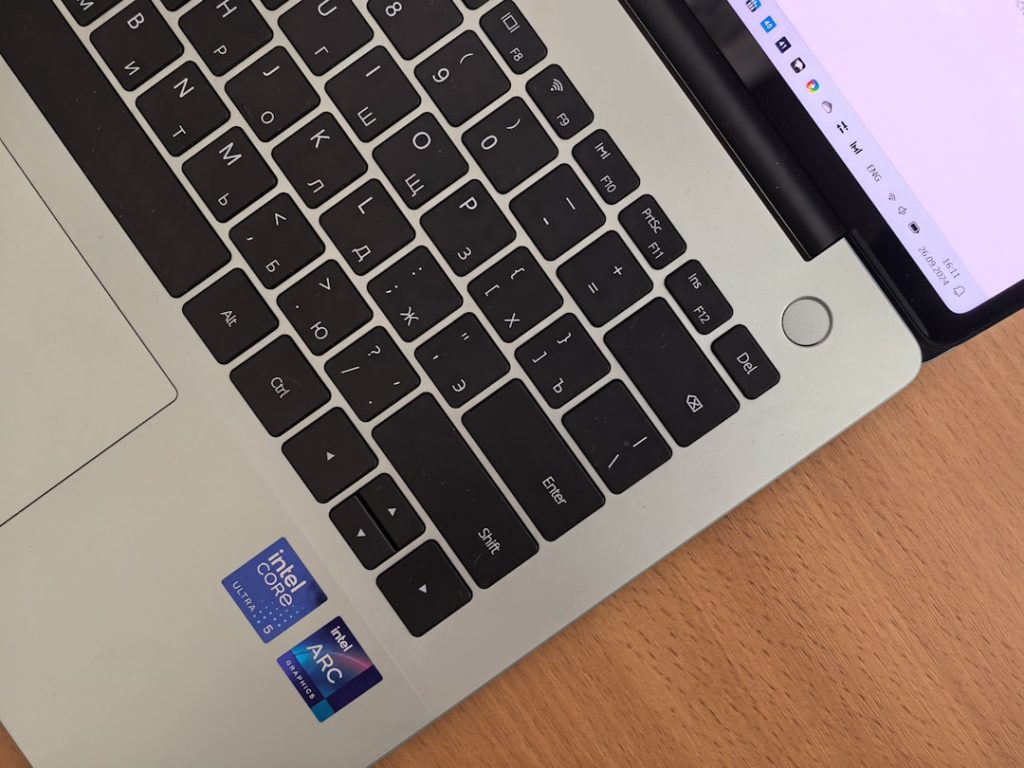If you’ve ever needed to contact customer support, register your device for warranty, or perform a hardware upgrade, you’ve probably been asked for your laptop’s serial number. While it might seem like a random string of letters and numbers, this unique identifier can reveal a lot about your device—from its manufacturer and model line to its production origin and date.
But where and how do you find your laptop’s serial number? Fortunately, there are several simple methods you can use, depending on the device’s make and condition. Whether your laptop is still running smoothly or won’t even power on, we’ve got every scenario covered.
What is a Laptop Serial Number?
A serial number is a unique identifier assigned to a particular unit of a product. Unlike the model number, which is the same for all laptops of the same type, the serial number is exclusive to your individual device. It’s used for tracking warranty claims, support tickets, theft prevention, and service history.
Method 1: Check the Laptop’s Exterior
This is the most straightforward method and doesn’t require powering on the laptop. The serial number is often printed on a sticker or label located somewhere on your laptop’s body.
- Underside of the laptop: Turn your device over and look for a label. The serial number is usually printed with a line that starts with “S/N” or “Serial”.
- Under the battery: If your laptop has a removable battery, power it down, detach the battery and check the compartment for a sticker.
- Back of the screen bezel: In some thinner Ultrabooks or MacBooks, the serial number may be etched into the metal or listed along the screen border.

Be sure to write it down or take a photo of it for future reference, especially if the sticker is beginning to fade or wear away.
Method 2: Use the Command Prompt (Windows)
If your laptop is functioning and running Windows, you can easily retrieve the serial number using Command Prompt. Here’s how:
- Press Windows + R to open the Run dialog box.
- Type cmd and hit Enter to launch the Command Prompt.
- In the Command Prompt window, type the following command and press Enter:
wmic bios get serialnumber
The serial number will appear on the screen. If it returns something like “To be filled by OEM”, your manufacturer didn’t set the serial number in the system BIOS, and you’ll need to try another method.
Method 3: Via System Information (Windows)
Another way to find your laptop’s serial number is through the System Information tool:
- Click the Start menu and type System Information.
- Open the app and look under the System Summary section.
- Locate the “Serial Number” entry in the list.
This method displays more details like the system model, manufacturer, BIOS version, and more. It’s a handy tool for overall system diagnostics and inventory information.
Method 4: Use BIOS or UEFI Firmware Settings (All OS)
If your laptop won’t boot into the operating system, but you can still access the BIOS or UEFI settings, you may be able to find the serial number there.
To access BIOS/UEFI:
- Restart your laptop.
- Immediately press the key specific to your device’s BIOS (usually F2, F10, Del, or Esc).
- Once in BIOS, look for a section like System Information or Main.
There, the serial number is typically listed near the top, alongside other system specs such as the processor type and RAM.
Method 5: For Mac Users
MacBooks and other Apple laptops make it particularly easy to find your serial number:
- Click the Apple logo in the upper left corner of your screen.
- Select About This Mac.
- The serial number is displayed in the overview tab.
Alternatively, you can find the serial number on the original packaging or etched into the underside of the MacBook case.
Method 6: Look at Your Original Packaging or Receipt
If you can’t access the device at all, the box your laptop came in may list the serial number on the side next to the product information. Your online purchase invoice or retail store receipt might also contain it.
Some manufacturers also let you register products online by serial number, which means you might find it in your account dashboard with brands like HP, Dell, or Lenovo.
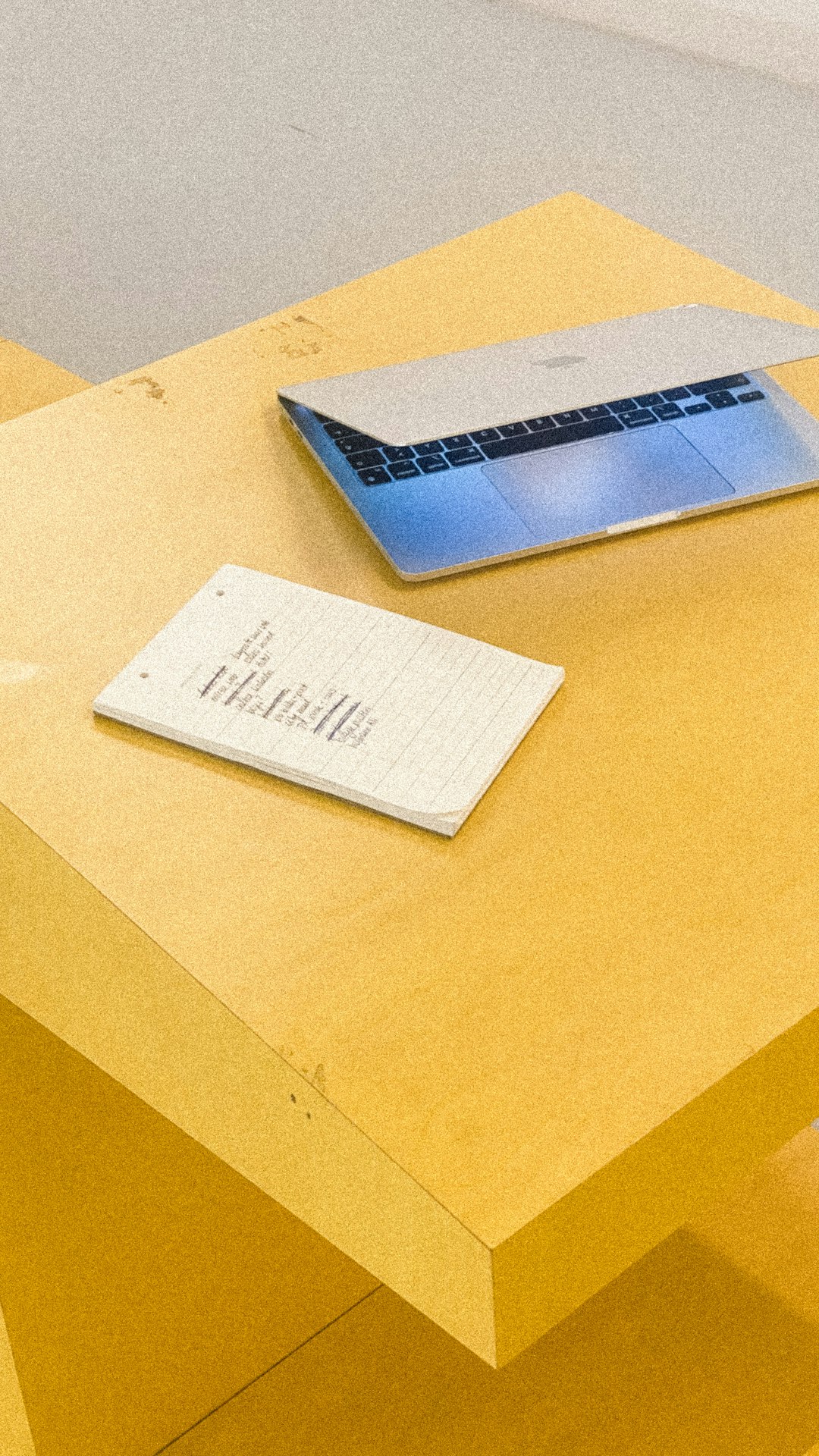
Manufacturer Tools and Utility Apps
Many laptop manufacturers provide their own tools to identify system information, including the serial number. These are generally free and offer deeper diagnostics:
- HP: Use the HP Support Assistant tool.
- Dell: Dell’s SupportAssist or their website auto-detection feature.
- Lenovo: Lenovo Vantage software includes system details.
- Acer: Acer Care Center will usually list the serial number under system information.
These tools are also useful when requesting technical help, updating drivers, or checking for warranty coverage.
Why You Might Need Your Laptop’s Serial Number
Still unsure why the serial number is important? Here are some common scenarios:
- Warranty claims: Manufacturers use the serial number to verify your laptop’s warranty period.
- Theft recovery: Police reports and insurance claims usually require a serial number.
- Technical support: Serial numbers allow support teams to identify your machine’s exact configuration.
- Resale or handover: A serial number check can help prove ownership or verify device history.
Tips for Managing Serial Numbers
Serial numbers are one of those details you don’t think about until you need them—and by then, it’s often too late (like when your laptop is lost or stolen). Here are a few tips:
- Record the serial number in a secure digital note or cloud-based document.
- Photograph the laptop’s label and save it in your email or cloud drive.
- Create a backup of all device serial numbers in case of emergencies.
Conclusion
As small as it may seem, your laptop’s serial number plays a massive role in everything from support to security. Whether you’re in front of your screen or far from it, there’s almost always a way to recover this crucial piece of information.
Choosing the right method depends on your situation—whether your laptop is operational, packed away, or needs support. Once you’ve found the number, it only takes a few moments to store it safely. And trust us, you’ll be thankful you did when the time comes.