The Windows key is a powerful feature on modern keyboards that provides quick access to the Start menu, system shortcuts, and various productivity functions. While this key can be extremely helpful for many users, there are instances—especially in gaming, kiosk setups, or specialized work environments—where disabling the Windows key becomes necessary. Conversely, some users may find it essential to re-enable a Windows key that has been disabled, either accidentally or for previous specific use cases.
This guide will walk you through the trusted and safe methods to disable or enable the Windows key on your system. The techniques range from using built-in system settings to editing the Windows Registry and employing third-party software. No matter your level of technical expertise, this article aims to provide you with a step-by-step approach that ensures both effectiveness and system safety.
Why You Might Want to Disable the Windows Key
- Prevent Disruption During Gameplay: One of the most common reasons for disabling the Windows key is to prevent accidental interruptions while gaming. Pressing the key unintentionally can minimize the game and open the Start menu, causing loss of focus or gameplay lag.
- Kiosk or Public Computer Use: In scenarios where computers are used for a single purpose—as in kiosks or public terminals—disabling the Windows key prevents users from accessing unauthorized settings or system controls.
- Custom Keyboard Mapping: Power users may wish to remap or disable the Windows key to assign its function to another, more useful shortcut.

How to Disable the Windows Key
There are multiple ways to disable the Windows key depending on your preferences and system permissions. Below are some reliable methods:
Method 1: Using the Windows Registry Editor
This method is recommended for advanced users who are comfortable with editing system files. Always back up your registry before making any changes.
- Press Win + R to open the Run dialog.
- Type
regeditand hit Enter. This opens the Registry Editor. - Navigate to the following key:
HKEY_LOCAL_MACHINE\SYSTEM\CurrentControlSet\Control\Keyboard Layout - Right-click in the right pane and select New > Binary Value.
- Name the new value Scancode Map.
- Double-click on Scancode Map and enter the following binary value:
00 00 00 00 00 00 00 00 03 00 00 00 00 00 5B E0 00 00 5C E0 00 00 00 00 - Click OK, close the Registry Editor, and restart your computer.
This binary code tells Windows to map the Windows key to ‘null,’ effectively disabling it.
Method 2: Using Group Policy Editor (For Windows Pro and Higher)
This method allows system administrators or advanced users to control key functions without editing the Registry directly.
- Press Win + R to open the Run dialog.
- Type
gpedit.mscand press Enter to launch the Group Policy Editor. - Navigate to:
User Configuration > Administrative Templates > Windows Components > File Explorer - Look for a setting named Turn off Windows Key hotkeys.
- Double-click the setting, choose Enabled, and click OK.
- Log off and log back in for the changes to take effect.
Note: This will not disable the Windows key entirely but will turn off all shortcut combinations involving it (like Windows + E, Windows + R, etc.).
Method 3: Using Free Third-Party Software
If you’re uncomfortable editing system settings, reliable third-party tools are available to help disable the Windows key.
- SharpKeys: This open-source utility lets you remap keys easily. Just map the Windows key to ‘Undefined’.
- AutoHotKey: A powerful scripting language for Windows. You can create a script like:
LWin::Return
RWin::Return
After creating the script, run it, and the Windows keys will be effectively disabled.
How to Enable the Windows Key
If you’ve previously disabled the Windows key and wish to restore its functionality, follow the appropriate method depending on how you had disabled it:
Re-enable Through Registry Editor
- Navigate to:
HKEY_LOCAL_MACHINE\SYSTEM\CurrentControlSet\Control\Keyboard Layout - Find and right-click the Scancode Map value.
- Select Delete and confirm your action.
- Restart your computer for the changes to take effect.
Re-enable Through Group Policy Editor
- Launch the Group Policy Editor using
gpedit.msc. - Navigate to:
User Configuration > Administrative Templates > Windows Components > File Explorer - Double-click Turn off Windows Key hotkeys.
- Select Not Configured or Disabled, then click OK.
- Log off and log back in.
Re-enable Through Third-Party Software
If you used SharpKeys, AutoHotKey, or similar tools:
- For SharpKeys, simply delete the mapping and reapply it.
- For AutoHotKey, close the script or remove the line where the Windows key is disabled.
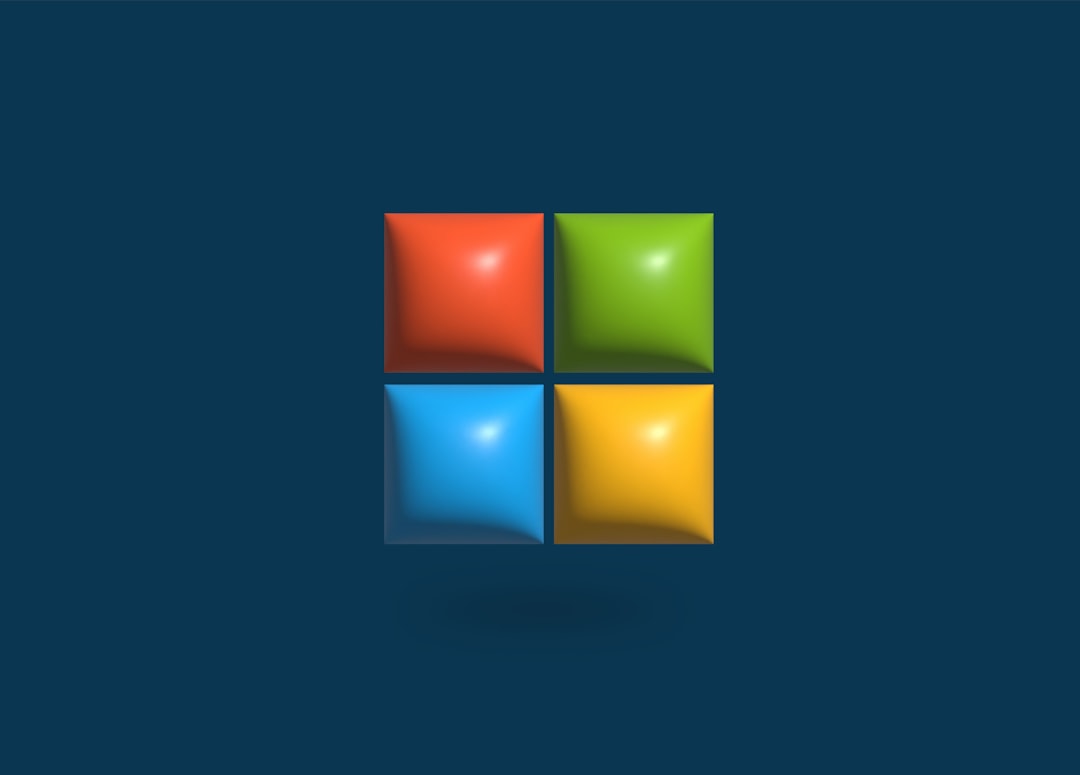
Precautions and Best Practices
Editing system settings always involves a certain level of risk. Here are some best practices to ensure system safety:
- Create a system restore point before making any registry changes.
- Be careful while navigating the Registry or Group Policy Editor and avoid modifying anything you do not fully understand.
- Always test changes in a controlled environment before deploying them on a production or sensitive system.
- Use third-party software only from reputable sources and always scan for malware before installation.
Conclusion
Whether you require a distraction-free environment for gaming or need to restrict access in a shared computer space, disabling the Windows key can serve as an effective measure. On the other hand, if you’ve previously disabled the key, re-enabling it is equally straightforward using the appropriate method.
With careful execution and adherence to safety guidelines, you can confidently manage the functionality of the Windows key on your system. Whether you choose a manual method like Registry edits or a software-based solution, you now have the knowledge to customize your Windows experience to match your needs.


