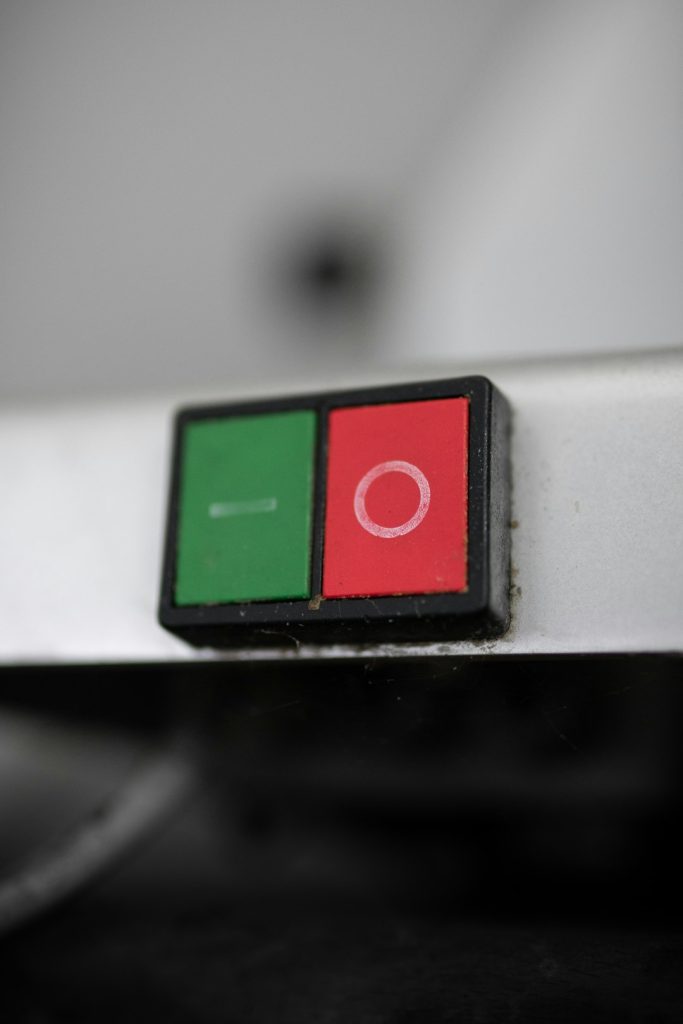Whether you’re a seasoned seller or just getting started, Whatnot makes the process of selling collectibles, apparel, electronics, and other items simple and interactive. One of the most important post-sale steps is shipping your sold items—and for that, you’ll need to print shipping labels. Fortunately, Whatnot provides an easy-to-use system that saves you time and reduces errors. In this article, we’ll walk you through the step-by-step process of how to print shipping labels on Whatnot effectively, while also sharing some helpful tips to streamline your workflow.
Why Printing Shipping Labels Matters
Shipping labels are not just pieces of paper; they are your lifeline to satisfied customers and smooth logistics. Properly printed and attached shipping labels ensure timely and accurate delivery. Moreover, Whatnot automatically generates shipping labels for most purchases, which means you don’t have to manually enter customer addresses—reducing human error significantly.
Let’s dive into the step-by-step guide to printing these essential labels on Whatnot.
Step 1: Access Your Whatnot Seller Dashboard
Once you’ve completed a sale on Whatnot, the first place you need to go is your Seller Dashboard. This can be accessed by logging into your Whatnot account via a desktop or mobile web browser.
- Go to www.whatnot.com and log in with your seller credentials.
- Click on your profile icon in the top right corner.
- Select “Seller Dashboard” from the drop-down menu.
Here, you’ll find all your recent orders and additional features like analytics, payout information, and the shipping center.
Step 2: Navigate to the Shipping Section
In your Seller Dashboard, locate and click on the “Orders” tab or the “Shipping” tab depending on your interface update. This is where you’ll find all your sold orders that need to be packed and shipped.
Each order will show the customer’s information, tracking status, and a button to print the shipping label. If the order is eligible, Whatnot will have automatically generated a pre-paid label using the platform’s rates.
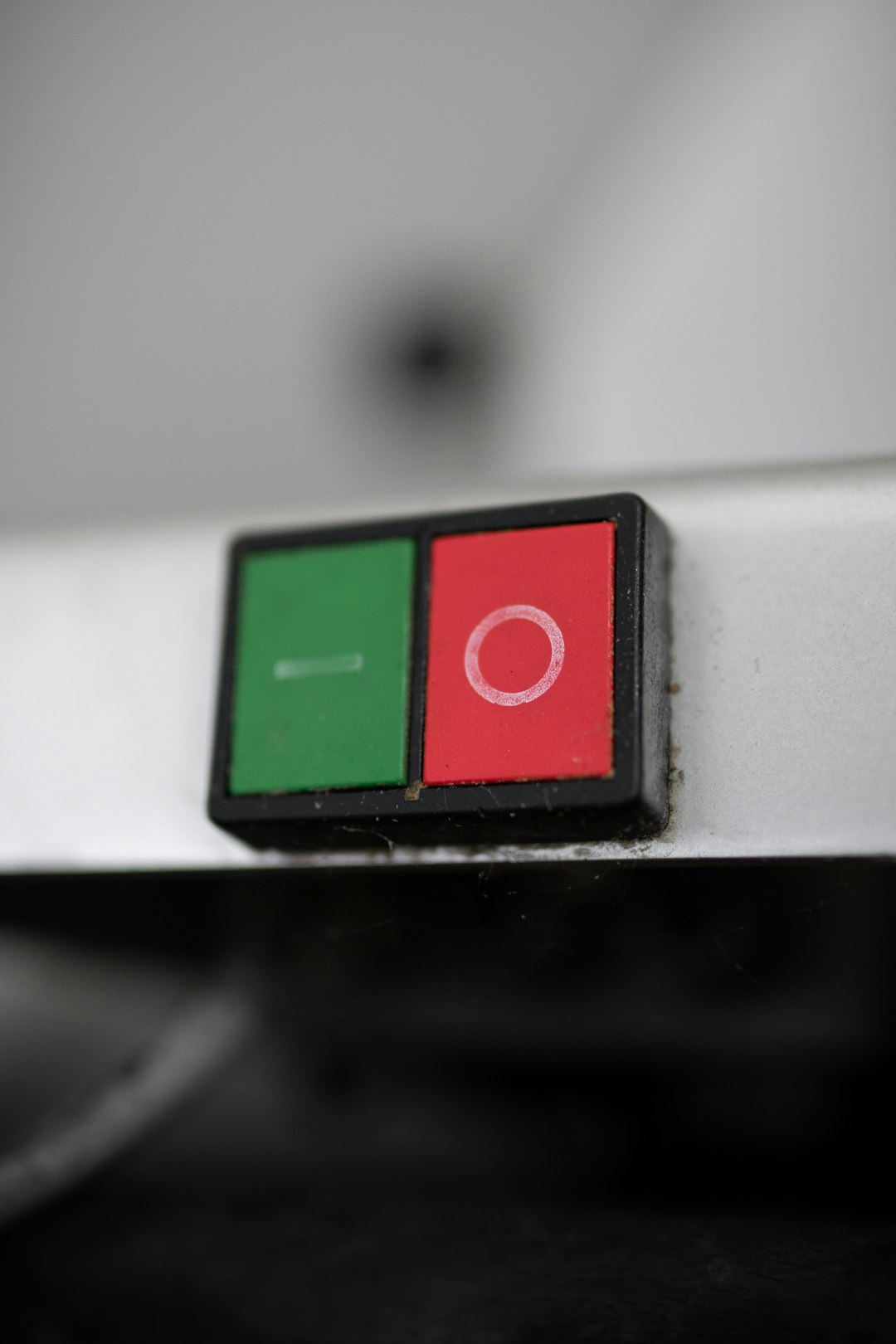
Step 3: Review the Order Details
Before printing the label, double-check the package details. Confirm the following:
- Package weight and dimensions: Ensure these match the item you’re shipping. If there’s a mismatch or you want to use different packaging, you might need to edit the shipping label.
- Buyer’s shipping address: Even though Whatnot autofills this, it’s wise to give it a quick look.
- Shipping method: Usually chosen based on Whatnot’s automatic settings, but can sometimes be adjusted based on carrier preferences.
If you need to modify the shipping information, many sellers reach out to Whatnot support, or update package specs directly if the feature is available on their dashboard.
Step 4: Click “Print Shipping Label”
Once all order details are correct, find the “Print Label” button next to the relevant order. Clicking this will typically do one of two things:
- Automatically download the shipping label PDF to your computer
- Open a preview window where you can manually download or print
Make sure that your printer is connected properly and has shipping label paper loaded—preferably in a 4” x 6” format for thermal printers, or on standard A4/letter paper for inkjet/laser printers.
Step 5: Choose Your Printing Device
This step depends on your setup. Many sellers use dedicated thermal printers like the Rollo or Zebra for a professional look and adhesive-ready output. Here’s how to select your printer:
- Open the Shipping Label PDF
- Click File then Print, or use Ctrl+P / Cmd+P
- Select your preferred printer from the options
- Choose “Actual Size” or “100%” to prevent scaling
- Print using 4×6 settings for thermal labels or letter size for paper

After printing the label, affix it securely to the package. If using standard paper, place it in a clear packing sleeve or tape all edges down to prevent smudging or tearing.
Step 6: Drop Off or Schedule a Pickup
Once labeled, your package is ready to ship. The next step is handing it over to the carrier. Most Whatnot labels use major carriers like USPS, UPS, or FedEx. You can do the following:
- Drop off the package at a nearby post office or shipping center.
- Schedule a pickup online through the carrier’s website, especially if you’re shipping in volume.
Tracking information is automatically updated in your Whatnot account and shared with the buyer. This keeps everyone informed and builds trust in your seller reputation.
Tips for Efficient Label Printing
If you’re doing high volume sales or want to save time, here are a few tips to make your shipping process even smoother:
- Batch printing: Some sellers print multiple labels at once by selecting a range of orders. Check if this is available in your dashboard version.
- Label storage: Keep your thermal labels or adhesive paper stocked. Running out mid-shipping spree is no fun.
- Print test pages: Before daily use, print a test label to ensure alignment and scaling are accurate.
- Use shipping software: Consider integrating third-party tools that connect to Whatnot for upgraded label features if needed (like ShipStation or Pirate Ship).
What If I Need to Reprint or Void a Label?
Sometimes mistakes happen—a package might be damaged, a label misaligned, or you just realize you used the wrong weight. Whatnot offers options to:
- Reprint: Simply go back to the order in your dashboard and click “Print Label” again.
- Void Label: Contact Whatnot’s customer support via your seller dashboard to void and regenerate a new label if a major edit is needed.
It’s important to handle reprints or adjustments quickly to avoid shipping delays and possible fees from carriers.
Conclusion
Shipping is a critical part of the seller experience on Whatnot, and printing labels correctly ensures that your customers receive their goodies without delay. With Whatnot’s built-in tools, printing labels is not only fast, but also hassle-free. By following this step-by-step guide and implementing a few efficiency tips, you’ll turn your shipping workflow into a smooth, repeatable process that supports your growing business.
Whether you’re shipping a limited-edition action figure or a rare trading card, the key to happy customers (and fewer support emails) starts with the right label on the right package—every time.
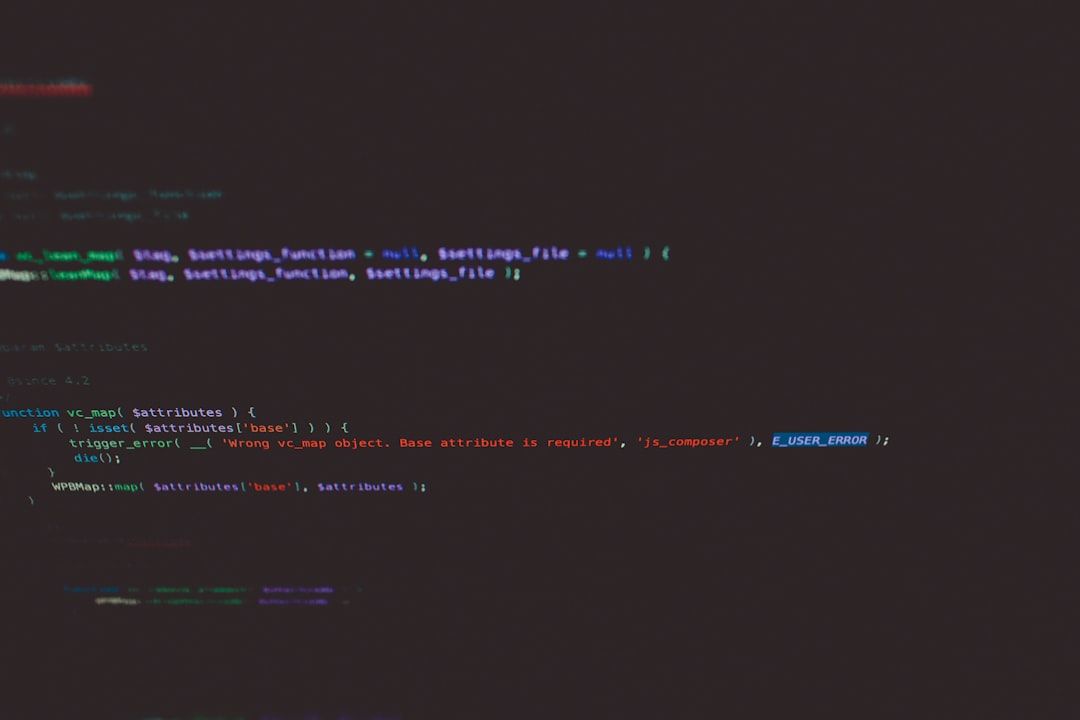 shipping packages, ecommerce, label printing[/ai-img>
shipping packages, ecommerce, label printing[/ai-img>