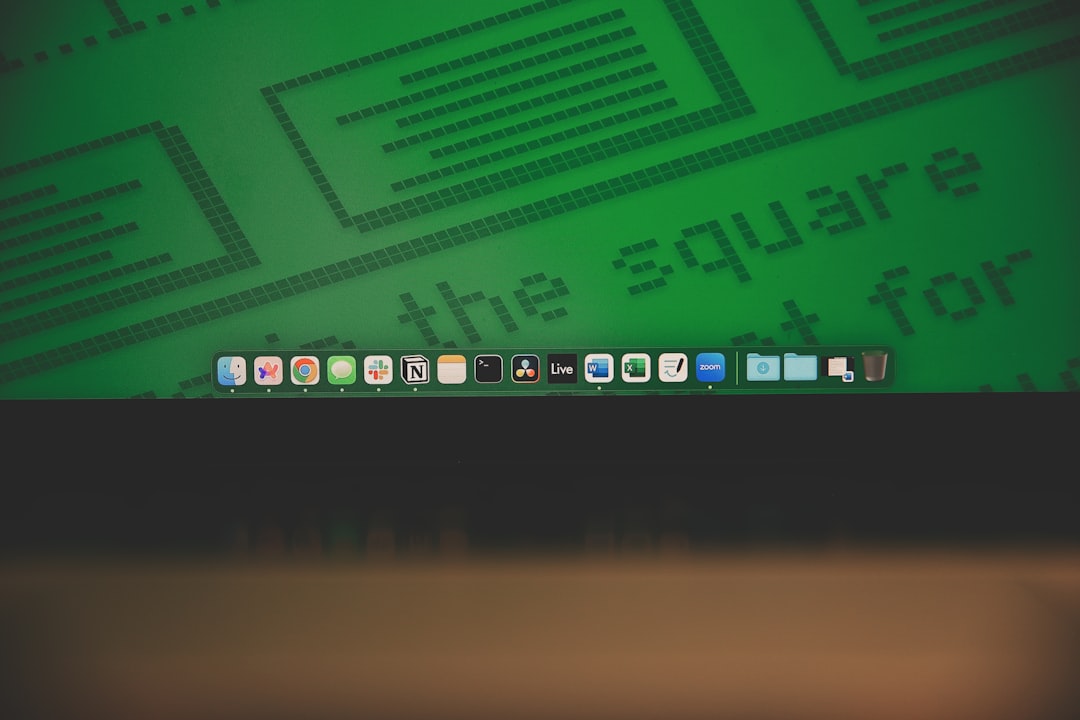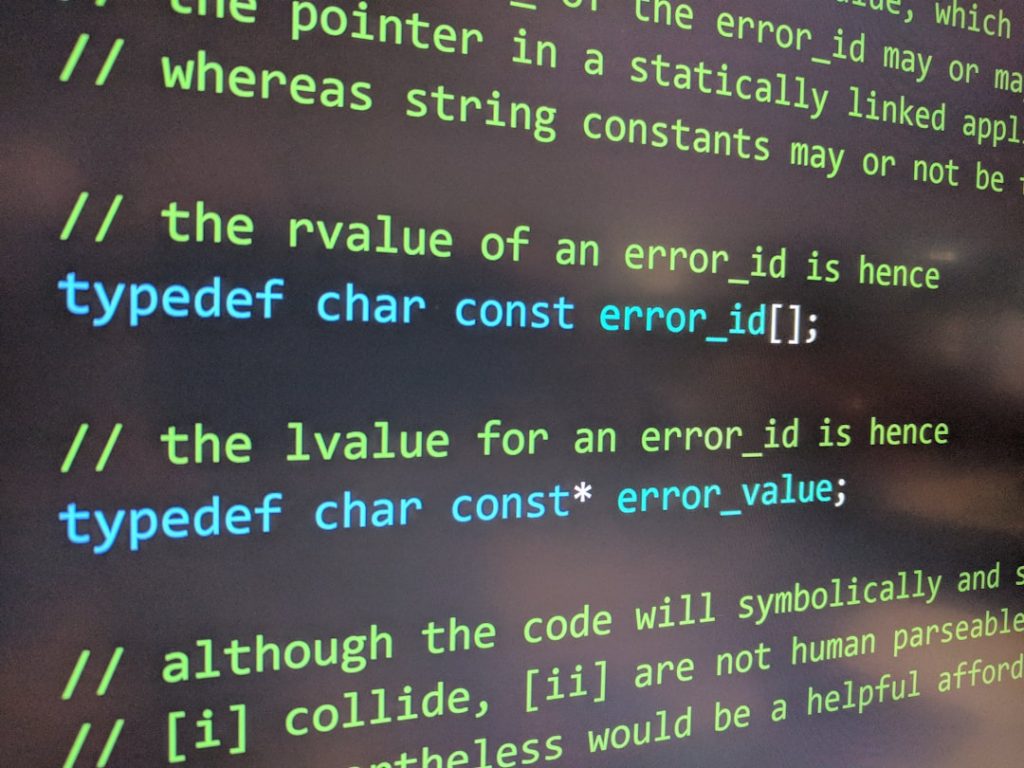Setting up a WordPress site can be an exciting journey for web developers and bloggers alike. Whether you’re a seasoned pro or a newcomer to the world of WordPress, the configuration of the setup-config.php file is a critical step in ensuring a smooth, error-free installation. This file, often overlooked by beginners, plays a vital role in laying the groundwork for your site’s connection to the database and various other backend operations.
In this article, we’ll walk you through how to properly configure setup-config.php, ensuring your website runs efficiently right from the start. By the end of this guide, you’ll understand what each part of the configuration file does and how it contributes to the successful installation and operation of your WordPress site.
What is setup-config.php?
When you first install WordPress, there is no wp-config.php file found in your root directory. Instead, you’ll find a file named wp-config-sample.php. Once WordPress is launched during setup, it prompts you to create and configure wp-config.php through its friendly interface. However, you also have the option to manually create this file by copying wp-config-sample.php and renaming it as wp-config.php.
In some documentation and during the automated installation process, you may encounter references to setup-config.php. This is part of WordPress’s internal process used during installation, handling the creation and validation of the main config file. Understanding how setup-config.php works reveals deeper insights into how WordPress prepares your environment.
Why Manual Configuration Might Be Necessary
While WordPress automates much of the installation task, there are times when manual configuration is necessary or even preferred:
- You want to install WordPress on a remote server without browser access.
- Your server configuration or hosting restrictions prevent the automatic setup wizard from running smoothly.
- You’re controlling multiple WordPress installations using a single database (via table prefixing).
- You want to add advanced configuration settings before finalizing the installation.
In any of these cases, understanding and manually editing the wp-config.php file based on the logic created in setup-config.php is key.
Step-by-Step Guide to Configuring wp-config.php
Below, we’ll walk you through the main sections of the wp-config.php file, which stem from the logic of the setup process controlled by setup-config.php.
1. Set Database Details
These are the most critical settings and they ensure that WordPress can communicate with your database:
define("DB_NAME", "your_database_name");
define("DB_USER", "your_database_user");
define("DB_PASSWORD", "your_database_password");
define("DB_HOST", "localhost");You’ll need to replace your_database_name, your_database_user, and your_database_password with the correct credentials. In most cases, DB_HOST will remain as localhost unless your host uses a different server address.
Ensure these credentials are correct because even a slight typo can cause your WordPress installation to fail to connect to the database, displaying the dreaded “Error establishing a database connection.”
2. Set the Table Prefix
$table_prefix = 'wp_';This prefix is added to all WordPress database tables. If you’re planning to run multiple WordPress installations in one database, change this prefix for each one. For example: $table_prefix = 'blog1_';
For added security, choosing a more abstract prefix like wp34y_ can make it harder for attackers to guess your table names.
3. Authentication Unique Keys and Salts
These keys add an extra layer of security to the cookies and passwords used on your site. They can be generated easily using WordPress’s own API:
https://api.wordpress.org/secret-key/1.1/salt/
Paste the generated keys directly into your configuration file like so:
define('AUTH_KEY', 'put your unique phrase here');
define('SECURE_AUTH_KEY', 'put your unique phrase here');
define('LOGGED_IN_KEY', 'put your unique phrase here');
define('NONCE_KEY', 'put your unique phrase here');
define('AUTH_SALT', 'put your unique phrase here');
define('SECURE_AUTH_SALT', 'put your unique phrase here');
define('LOGGED_IN_SALT', 'put your unique phrase here');
define('NONCE_SALT', 'put your unique phrase here');These keys are not just random gibberish—they improve the cryptographic strength of your site’s sessions and data encryption.
4. Debugging Mode
While setting up your site, you might want to display PHP errors to identify any issues. That’s where WP_Debug comes in:
define('WP_DEBUG', false);Change the value to true when in development mode:
define('WP_DEBUG', true);To prevent these errors from showing on the live site but still have them logged, use the following extra definitions:
define('WP_DEBUG_LOG', true);
define('WP_DEBUG_DISPLAY', false);
5. Set Absolute Path and Include Settings
Toward the bottom of the configuration, you’ll find a crucial section that connects everything together:
if ( !defined('ABSPATH') )
define('ABSPATH', dirname(__FILE__) . '/');
require_once(ABSPATH . 'wp-settings.php');This code sets the absolute path to the WordPress directory and loads WordPress’s settings. Do not remove or alter this unless you know what you’re doing—it’s essential for initializing your site properly.
Additional Advanced Settings
Once you’ve covered the basics, there are other settings to consider for enhanced performance or security:
- Limit Post Revisions:
define('WP_POST_REVISIONS', 5); - Memory Allocation:
define('WP_MEMORY_LIMIT', '128M'); - Disable File Editing via Dashboard:
define('DISALLOW_FILE_EDIT', true); - Force SSL for Admin:
define('FORCE_SSL_ADMIN', true);

These options can be lifesavers as your website scales in complexity and user base. They give you finer control over your installation and ongoing performance.
Common Mistakes to Avoid
Here are some common pitfalls when editing or creating the configuration file:
- Leaving unnecessary white spaces or blank lines before <?php tag or after ?>
- Mistyping keys or using incorrect quotation marks
- Incorrect file permissions; make sure wp-config.php is not publicly writable
- Mixing single and double quotes improperly
- Leaving debugging mode enabled on a live site
Wrapping Up
Configuring setup-config.php—or more accurately, manually editing wp-config.php—is not as daunting as it may seem. With a solid understanding of what each part does, you’re in a strong position to control everything from database connections and security to debugging and performance tweaks.
A proper configuration not only ensures that your WordPress installation proceeds without hiccups, but also sets the tone for robust, secure, and scalable site architecture.
So go ahead—open that text editor, put your credentials in place, lock down your security keys, and enjoy the satisfaction of mastering one of the most essential components of WordPress site deployment.