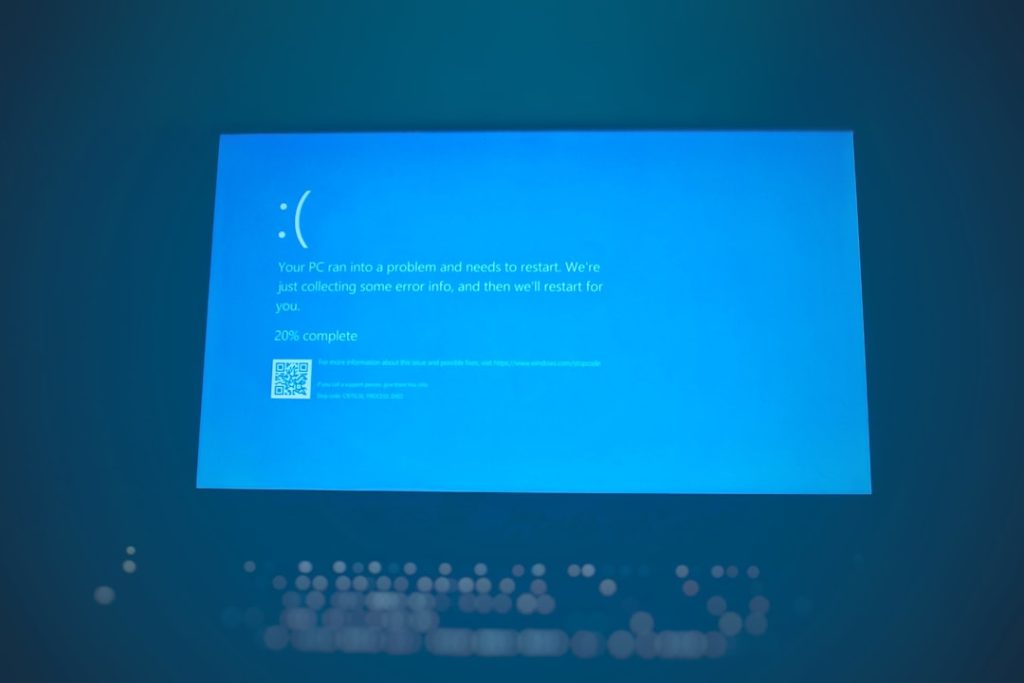It’s game night! You’re ready to explore Hyrule, race on Rainbow Road, or catch that final shiny Pokémon. But suddenly, the screen flashes… “An error has occurred.” Ugh! Not so fun anymore, right?
Don’t worry! Fixing this annoying error on your Nintendo Switch might be easier than you think. We’ll guide you through the most common solutions in a fun and simple way. Grab your Joy-Cons, and let’s fix this together!
🎮 What Does “An Error Has Occurred” Even Mean?
This message usually pops up when something goes wrong with a game or system feature. It could be a corrupted file, a system bug, or even just a hiccup in internet connection.

But don’t panic! A few quick fixes can solve most issues.
🔧 Let’s Start With Easy Fixes
Try these basic steps first. They might solve the problem right away!
1. Restart Your Console
- Press and hold the Power button for 3 seconds.
- Select Power Options.
- Then select Restart.
Sometimes, your Switch just needs a little nap.
2. Check for System Updates
- Go to System Settings on the Home screen.
- Scroll down to System.
- Select System Update.
If there’s an update, install it. This might fix bugs causing the error.
3. Check Game or App for Errors
- Go to the game icon on the Home screen.
- Press the + or – button.
- Choose Software Update → Via the Internet.
Sometimes the game itself just needs an update or a quick refresh.
4. Check Internet Connection
- Open System Settings.
- Scroll to Internet.
- Select Test Connection.
If the test fails, try rebooting your router or switching to a different Wi-Fi.
🎯 Still Not Working? Here Are Deeper Fixes
If you’re still seeing the error after the easy stuff, try these more advanced steps.
5. Clear Cache
- Go to System Settings.
- Scroll to System, then choose Formatting Options.
- Select Clear Cache and follow the prompts.
This won’t delete your games or save data, just temporary files. Think of it like clearing out dust from inside the Switch.
6. Check for Corrupt Data
- Go to System Settings.
- Scroll to Data Management.
- Select Manage Software.
- Choose the game you’re having issues with.
- Select Check for Corrupt Data.
If any data is corrupted, the system will tell you. You may need to re-download the game.
7. Try Removing and Re-inserting the Game Card
- If you’re using a physical copy, take out the game card.
- Blow gently (yes, just a little!) on the contacts.
- Slide it back in carefully.
Sometimes dust or a bad insert causes reading errors.
8. Check Your microSD Card
If your game is installed on a microSD card:
- Turn off your Switch.
- Remove the microSD card.
- Try running the game without it (if possible).
- If the issue is gone, try backing up your files and reformatting the card.
🧙♂️ The Magic Reset – But Use With Caution!
If nothing else works, you may need to try a system reset. Don’t worry, you can do this without deleting your games!
9. Reset the Console Without Deleting Data
- Turn off your Switch completely.
- While turning it back on, hold Volume Up + Volume Down + Power.
- This boots you into Recovery Mode.
- Select Restore Factory Settings Without Deleting Save Data.
This will fix most deep system issues. But be sure to back up your game saves using the cloud if you have Nintendo Switch Online!

💡 Bonus Tips To Keep Your Switch Happy
Prevent future errors by following these quick habits:
- Always eject game cards the right way.
- Keep your system updated regularly.
- Don’t fill the storage to the max—leave a little breathing room.
- Avoid third-party docks or accessories that aren’t Nintendo-approved.
🕹️ When to Call Nintendo
If you’ve tried everything and your Switch still says “An error has occurred,” it might be time to contact support. Here’s when:
- The error happens even in safe mode.
- You can’t access the menus at all.
- Your console crashes constantly without warning.
Visit the official Nintendo Support website for help. And if your Switch is still under warranty, you may even get a free repair. Score!
🏁 Final Thoughts
Nintendo Switch errors can be frustrating, especially when you just want to play. But you’ve now got a full toolbox of fixes! Try them out in the order listed, and you’ll likely get back to gaming in no time.
Remember, technology might glitch, but don’t let it ruin your fun. With a little patience (and maybe a pizza break), you’ll be back in the game world before you know it.
Good luck, and happy gaming! 🎉