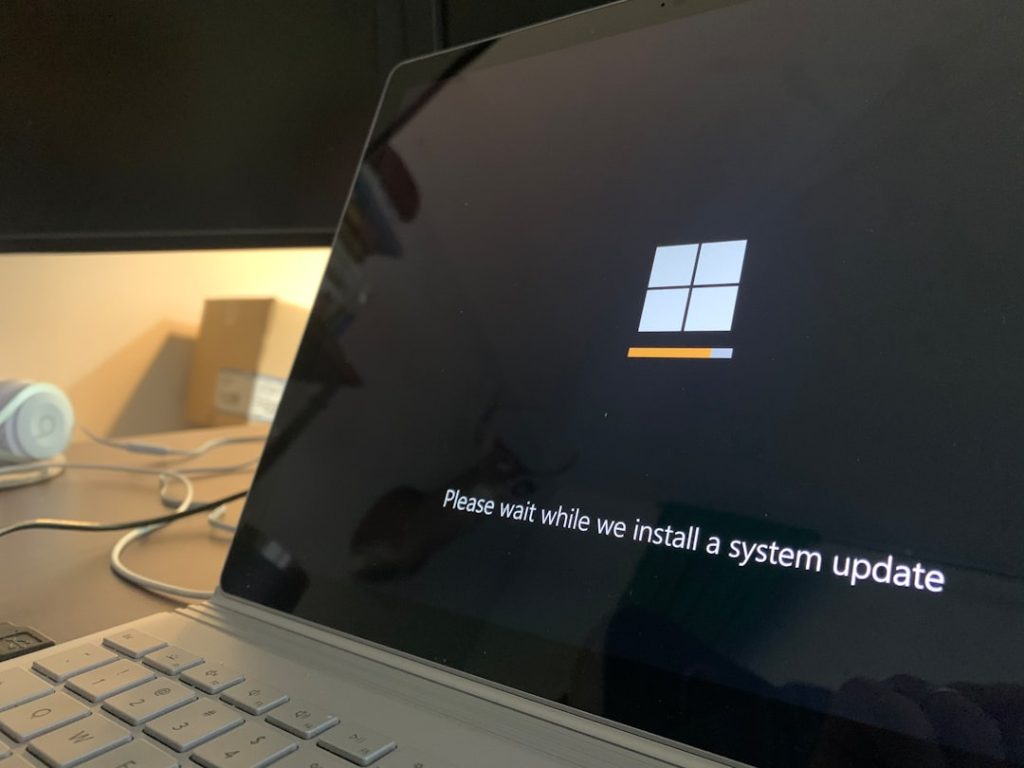The dreaded 504 Gateway Timeout Error is a frustrating issue for both website administrators and visitors. It typically indicates that a server acting as a gateway or proxy did not receive a timely response from an upstream server it needed to access in order to complete a request. In simple terms, the server is taking too long to respond, and your website visitor is left staring at an error page instead of the content they expected. This not only affects user experience but can also lead to a loss in traffic, revenue, and search engine ranking if not dealt with quickly and efficiently.
In this article, we’ll walk you through what exactly causes a 504 Gateway Timeout error, how to troubleshoot it, and how to fix it to restore reliability and performance to your website. We’ll break it down step by step and provide expert insights that even non-tech-savvy users can follow.
Understanding the 504 Gateway Timeout Error
A 504 error is an HTTP status code that essentially means a server communicating with another server took too long to respond. This often occurs when a website is hosted on multiple servers or depends on external services such as APIs, CDN proxies, or other endpoints. One server is awaiting a response, but it doesn’t arrive in time, so the connection times out.
Common elements where a delay may occur include:
- Upstream servers that your server relies on
- Web application firewalls and security layers
- Network congestion or misconfigured routing
- Slow scripts or database queries
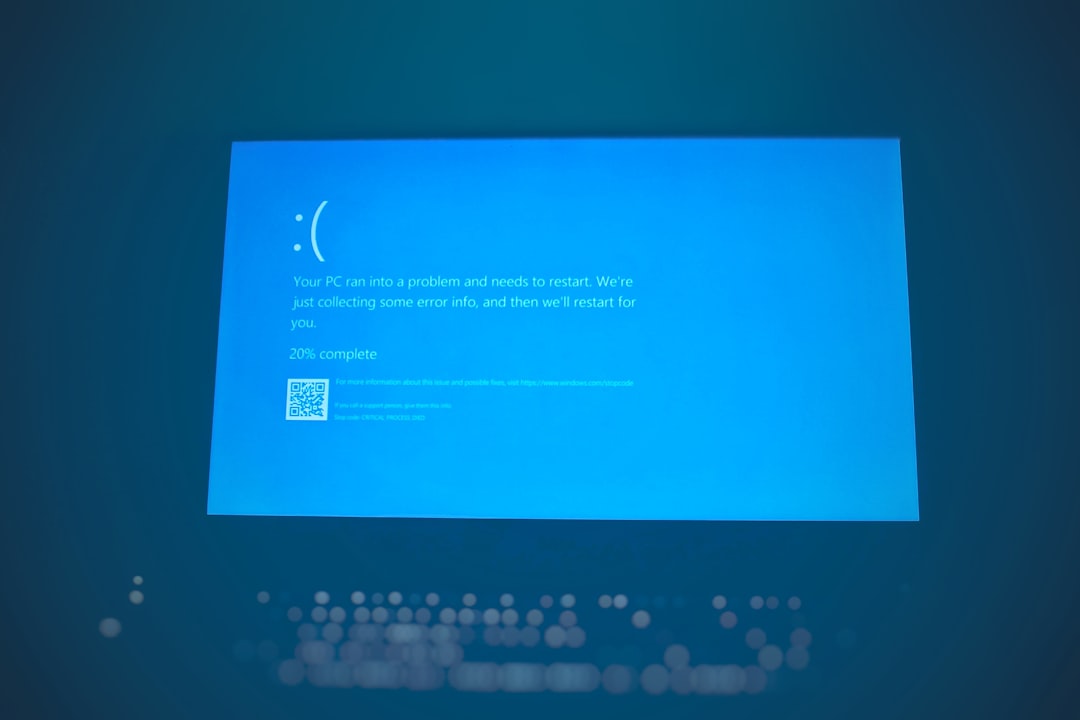
Common Causes of a 504 Gateway Timeout
To effectively fix the error, you need to understand what might be causing it. Here are some of the most frequent culprits:
- Overloaded servers: If your server is overwhelmed due to traffic spikes or resource limitations, it could fail to respond in time.
- Server maintenance or downtime on upstream servers: Third-party services or hosting providers may be offline for updates or due to issues.
- Faulty firewall or proxy settings: Firewalls might misinterpret traffic and block essential requests without proper configuration.
- DNS configuration errors: Incorrect DNS records can route your requests to incorrect IPs or inaccessible servers.
- Bad code or scripts: Inefficient only backend logic like PHP, Python, or database queries can delay processing.
Now let’s explore the solutions.
How to Fix the 504 Gateway Timeout Error
1. Refresh the Page and Check on Another Device
First things first — reload the page after a few seconds. Sometimes, the error may be temporary due to brief fluctuations in traffic or a hiccup in the network. Also, try accessing your website from another device or network to rule out a device-specific issue.
2. Restart Your Network Devices
If you’re accessing the admin side of your site and see a timeout error, consider restarting your modem and router. This clears local connectivity issues that can affect how your device talks to the internet.
3. Identify and Fix Server Performance Issues
A common reason for the 504 error is a server that is overwhelmed. You can identify performance bottlenecks through tools like:
- New Relic or Datadog (for monitoring server health)
- cPanel or your hosting control panel resource metrics
- Server logs, including Nginx, Apache, or application logs
Here, look for high memory or CPU usage, long-running database queries, and slow PHP scripts. Optimize slow components or consider upgrading your hosting plan if the current one lacks sufficient resources.
4. Check Upstream Server Health
If your website depends on APIs or connection to other back-end services, ensure those endpoints are operational. One slow service or an API that is down can trigger the 504 error. Also, check services like:
- Third-party payment gateways
- Cloud APIs like AWS Lambda or Google Functions
- Content delivery networks (CDNs)
If one of these providers is experiencing downtime, you will either need to wait or implement a workaround, such as a fallback server or cached data response.

5. Review DNS Settings
DNS errors can silently break connections if they point to inactive or unreachable IPs. Make sure your:
- Domain name’s A record and CNAMEs are accurate
- DNS propagation has completed if changes were recently made
- TTL (Time to Live) values are appropriate — not too high or too low
You can use tools like DNSChecker.org or whatsmydns.net to corroborate DNS configurations globally. If records are in error, update them via your DNS management portal.
6. Adjust Server Gateway Timeout Settings
If legitimate but extensive operations (like large file uploads or complex analytics reports) consistently trigger 504 errors, you may need to increase the timeout threshold on your server and proxy settings. Depending on your stack, these are found in:
- Nginx:
proxy_read_timeout,fastcgi_read_timeout - Apache:
TimeoutandProxyTimeoutsettings - PHP:
max_execution_timeandmemory_limit
Be cautious with timeouts—setting them too high can open your server to slowloris attacks. Balance functionality with security.
7. Check Firewall and CDN Configuration
It’s possible that a firewall rule or CDN setting is misconfigured and mistakenly treating valid requests as excessive or malicious traffic. This can happen with services like Cloudflare, Sucuri, or ModSecurity.
- Disable the firewall temporarily to test if the site loads
- Inspect recent security logs for blocked IPs or requests
- Whitelist your own IP and API endpoints if needed
Additionally, clear your CDN cache and re-deploy configurations if you’ve recently made changes.
8. Examine Application Code and Database Queries
If your backend application is taking too long to process a request, it may be time to refactor. Focus on :
- Reducing the number of resource-intensive database operations
- Optimizing code and scripts that run during page loads
- Implementing lazy loading, pagination, or background workers
A slow plugin (in the case of WordPress, for instance) or outdated module could significantly slow response times. Disable plugins and retest step-by-step.
Preventing 504 Gateway Timeout Errors in the Future
Prevention is better than cure. To minimize the risk of encountering these errors again, take proactive steps:
- Regularly monitor server performance metrics
- Implement automatic alerts for server downtime
- Keep all site components and code up to date
- Invest in reliable hosting and cloud services
- Use caching to minimize the load on your backend
Also, consider load balancing and rate limiting for large-scale applications to evenly distribute traffic across servers.
When to Contact Support
If after trying all these steps the error persists, it may be time to contact your hosting provider or technical support team. Give them as much relevant information as possible including:
- The time the error first occurred
- Frequency and patterns of occurrence
- Any changes made recently to the site or server
Most hosting providers can check internal logs and configurations on your behalf to identify the root cause more quickly.
Conclusion
Fixing a 504 Gateway Timeout Error isn’t always straightforward, but a structured approach makes it manageable. Whether it’s a slowdown in upstream services, inefficient server performance, or misconfigured firewalls, the key is to isolate the weak link and address it systematically.
By following the steps laid out in this guide, you can not only troubleshoot the issue but also put preventive measures in place to ensure