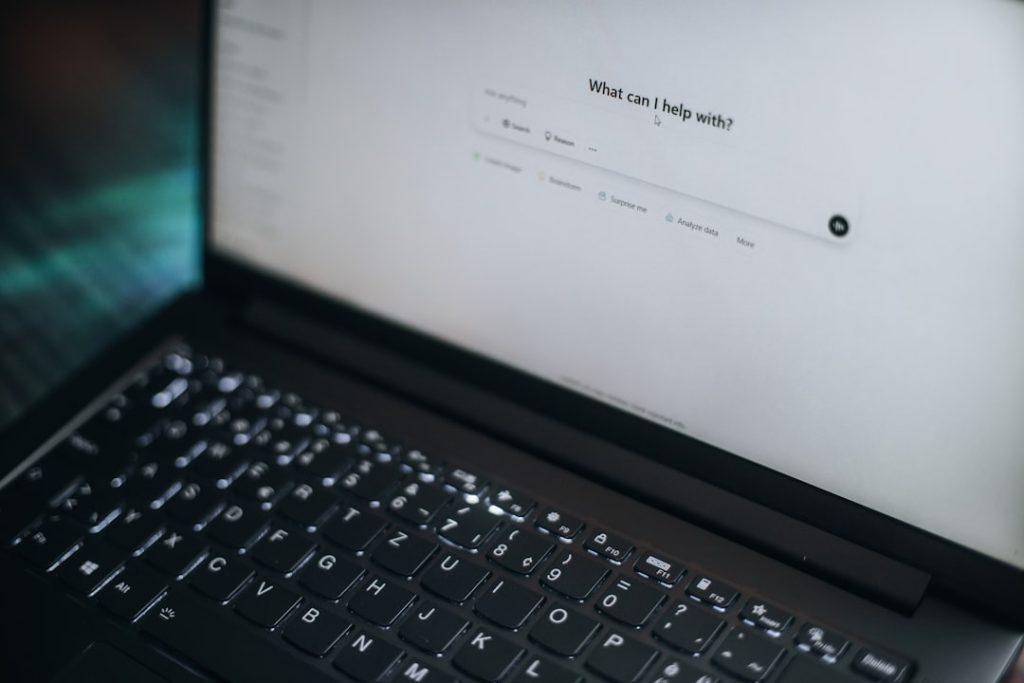Bluetooth is magic. It connects your mouse, keyboard, speaker, headphones — all wirelessly! But when your Intel Wireless Bluetooth driver throws an error on Windows, it can feel like your magic wand just broke. Don’t worry. We’re here to fix it, and we’ll do it with a smile.
What’s the Deal With the Intel Wireless Bluetooth Driver?
Your Windows PC uses a driver to communicate with Bluetooth hardware. For many devices, especially laptops with Intel chips, this is the Intel Wireless Bluetooth driver. If this driver stops working or gets corrupted, your Bluetooth gadgets can’t connect properly.
Let’s break this down into easy steps. You don’t need to be a tech wizard. Promise!
Common Error Messages You Might See
- “Intel Wireless Bluetooth has stopped working”
- “Bluetooth Driver not found”
- “No Bluetooth device installed”
- “This device cannot start. (Code 10)”
Sounds familiar? If yes, let’s fix it!
Step 1: Restart Your PC (Always a Good Start)
First things first — try restarting your computer. You’d be surprised how often this quick step can solve complex problems.
Still having issues? Let’s go a bit deeper.
Step 2: Check If Bluetooth Is Turned On
Go to:
- Settings → Devices → Bluetooth & other devices
- Make sure the Bluetooth toggle is ON
If you don’t see the toggle at all, that could mean the driver isn’t working properly. Let’s fix that in the next steps.

Step 3: Uninstall the Problematic Driver
Sometimes you need to remove the broken driver before installing a fresh one. Here’s how:
- Press Windows + X
- Select Device Manager
- Find Bluetooth and expand it
- Right-click on your Intel Wireless Bluetooth and click Uninstall device
- Check the box that says Delete the driver software for this device (if available)
- Click Uninstall
- Restart your PC
When your computer restarts, Windows may try to automatically install a new driver. If it doesn’t, don’t panic. We’ll install it manually in the next step.
Step 4: Download and Install the Latest Intel Bluetooth Driver
Head over to the official Intel website to get the latest driver:
- Go to Intel Bluetooth Driver Download Page
- Select the right driver for your Windows version (10 or 11)
- Download it
- Follow the installer instructions
After installing, restart your computer again. Check if your Bluetooth now works!
Step 5: Check Windows Update
Sometimes, Windows Update provides compatible Bluetooth drivers too. Check it by:
- Go to Settings
- Click Windows Update
- Hit Check for updates
If there are any pending Bluetooth-related updates, install them.
Step 6: Run Bluetooth Troubleshooter
Windows has built-in helpers called “troubleshooters.” To use one:
- Go to Settings
- Click System → Troubleshoot → Other troubleshooters
- Find Bluetooth and click Run
Let Windows scan and attempt repairs. It may just do the trick!

Step 7: Toggle Airplane Mode On and Off
This may sound silly, but it can refresh connection settings:
- Click the Network icon in the taskbar
- Turn on Airplane mode
- Wait 10 seconds
- Turn it off again
- Try using Bluetooth now
Step 8: Disable Power Saving for Bluetooth Device
Some drivers are set to turn off to save battery. This could be the issue. Let’s fix that:
- Open Device Manager
- Expand Bluetooth
- Right-click your Intel Bluetooth, go to Properties
- Click on the Power Management tab
- Uncheck “Allow the computer to turn off this device to save power”
- Click OK
Now your Bluetooth won’t nap when it shouldn’t.
Still Not Working? Try These Bonus Tips
- BIOS Update: Some older laptops need a BIOS update to play nice with new Bluetooth drivers. Visit your laptop manufacturer’s site for BIOS updates.
- Check Flight Mode Key: Some laptops have a flight mode function key (like F2 or F3). Toggle it and see if Bluetooth reappears.
- Re-seat Wireless Card: For advanced users, remove and reinsert your laptop’s internal Wi-Fi/Bluetooth card. Make sure your battery is removed and power is off. (Only if you’re comfy doing this!)
Blame It on Windows? Try Rolling Back
Did your Bluetooth stop working after a Windows Update? You might want to roll back to an earlier version.
- Go to Settings
- Click System, then Recovery
- If the option is available, select Go back to the previous version
This shows up for a limited time after updates. If it’s gone, consider waiting for a fix in the next update.
Celebrate! Your Bluetooth Should Be Back
By now, one of these steps should have fixed your Intel Bluetooth driver issue. Go ahead—connect your headphones, mouse, speakers, and more.
Still frustrated? You’re not alone. Sometimes hardware just refuses to play nice. But you’ve got this!

Feel free to re-read any step and take it slow. Fixing tech stuff can take patience — and maybe a snack in between. 🍪
Final Thoughts
Bluetooth errors are annoying, but they’re not unstoppable. Most of the time, it’s just a case of:
- Updating the driver
- Restarting the PC
- Letting Windows troubleshoot the glitch
Now you’re a Bluetooth hero 🦸. Go enjoy your wire-free world!