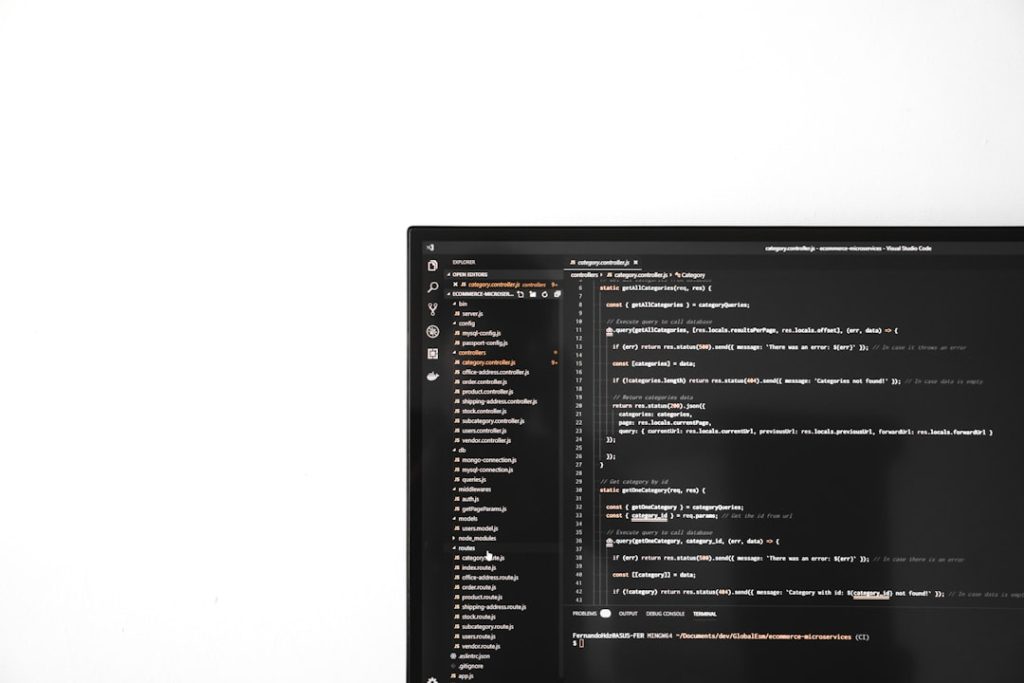Encountering a 500 Internal Server Error while using Elementor can be frustrating, especially when you’re in the middle of editing your site or are about to go live. Fortunately, this error is fixable, and in most cases, it simply takes a bit of methodical troubleshooting. This comprehensive, step-by-step guide will walk you through the most effective methods to identify and correct the issue, ensuring your Elementor site runs smoothly again.
Understanding the 500 Internal Server Error
The 500 Internal Server Error is a general-purpose error message that indicates something has gone wrong on the web server, but the server could not be more specific about the exact problem. It’s particularly common in PHP-driven platforms like WordPress, where conflicts, memory limits, or server restrictions can trigger this generic error.
When using Elementor, this error can stem from several factors:
- Plugin or theme conflicts
- Exceeding PHP memory limits
- Corrupt or improperly configured .htaccess file
- Issues with your hosting server
Follow the steps below to diagnose and resolve the issue effectively.
Step 1: Check for Plugin Conflicts
The first step in resolving a 500 error in Elementor is to assess whether a plugin is causing the issue.
- Access your site via FTP or the hosting control panel (like cPanel).
- Navigate to
wp-content/plugins. - Rename the plugins folder to something like
plugins_backup. This will deactivate all plugins. - Now, try accessing your WordPress dashboard. If the error disappears, a plugin conflict is likely the problem.
- Rename the folder back to
pluginsand reactivate the plugins one by one to identify the culprit.
Once you find the problematic plugin, deactivate it and consider reporting the issue to the plugin developer or finding an alternative.

Step 2: Switch to a Default Theme
In some instances, your active WordPress theme may not play well with Elementor, leading to a 500 error.
- Log in to your hosting account and open the File Manager or use an FTP client like FileZilla.
- Rename your active theme’s folder located in
wp-content/themes(e.g., change frommythemetomytheme_old). - This action forces WordPress to revert to a default theme like Twenty Twenty-Three.
- Refresh your site to check if the error is resolved.
If the issue disappears, the error was likely due to your original theme.
Step 3: Increase PHP Memory Limit
An insufficient PHP memory limit can also trigger the dreaded 500 error, particularly when using a resource-heavy plugin like Elementor.
You can increase the memory limit by editing the wp-config.php file in your site’s root directory:
define('WP_MEMORY_LIMIT', '256M');Add this line just before the line that says /* That's all, stop editing! Happy blogging. */.
If you do not have access or the hosting restrictions do not allow manual modifications, contact your hosting provider and ask them to increase the PHP memory limit to at least 256M.
Step 4: Regenerate .htaccess File
Certain misconfigurations in the .htaccess file can also generate 500 errors. Follow these steps to reset it:
- Locate the
.htaccessfile in your website’s root directory via FTP or File Manager. - Rename it to something like
.htaccess_old. - Log in to your WordPress dashboard (if accessible), go to Settings > Permalinks, and click “Save Changes” to regenerate a new
.htaccessfile.
If you cannot access the dashboard, you can manually create a fresh .htaccess file with the default WordPress code:
# BEGIN WordPress
<IfModule mod_rewrite.c>
RewriteEngine On
RewriteBase /
RewriteRule ^index\.php$ - [L]
RewriteCond %{REQUEST_FILENAME} !-f
RewriteCond %{REQUEST_FILENAME} !-d
RewriteRule . /index.php [L]
</IfModule>
# END WordPress
Step 5: Check Server Error Logs
Server logs provide valuable insights about what exactly is causing the 500 error. Access these logs through your hosting control panel or ask your hosting support team.
Look for errors related to Elementor, themes, or any specific plugin mentioned in the logs. If PHP memory limits or timeouts appear as the cause, adjust your PHP settings accordingly.

Step 6: Adjust PHP Configuration
Aside from memory limits, other PHP settings such as max_execution_time and upload_max_filesize can interfere with Elementor’s performance. Adjust these settings in your php.ini file or via .htaccess:
php_value memory_limit 256M
php_value max_execution_time 300
php_value upload_max_filesize 64M
php_value post_max_size 64M
After making changes, restart your server or contact your hosting support if you’re unsure how to do so.
Step 7: Reinstall Elementor Plugin
In rare cases, the Elementor plugin files themselves may be corrupt or improperly installed. Reinstalling can resolve internal server errors if other steps do not work.
- Log in to your WordPress dashboard.
- Go to Plugins > Installed Plugins, locate Elementor, and click Deactivate.
- Then click Delete to remove it fully.
- Next, go to Plugins > Add New, search for Elementor, and install it again.
Reconfiguring from scratch may be necessary, so ensure you backup your designs beforehand using Elementor’s built-in export tools.
Step 8: Contact Hosting Support
If all else fails and the issue persists, it may be caused by server-level restrictions, security modules, or misconfigured PHP environments beyond your reach.
Provide your hosting support team with detailed information:
- Error frequency and when it occurs
- Recent changes made to plugins, themes, or settings
- Copy of the server error log, if available
This approach increases your chances of a quick resolution since hosting professionals can modify server parameters or point out configuration errors more effectively.
Final Considerations
Here’s a brief checklist to keep in mind when troubleshooting the Elementor 500 Internal Server Error:
- Always backup your website before making changes to core files or settings.
- Use staging environments to test changes safely before applying them live.
- Keep plugins and themes updated to ensure compatibility with the latest WordPress core files.
Furthermore, consider upgrading to a hosting plan that provides more resources and offers better Elementor compatibility. Not all shared hosting environments are optimal for running feature-rich builders like Elementor.
By carefully following each step outlined here, you’ll greatly improve the likelihood of resolving the 500 error, keeping your website stable and professional. Always remember: WordPress errors may be daunting, but with the right approach, most can be solved without lengthy downtime or data loss.