If you’ve encountered an I/O error while using your Windows PC, you’re not alone. Input/Output (I/O) errors can be frustrating, especially when they appear out of nowhere and interrupt essential tasks like copying files, launching apps, or accessing external drives. Fortunately, there are several ways to troubleshoot and fix these issues. This guide will walk you through the most effective strategies to resolve I/O errors and prevent future occurrences.
What Is an I/O Error?
An I/O error, short for Input/Output error, generally indicates that Windows is having trouble reading from or writing to a device or file. Common culprits include corrupted files, faulty external drives, bad USB ports, or even outdated drivers. An example of such an error message might look like: “The request could not be performed because of an I/O device error.”
Step-by-Step Guide to Fixing an I/O Error
1. Check the Physical Connection
Before diving into any complex fixes, ensure that all hardware is connected properly. This is especially important if the error occurred while interacting with an external device like a USB drive or external SSD.
- Unplug the device and plug it back in securely.
- Try a different USB cable or port.
- Connect the device to another computer to see if the error persists.
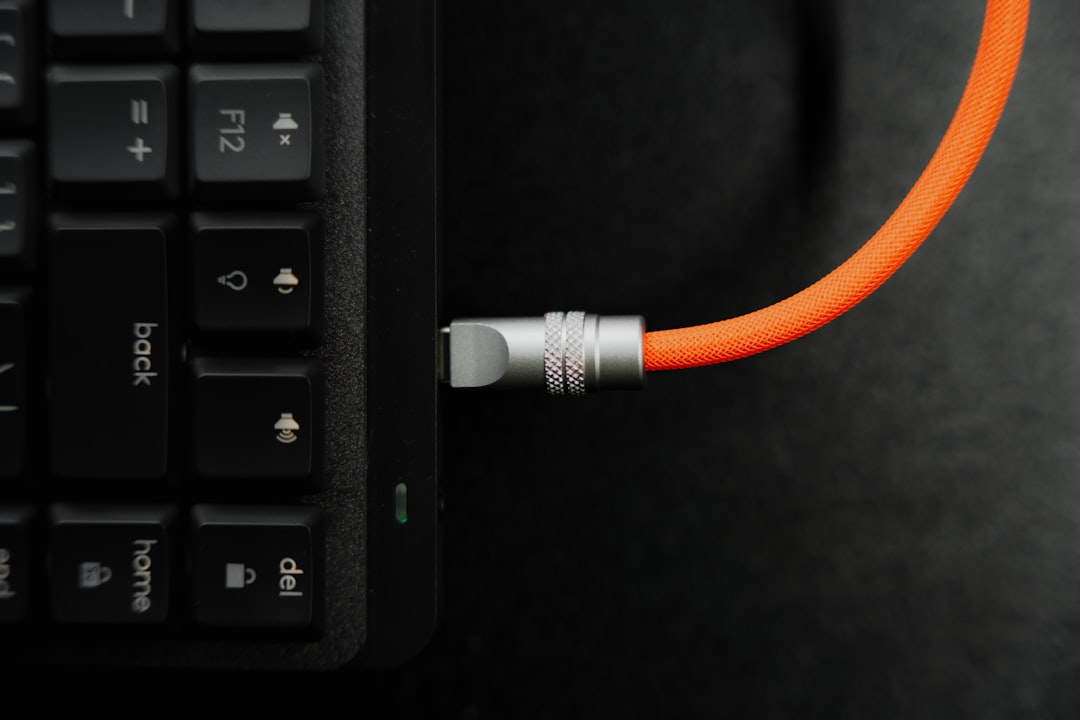
2. Check for Faulty or Damaged Hardware
Sometimes hardware issues like failing drives or malfunctioning USB devices are the root cause of I/O errors.
- Listen for unusual sounds from hard drives, like clicking or grinding.
- If the device feels excessively hot, give it time to cool off before trying again.
If you’re dealing with an external hard drive or USB, run diagnostic software from the manufacturer to assess its health.
3. Update or Reinstall Device Drivers
Outdated or corrupted drivers can also lead to I/O errors. Updating them is often a quick fix:
- Press Win + X and select Device Manager.
- Expand the relevant category (e.g., Disk Drives or USB controllers).
- Right-click the device and choose Update Driver.
- Follow the prompts to search automatically for updated driver software.
If updating doesn’t work, try uninstalling the device and rebooting your PC. Windows will reinstall the driver automatically in most cases.
4. Run the Built-in Error Checking Tool
Windows comes with a built-in utility that scans drives for errors and attempts to fix them automatically. To use it:
- Open This PC or File Explorer.
- Right-click the affected drive and choose Properties.
- Go to the Tools tab and click Check under Error checking.
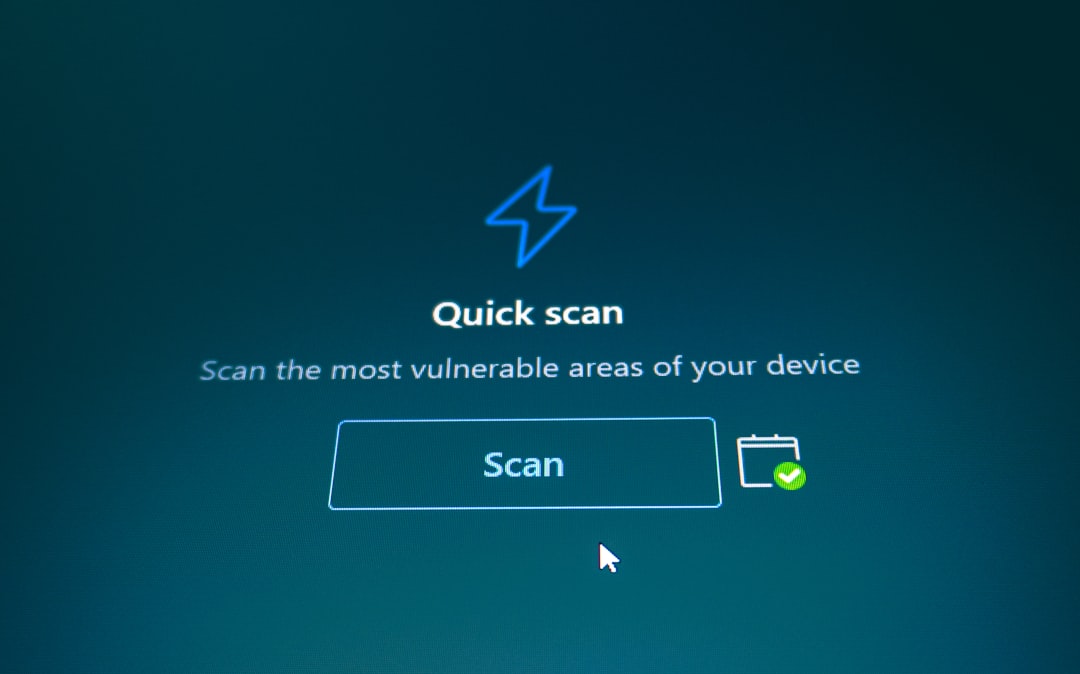
Depending on the errors found, Windows might ask to restart your computer to complete the process.
5. Run CHKDSK from Command Prompt
If the graphical error-checking tool doesn’t help, you can run CHKDSK from the command line for a more in-depth scan:
- Press Win + X and open Command Prompt (Admin) or Windows Terminal (Admin).
- Type:
chkdsk C: /f /r /x(replaceC:with the appropriate drive letter). - Press Enter and follow any prompts to schedule the scan at next restart.
This tool will attempt to find and fix disk errors, relocate data from bad sectors, and clean up the drive in the process.
Other Tips and Considerations
Use System Restore
If the error started recently, and you suspect a software change may be the cause, using System Restore can help revert your system back to a previous state.
Scan for Malware
Malware can sometimes interfere with device operations. Run a full system scan using Windows Defender or reputable third-party antivirus software.
Backup Your Data
If you manage to regain access to the affected drive or files, back them up immediately. I/O errors can signal that the drive is failing and could stop working altogether.
Consider Professional Help
When none of the above fixes work, the problem may involve mechanical failure or deep filesystem corruption. In such cases, it’s wise to consult a professional data recovery service.
Conclusion
Encountering an I/O error on Windows can be disconcerting, but in many cases, it’s a fixable issue. From simple cable checks to advanced disk scanning tools like CHKDSK, there are multiple steps you can take to diagnose and resolve the problem. Keeping your system drivers updated, regularly scanning for malware, and backing up your important files can go a long way in preventing future I/O errors. With a little effort and knowledge, you can be back to smooth computing in no time.


