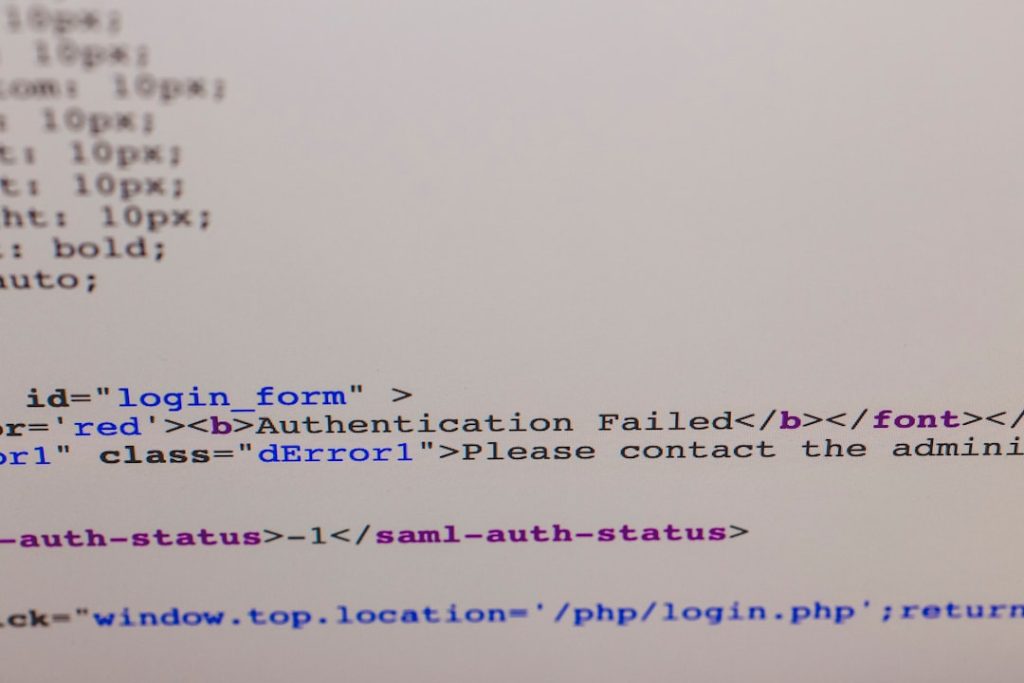When attempting to launch or update games through the Battle.net client on Windows 11 or 10, users sometimes encounter the frustrating Error Code 2403. This problem typically arises due to interference from Windows services, outdated drivers, or corrupted game files. Fortunately, there are several reliable solutions to fix Error 2403 and get users back to gaming without interruptions.
This guide outlines various methods to resolve Battle.net Error 2403 effectively, tailored specifically for Windows 11 and Windows 10 users.
1. Run Battle.net as Administrator
Permissions issues are one of the most common causes of Error 2403. Running the Battle.net application as an administrator can often bypass these restrictions.
- Right-click the Battle.net shortcut on your desktop or Start Menu.
- Select Run as administrator.
- Try launching your game again.
2. Check Your Date and Time Settings
Incorrect system date or time can cause authentication errors with online services like Battle.net.
- Open Settings > Time & language > Date & time.
- Toggle on Set time automatically.
- Toggle on Set time zone automatically.

3. Update Your GPU and Network Drivers
Out-of-date drivers may conflict with the Battle.net client or game requirements.
- Open the Device Manager.
- Right-click your GPU under Display Adapters and click Update driver.
- Repeat the process for Network adapters.
Additionally, you may want to visit the manufacturer’s website for the latest drivers, especially if you’re using NVIDIA or AMD hardware.
4. End Blizzard-Related Processes
Conflicting instances of Battle.net or Blizzard update services may cause Error 2403.
- Press Ctrl + Shift + Esc to open Task Manager.
- Look for any process names like Blizzard Update Agent or Battle.net Helper.
- Right-click them and select End task.
Once cleared, relaunch Battle.net as admin and check if the issue resolves.
5. Configure Windows Defender or Antivirus Exceptions
Security applications may mistakenly block necessary Battle.net files.
- Go to Windows Security > Virus & threat protection.
- Select Allow an app through controlled folder access under Ransomware protection.
- Add the Battle.net folder to exclusions.

6. Flush DNS and Reset Winsock
Network-related problems are often resolved by resetting these components.
- Open Command Prompt as administrator.
- Type the following commands one by one:
ipconfig /flushdnsnetsh winsock reset- Restart your computer afterward.
7. Reinstall Battle.net
If all else fails, reinstalling the client may remove corrupted files.
- Go to Control Panel > Programs > Uninstall a program.
- Find and uninstall Battle.net.
- Download the latest version from the official website and reinstall it.
Conclusion
Battle.net Error 2403 can stem from several sources, but with the proper steps—such as granting administrative privileges, updating drivers, and adjusting security software—users can typically fix the issue rapidly. If the problem still persists, contacting Blizzard Support may be necessary for more advanced troubleshooting.
FAQ
- Q: What causes Battle.net error 2403?
A: The error is often due to interrupted updates, background processes, or system configuration conflicts. - Q: Can a VPN trigger Battle.net error 2403?
A: Yes, using a VPN can lead to network conflicts. Try disabling it to see if the error resolves. - Q: Will reinstalling the game fix the problem?
A: Sometimes, but the issue usually lies with the Battle.net client or system settings, not specific games. - Q: Do I need to reinstall Windows if nothing works?
A: Reinstalling Windows is a last resort. Exhaust all other potential fixes and consult Blizzard support before taking this step.