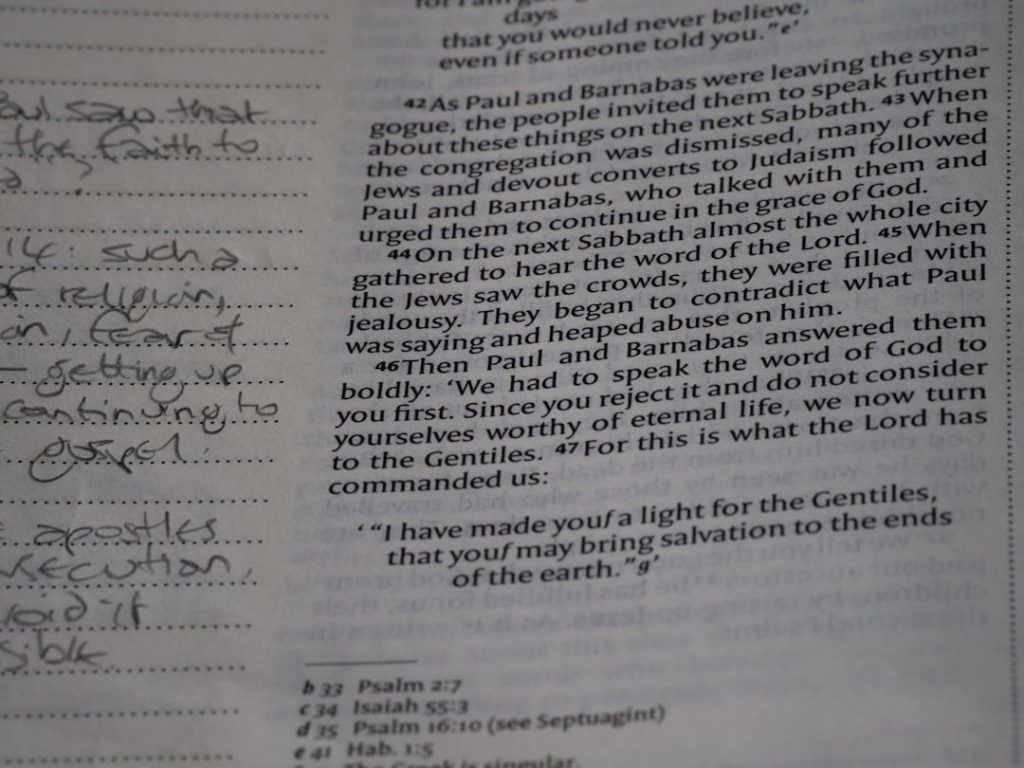In the world of system administration and automation on Windows platforms, PowerShell stands as a powerful tool offering a wide range of capabilities. One of its most frequently used constructs is the Foreach loop. This loop, available in two distinct forms — foreach (as a statement) and ForEach-Object (as a cmdlet) — provides the ability to iterate over collections of items efficiently. When coupled with proper error handling mechanisms, the Foreach loop becomes a robust solution for executing repetitive tasks reliably.
The Importance of the Foreach Loop in PowerShell
The Foreach loop is ideal for scenarios where you need to execute a command against a set of items, such as user accounts, server names, or files. However, what transforms a useful script into a dependable one is error resilience. In production environments, scripts must not fail entirely because of a single unexpected event.
By embedding error handling within a Foreach loop, you ensure that each iteration is insulated from the others in terms of execution and error fallout. This allows the script to continue processing even after encountering issues with certain elements.
Best Practices When Combining Foreach Loops With Error Handling
Here are some best practices for using PowerShell Foreach loops with error handling effectively:
- Use Try-Catch Blocks: Enclose commands that might throw exceptions inside
tryblocks. Follow them withcatchblocks to handle errors gracefully. - Log Errors: Keep a log of errors by saving them to a file. This helps track what went wrong and provides a permanent record for troubleshooting.
- Continue Execution: Ensure your loop continues even if one iteration fails by isolating error-prone code inside the
try-catchblock instead of letting it abort the entire loop. - Use Verbose or Warning Messages: Use
Write-VerboseorWrite-Warningto output helpful messages without interfering with the normal script results.
Example 1: Processing Files in a Directory
Let’s explore a case where you need to process multiple files in a directory. An individual file might be locked or corrupted. Here’s how to ensure the script proceeds safely:
$files = Get-ChildItem -Path "C:\Logs"
foreach ($file in $files) {
try {
# Attempt to read the file content
$content = Get-Content -Path $file.FullName -ErrorAction Stop
Write-Output "Processed $($file.Name)"
}
catch {
Write-Warning "Failed to process $($file.FullName): $_"
Add-Content -Path "C:\Logs\error_log.txt" -Value "$(Get-Date): Error processing $($file.FullName) - $_"
}
}
This script ensures that a problematic log file doesn’t interrupt the entire batch operation, maintaining process continuity and promoting system stability.
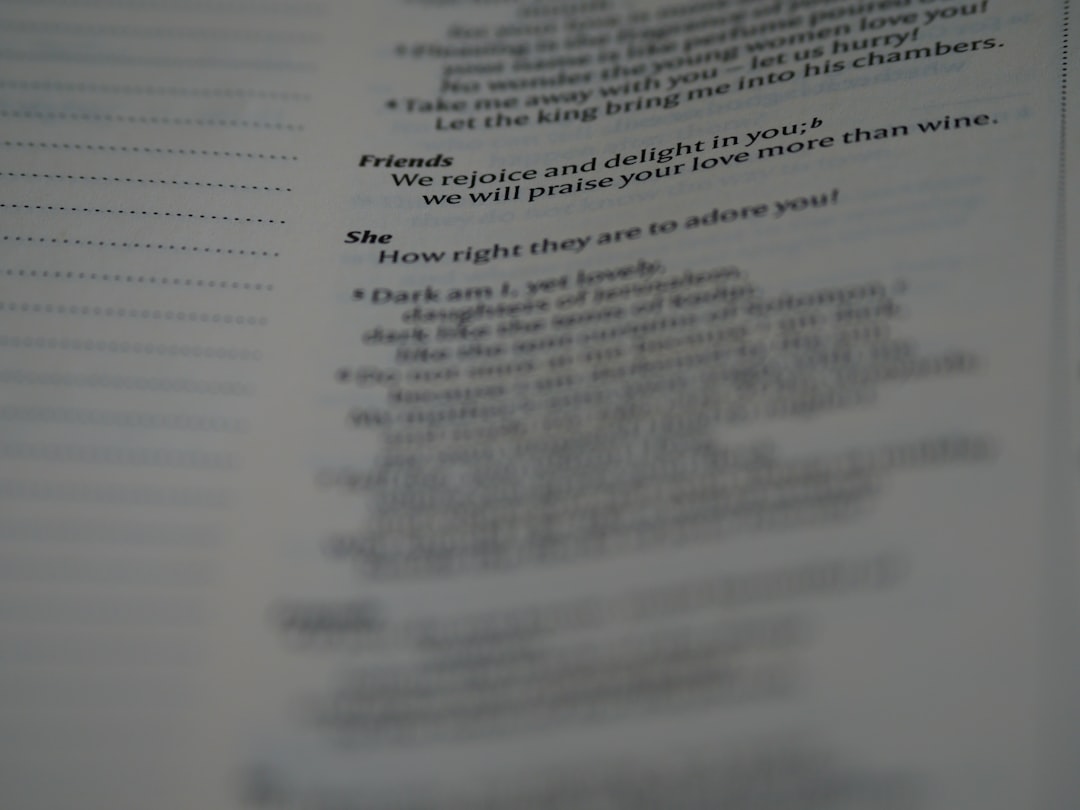
Example 2: Managing Multiple Remote Computers
Another common use case is performing tasks on a list of remote servers, such as retrieving disk space or restarting a service. Not every server might be online or responsive.
$computers = @("Server1", "Server2", "Server3")
foreach ($computer in $computers) {
try {
$diskInfo = Get-WmiObject -Class Win32_LogicalDisk -ComputerName $computer -ErrorAction Stop
Write-Output "Successfully retrieved disk info for $computer"
}
catch {
Write-Warning "Could not retrieve disk info from $computer: $_"
Add-Content -Path "C:\Logs\error_log.txt" -Value "$(Get-Date): $computer - Retrieval Failure - $_"
}
}
By wrapping the remote query in a try-catch block, you can avoid abrupt script termination caused by inaccessible machines, which is essential in larger IT infrastructures.
When to Use ForEach-Object Instead
The ForEach-Object cmdlet is preferred in pipelines. It allows you to process each item as it passes through the pipeline, reducing memory usage in large sets.
Get-ChildItem -Path "C:\Configs" | ForEach-Object {
try {
$config = Get-Content -Path $_.FullName -ErrorAction Stop
Write-Output "Read configuration from $($_.Name)"
}
catch {
Write-Warning "Failed to read config file $($_.FullName): $_"
}
}

Conclusion
PowerShell’s Foreach loop becomes significantly more powerful when combined with structured error handling. Whether accessing local files or managing remote systems, this pattern enables administrators to write reliable, maintainable, and productive scripts. By following best practices such as leveraging try-catch blocks, logging errors, and using verbose messaging, PowerShell scripts can handle real-world scenarios with grace and precision.