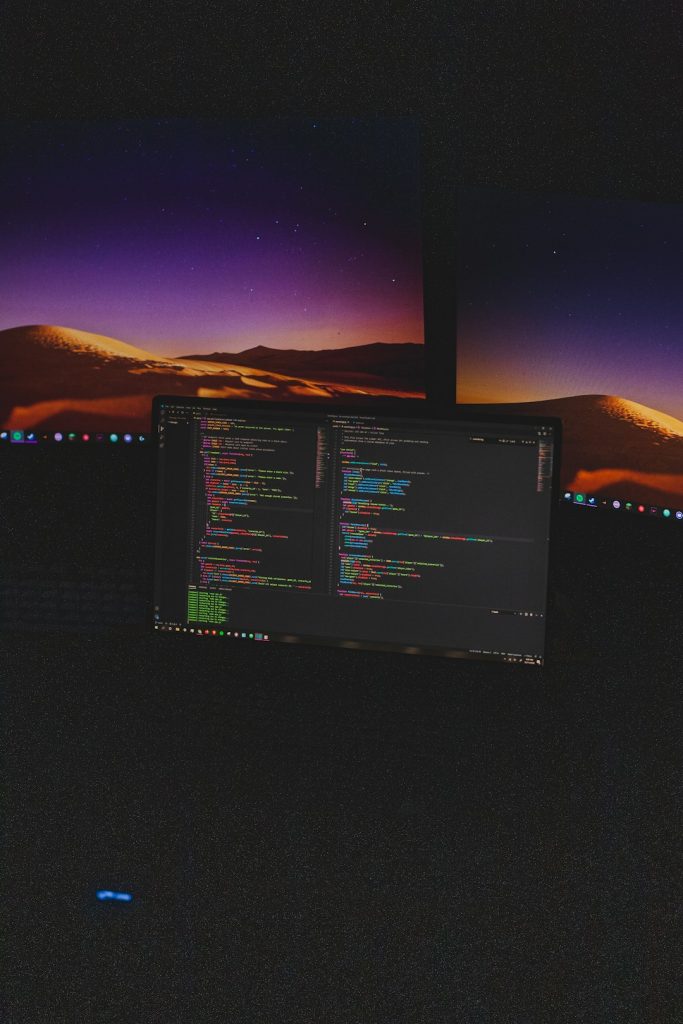As we move deeper into 2025, securing your Windows 10 computer remains as crucial as ever. Even though Microsoft pushes regular updates and security features through Windows 11, a significant number of users still rely on Windows 10 due to hardware compatibility or personal preference. Fortunately, it is entirely possible to keep your Windows 10 system secure with a few proactive measures and basic cybersecurity awareness.
1. Keep Your System Updated
One of the most important practices for ensuring the security of your Windows 10 computer is to keep it up-to-date. Microsoft continues to release security patches and updates for Windows 10, particularly for enterprise and long-term servicing channel (LTSC) users. Be sure to enable automatic updates so you don’t miss critical system fixes.
- Go to Settings > Update & Security > Windows Update
- Click “Check for updates” and install any that are pending
- Set active hours to avoid disruptions during work time

2. Use a Reliable Antivirus Program
Although Windows Defender has improved significantly over the years, pairing it with a reputable third-party antivirus can provide an extra layer of defense. In 2025, there are numerous lightweight and effective antivirus programs that offer real-time protection and web filtering.
Recommended features to look for in an antivirus software:
- Real-time malware protection
- Firewall and network monitoring
- Phishing and email protection
- Secure browsing functionalities
3. Enable Windows Defender Firewall & SmartScreen
Windows Defender Firewall helps block malicious traffic and unauthorized access to your computer. Combine this with SmartScreen Filter, which warns you against potentially dangerous websites and unverified applications.
To enable SmartScreen:
- Go to Control Panel > System and Security > Security and Maintenance
- Select “Change Windows SmartScreen settings”
- Choose “Get administrator approval before running an unrecognized app”
4. Use Strong Passwords and Two-Factor Authentication
Weak, reused passwords are a leading cause of data breaches. In 2025, the best way to secure your accounts is by using long, unique passwords for each login and implementing Two-Factor Authentication (2FA) wherever possible.
Tips for better password security:
- Use a reputable password manager
- Generate random, complex passwords
- Enable 2FA for your Microsoft account and any online services you use

5. Regular Data Backups
No security setup is complete without a strong backup strategy. Whether due to ransomware, accidental deletion, or hardware failure, the loss of data can be catastrophic. Use Windows’ built-in File History feature or third-party solutions to back up files regularly.
Where to store backups:
- External hard drives or SSDs
- Secure cloud storage services
- Network-attached storage (NAS) devices
6. Be Wary of Phishing and Suspicious Links
Cybercriminals in 2025 are using increasingly sophisticated phishing attacks. These often come via email, social media, or fake websites. Training yourself to recognize these threats is one of the best non-technical defenses you can have.
When in doubt:
- Never click on suspicious links or email attachments
- Verify URLs before entering any personal details
- Keep anti-phishing protocols active in your browser and email service
Frequently Asked Questions (FAQ)
Q1: Is Windows 10 still safe to use in 2025?
A: Yes, Windows 10 is still secure if you consistently update your system and use best practices in cybersecurity. Microsoft provides updates at least through 2025 for most users, with extended support options available for enterprises.
Q2: Can I rely on Windows Defender alone?
A: Windows Defender is a capable antivirus solution, but for enhanced protection, especially for frequent internet users, a third-party antivirus with additional features may be advisable.
Q3: How often should I back up my data?
A: It’s recommended to back up data at least once a week. For critical information or work environments, daily backups are ideal.
Q4: What is the best practice for software downloads?
A: Only download software from official sources or developers’ websites. Avoid third-party tools or cracked software, as these often contain malware.
Q5: Should I consider upgrading to Windows 11 for better security?
A: Windows 11 includes newer security features such as TPM 2.0 and enhanced virtualization-based security (VBS). If your hardware supports it and you prefer more advanced protections, upgrading is worth considering.
By following these practices, users can significantly reduce the risk of malware infections, data theft, and other cyber threats—ensuring a secure and smooth computing experience on Windows 10 in 2025.