Encountering the dreaded error message “This does not appear to be a valid font” can be a frustrating experience, especially when you’re in the middle of a creative or branding project. Whether you’re working on a WordPress site, a graphic design project, or just trying to install a custom font on your computer, this error brings everything to a halt. Fortunately, there are several ways to diagnose and fix this issue efficiently, allowing you to get back on track and restore your typography.
Understanding the Error
The “not a valid font” error typically occurs when the font file you’re trying to use is corrupted, incompatible, or improperly configured. This problem may arise across various platforms such as macOS, Windows, Adobe software, or web applications such as WordPress or Figma.
Here are some of the common causes:
- Corrupted or incomplete font files
- Unsupported file formats (e.g., using a .woff file in Photoshop)
- Mismatched or outdated font caches
- Installation issues due to admin restrictions or improper file permissions
Step-by-Step Solutions
1. Check the Font File Format
The first step is verifying that you’re using the correct font format for the application. Common font file types include:
- .TTF (TrueType Font): Widely supported across all operating systems and software.
- .OTF (OpenType Font): Offers more advanced typographic features.
- .WOFF / .WOFF2: Best used for web applications and not ideal for desktop installation.
Ensure you’re not trying to install a .woff file on your desktop. For desktop use, stick to .TTF or .OTF.
2. Re-download the Font File
Corruption during file download is a frequent issue. It’s advisable to re-download the font from the original source. Make sure you’re getting the font from a reliable, verified provider or the official foundry.
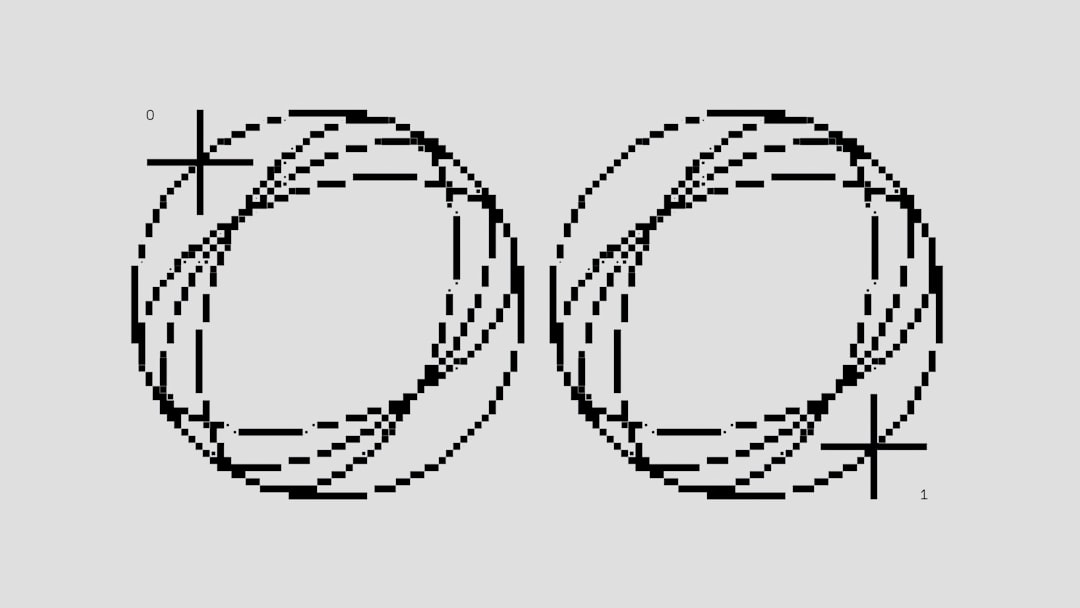
3. Clear the Font Cache
Both Windows and macOS store font data in caches to optimize performance. Over time, these caches may become corrupted, which can lead to font display and availability problems.
On Windows:
- Open the Command Prompt as Administrator.
- Run the command:
net stop "Windows Font Cache Service" - Delete cache files located in:
C:\Windows\ServiceProfiles\LocalService\AppData\Local\FontCache - Restart the service with:
net start "Windows Font Cache Service"
On macOS:
- Use a third-party app like Onyx, or
- Delete font cache manually with terminal commands (experienced users only)
4. Validate Font with Font Management Tools
Using font management software like Font Book for macOS or NexusFont for Windows allows users to validate and manage their fonts easily. These tools can detect faulty or duplicate fonts and help resolve conflicts quickly.
5. Use an Online Font Converter
If the file format appears to be unsupported or is causing problems, consider converting the font to another format using an online tool such as CloudConvert or Transfonter. This is especially helpful for web developers dealing with CSS and browser compatibility issues.
6. Test the Font on Another System
If you’re still having trouble, try installing the same font on another computer. If it works, the issue likely lies with your system’s font registry or cache, not the font file itself.
Final Thoughts
A “not a valid font” error may seem ominous, but it’s usually fixable with a few simple troubleshooting steps. Always ensure you’re using the right file format, download fonts from trusted sources, and keep your system’s font management tools up to date. By staying proactive, you can ensure a seamless and robust typography experience whether you’re working on digital design, web development, or desktop publishing.
Frequently Asked Questions
- Q: Can a font be used on both web and desktop?
A: Yes, but you may need different formats. Use .TTF or .OTF for desktop and .WOFF/.WOFF2 for web. - Q: Is it safe to use free fonts from the internet?
A: It depends on the source. Always download fonts from reputable websites or official font foundries to avoid corruption or malware. - Q: Why does my newly installed font not appear in my design software?
A: Try restarting the software or system. Also, check if the font needs to be “activated” in font management tools. - Q: Can I fix a corrupted font file?
A: You may be able to salvage it using a font editor, but generally it’s faster and safer to re-download the file. - Q: Do I need admin rights to install a font?
A: On some systems, yes. Lack of permission can cause installation failure or font errors.


