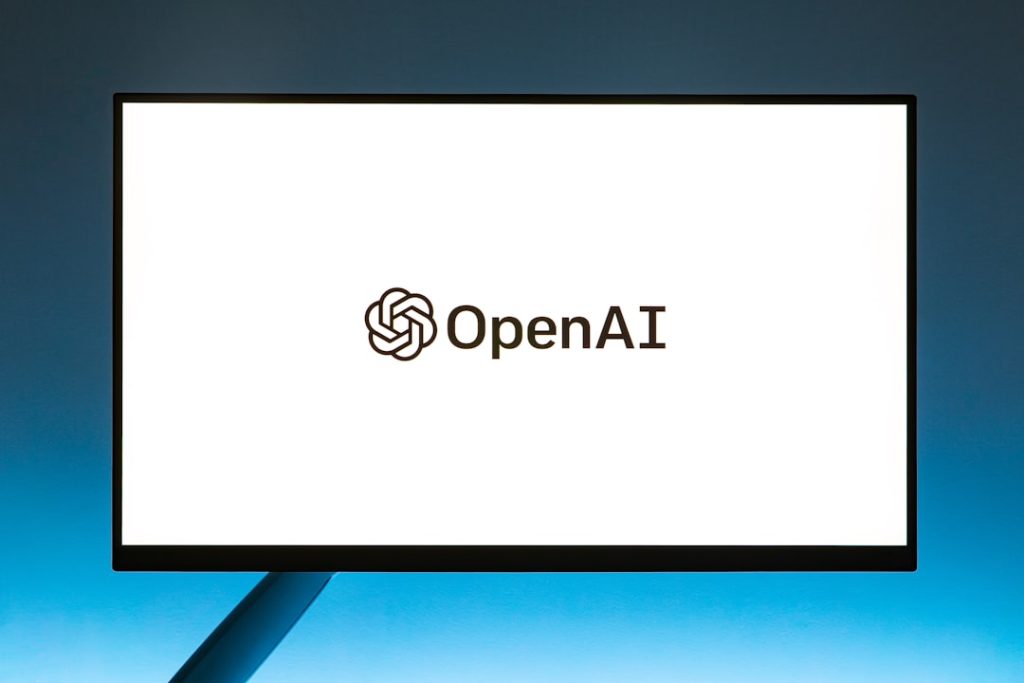Do you love editing videos online with Kapwing but think it’s time to pause or stop your subscription? No worries. Canceling your Kapwing subscription is a breeze if you know where to click. Whether you’ve finished your projects or just want to save some cash, this fun and simple guide will walk you through the whole thing.
We’ll keep it short, sweet, and maybe a little entertaining. Like making a meme… but in reverse!
Why would someone want to cancel?
Hey, we’re not judging! There are lots of reasons why people might want to hit that “cancel” button:
- You only needed it for one project.
- You’re moving on to other editing tools.
- You forgot you were even subscribed (it happens!).
- Your cat walked across the keyboard and subscribed for you. 🐱
Okay, let’s get to the point. Here’s how to make your exit from the Kapwing subscription party.
Step-by-step: How to cancel your Kapwing subscription
Follow these steps, and you’ll be all set:
- Log in to your Kapwing account. This is the one you used to subscribe. Hopefully you remember your password!
- Click on your profile picture in the top-right corner of the screen.
- Select Workspace Settings from the dropdown menu.
- In the menu on the left, click Billing.
- You’ll see your plan details. Click on the “Cancel Subscription” button.
- Follow the prompts – Kapwing might ask why you’re leaving. Be honest or skip it – totally up to you!
- Confirm cancellation and you’re done. 🎉
Voilà! You just canceled your subscription. You’re officially free again. High five!
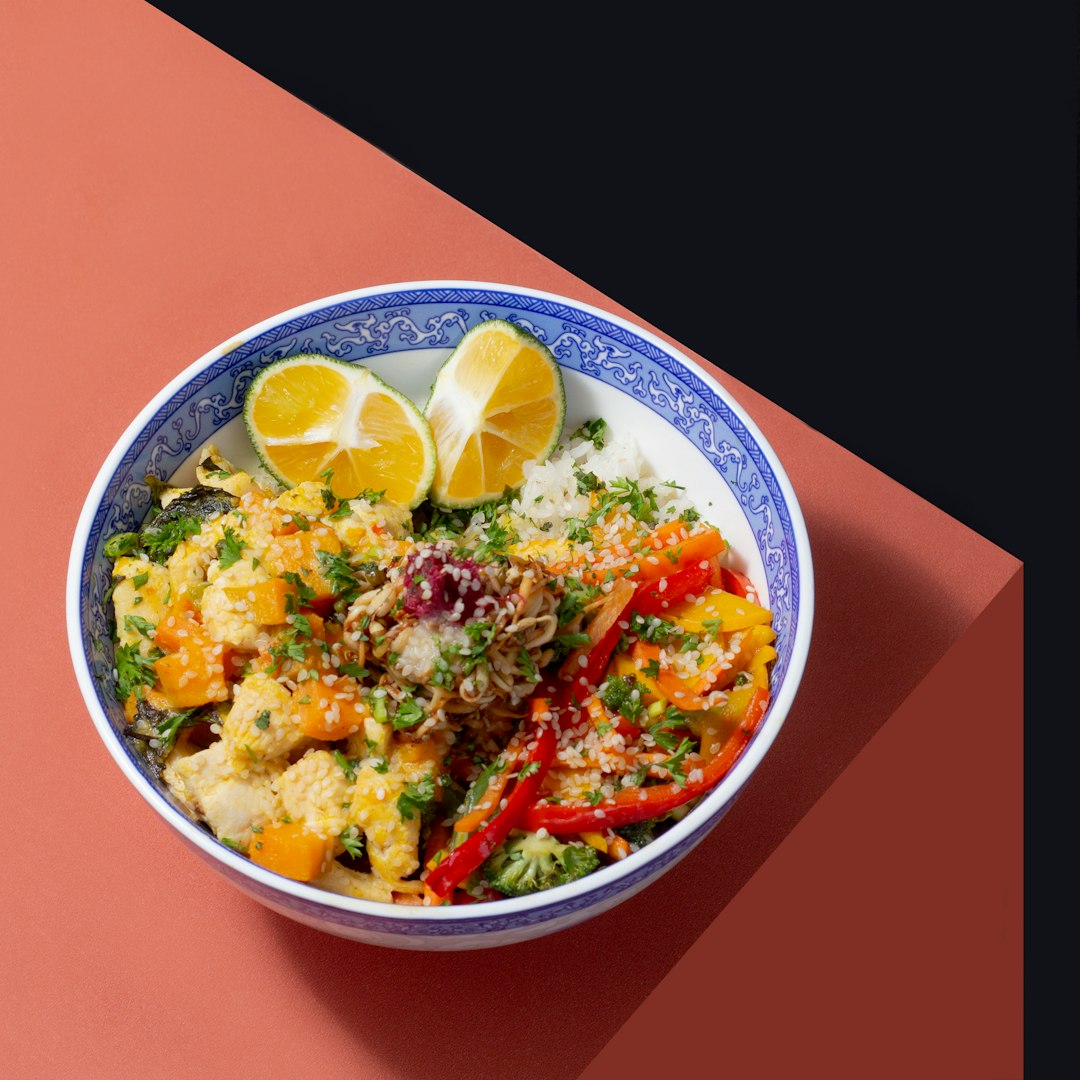
What happens after you cancel?
So you pressed the big red button (not really red, just saying). What’s next?
- Your account goes back to the free plan when your billing cycle ends.
- You still keep your projects – Kapwing doesn’t delete them.
- Some premium features will disappear, like no watermarks and longer exports.
So, you won’t lose everything. Just a few shiny perks. You can always re-upgrade later if you need them again.
Things to keep in mind
Before you run off into the sunset:
- If you subscribed via a Mobile App (like on iOS), you’ll need to cancel it through the App Store – not the Kapwing website.
- No refunds for mid-cycle cancellations. So it’s best to cancel right before your next payment date.
- If you’re part of a team account, only the owner can cancel the subscription.
Just a few details that could save you from confusion later.
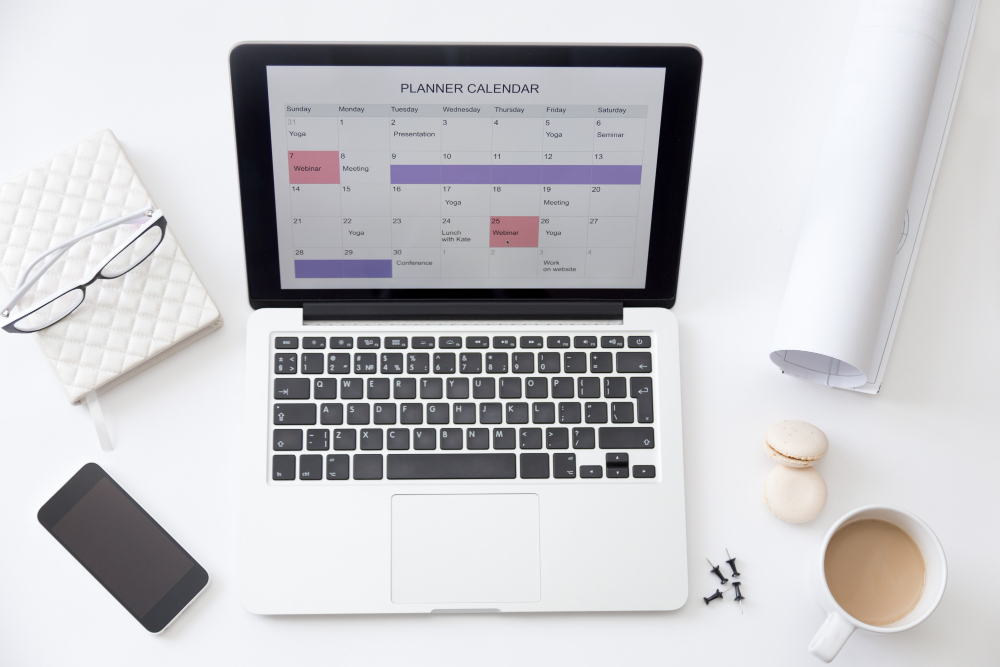
Bonus: How to double-check your cancellation
If you’re like us and need to quadruple-check everything, here’s how to be sure:
- Go back to Workspace Settings.
- Click Billing.
- If you see a message that says your plan will go back to free – you’re good!
Still feel unsure? You can always shoot a message to Kapwing’s support team. They’re actually super nice.
Wrap-up: That wasn’t so bad, right?
Canceling a subscription sounds a little scary. But with Kapwing, it’s more like a walk through a garden path – short, sweet, and only slightly emotional.
No more surprises on your credit card. No more wondering, “Wait, why am I still paying for this?” You’re now in control. Cue the slow clap. 👏
Remember, you can always return. Kapwing will be there if you want to dive back into video magic again.
Happy unsubscribing!