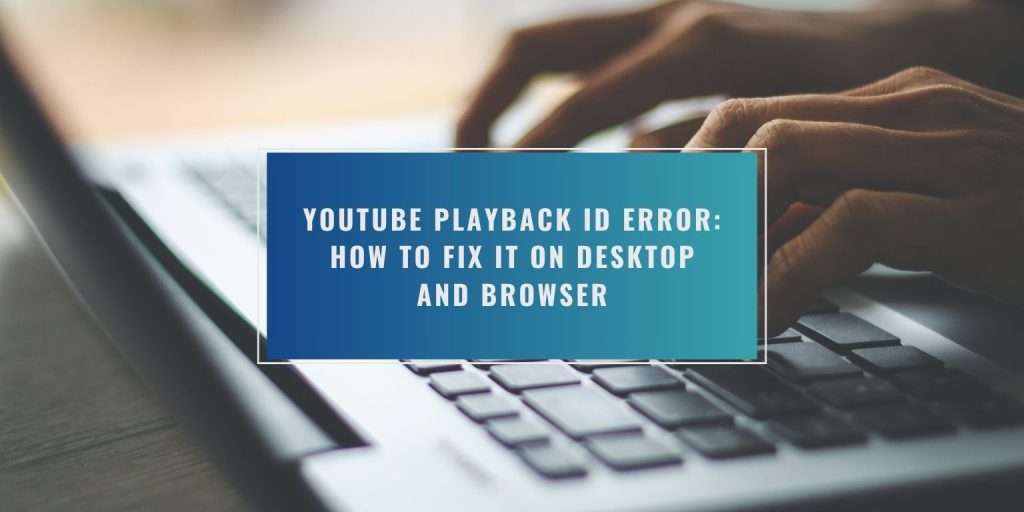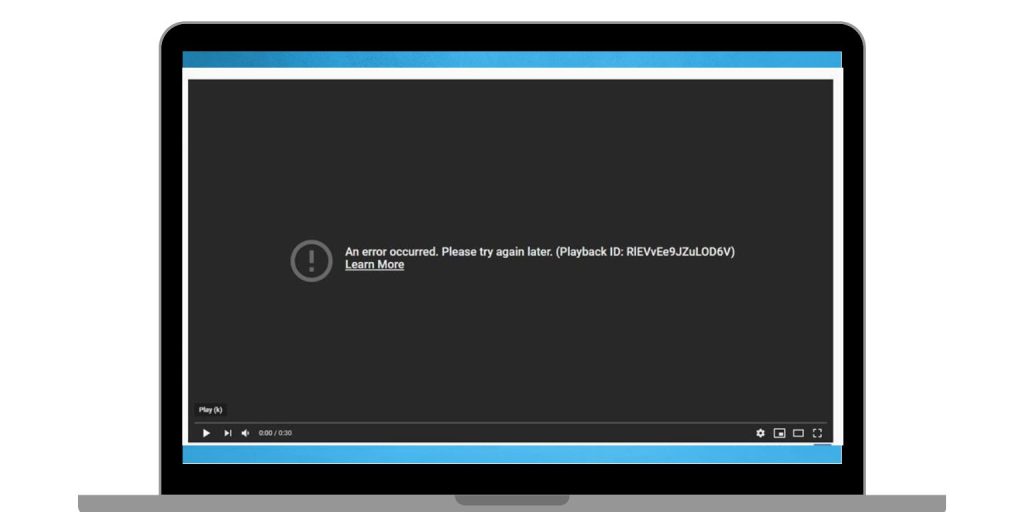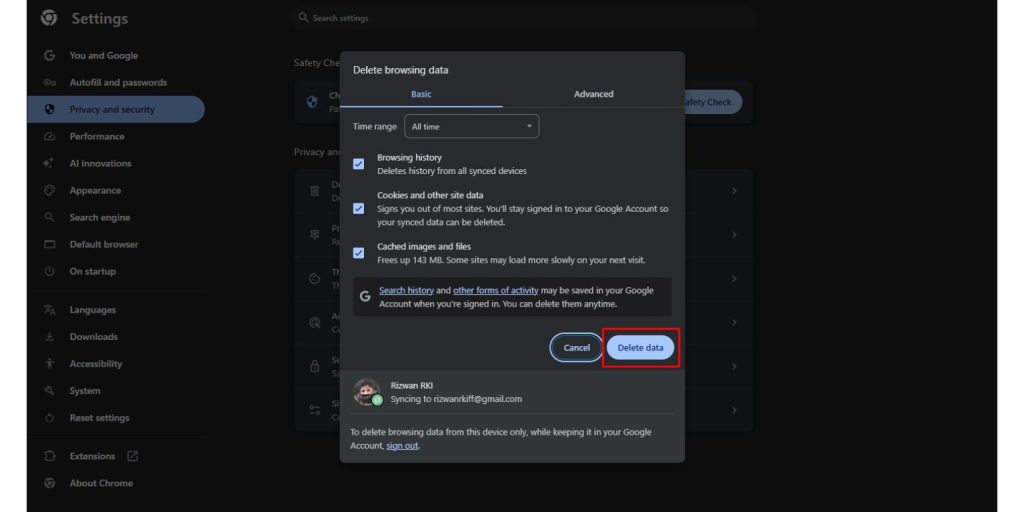If you’ve ever encountered the message “An Error Occurred. Playback ID” while watching a video on YouTube, you’re not alone. This error can be frustrating, interrupting your streaming experience and leaving you wondering what went wrong. In this guide, we’ll explain what this error means, look at some common causes, and provide step-by-step solutions—both for desktop browsers and mobile devices—to help you get back to watching your videos.
What Is the Playback ID Error on YouTube?
The “Playback ID” error is a common issue that appears when YouTube faces difficulties loading a video. This can happen for several reasons: your browser’s cache might be causing conflicts, your internet connection could be weak, or there might be compatibility problems with the YouTube app or your browser version. In essence, the error means that YouTube cannot properly retrieve and play the video content you requested.
Common Causes of the Playback ID Error
Understanding why the error occurs can help you address it more effectively. There are several typical factors behind this issue:
- Poor Internet Connection: A slow or unstable network can prevent YouTube from loading videos correctly.
- Outdated Browser or App: If you’re using an old version of your browser or the YouTube app, compatibility issues may arise.
- Cache and Cookies Issues: Accumulated cached data or cookies can block the proper loading of new video data.
- Device-Specific Problems: Certain smartphones, tablets, or computers might face unique issues that affect playback.
- Interference from Browser Extensions: Some extensions—especially ad blockers—can disrupt video streaming.
How to Fix the Playback ID Error on Desktop
If you’re watching YouTube on a desktop and encounter this error, try these steps:
1. Clear Your Browser Cache and Cookies
Corrupted or outdated browser cache and cookies are one of the most common reasons behind the Playback ID error on YouTube. When cached files conflict with the updated content from YouTube, it may prevent the video from loading properly.
Steps to clear cache and cookies:
- Open your browser settings (usually under the three-dot or menu icon).
- Navigate to Privacy & Security > Clear browsing data.
- Select Cached images and files and Cookies and other site data.
- Choose the time range (e.g., All time).
- Click Clear data, then restart your browser and try playing the video again.
2. Update Your Browser
Running an outdated browser can cause compatibility issues with modern websites like YouTube. YouTube frequently updates its platform, and older browsers may lack the support needed to stream video smoothly.
Most browsers will automatically update, but here’s how to check manually:
- Open the browser menu.
- Look for an option like Help > About [Browser Name].
- The browser will automatically check for updates and install them.
- Restart your browser afterward.
3. Disable Browser Extensions
Certain browser extensions—especially ad blockers, video downloaders, or privacy-focused tools—can interfere with video playback scripts. Disabling them temporarily can help isolate whether an extension is the problem.
To disable extensions:
- Go to your browser’s Extensions or Add-ons section.
- Toggle off or remove suspicious extensions.
- Restart the browser and try accessing YouTube again.
If the video works after disabling extensions, re-enable them one by one to find the culprit.
4. Check Your Internet Connection
A weak or unstable internet connection is another major reason for YouTube’s playback issues. If your device can’t maintain a steady connection to YouTube servers, you’ll see errors like this.
Some things to try:
- Run a speed test using websites like fast.com or speedtest.net.
- Restart your Wi-Fi router or modem.
- Try connecting to a different network (such as a mobile hotspot).
- Avoid bandwidth-heavy activities like large downloads or streaming on multiple devices.
A minimum download speed of 3 Mbps is recommended for standard YouTube viewing, and 5 Mbps or more for HD content.
How to Fix the Playback ID Error on Mobile (Android & iOS)
On a mobile device, the process is quite similar, with a few differences tailored to the app environment:
- Update the YouTube App:
Visit the Google Play Store (Android) or the App Store (iOS) to check for updates. Download the latest version of the app if available. - Clear the App Cache (Android):
On Android, go to Settings > Apps > YouTube > Storage and tap Clear Cache. For iOS, you may need to reinstall the app since cache clearing isn’t always available directly. - Reinstall the App:
Uninstall the YouTube app and then reinstall it. This can resolve issues caused by corrupted app data. - Check Your Data Connection:
Ensure you have a stable Wi-Fi or mobile data connection. If you’re on mobile data, try connecting to Wi-Fi to see if the error resolves.
When to Contact YouTube Support
If you’ve tried all the above steps and the Playback ID error continues to occur, the issue might be on YouTube’s end or specific to your account. In such cases:
- Visit the YouTube Help Center.
- Submit a support request detailing the error, the steps you’ve taken, and your device and browser information.
YouTube’s support team can often provide further assistance or let you know if there’s a widespread problem affecting many users.
Conclusion
The “An Error Occurred. Playback ID” issue on YouTube can be caused by a variety of factors, from poor internet connections and outdated browsers or apps to cache problems and conflicting extensions.
By following the steps in this guide—clearing your cache, updating your software, checking your network, and reinstalling the app if needed—you can usually resolve the error on your own. If the problem persists, don’t hesitate to contact YouTube support for further assistance.
With these troubleshooting tips, you should be back to enjoying uninterrupted video streaming on YouTube in no time.