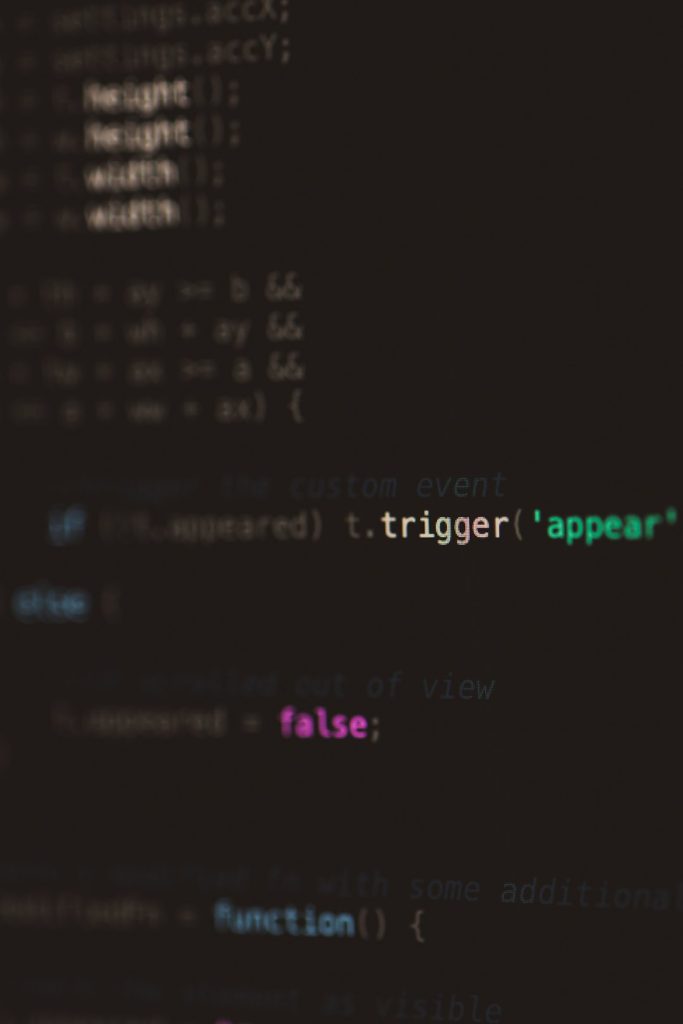Encountering the “Invalid Domain for Site Key” error while integrating Google reCAPTCHA can be frustrating, especially when everything seems to be in order. However, this error is a fairly common roadblock that web developers and site owners face, and thankfully, it can be resolved with a few methodical steps.
In this article, we’ll explore what causes this error, how you can fix it, and best practices to avoid running into it in the future. Whether you are a seasoned developer or a beginner working with reCAPTCHA for the first time, understanding this error will save you time and potential headaches.
What Does “Invalid Domain for Site Key” Mean?
This error message usually appears when the reCAPTCHA widget is loaded on a domain that is not authorized to use a particular site key. When you register a site on Google reCAPTCHA, you must specify the domain(s) on which the reCAPTCHA will run. If you try to use the site key on any other domain or subdomain that wasn’t whitelisted, you’ll run into this issue.
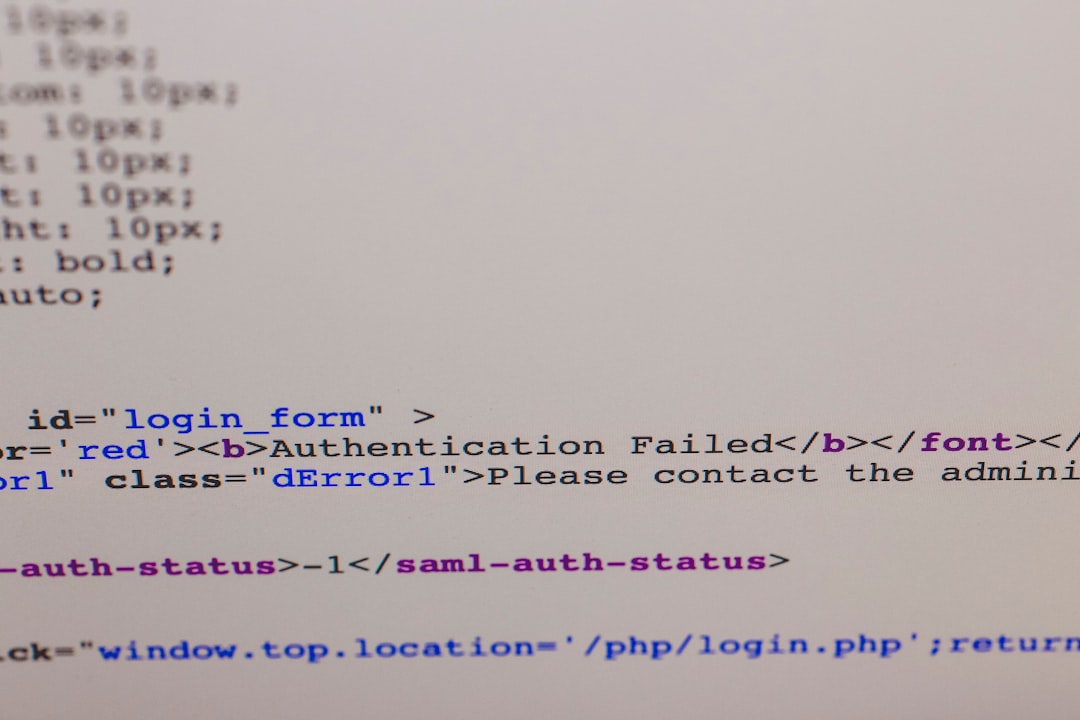
Common Scenarios That Cause This Error
- Incorrect domain name entered during registration (e.g., typing www.mysite.com instead of mysite.com).
- Using a key from localhost in a production or staging environment.
- Using the wrong reCAPTCHA version (v2 vs v3) for a given integration.
- Expired or deleted site key in the Google reCAPTCHA dashboard.
How to Fix the Error
Here is a step-by-step guide to resolving the “Invalid Domain for Site Key” issue:
- Log in to the reCAPTCHA Admin Console:
Visit Google reCAPTCHA Admin and sign in with the Google account used to create your site key. - Edit the Site Settings:
Once inside the console, select the appropriate site associated with the problematic key, and check the list of allowed domains. - Add the Correct Domain:
Make sure you’ve added the exact domain name where your reCAPTCHA is being used. For example:- If reCAPTCHA is on www.example.com, you need to add example.com or www.example.com as per your domain settings.
- If it’s on a subdomain like shop.example.com, that specific subdomain must be explicitly added.
After making changes, click Save.
- Wait for Propagation:
It might take a few minutes for your changes to propagate. Refresh the page or clear your browser cache before testing again.
Once you’ve completed these steps, reload your website and check if the error is resolved. If the widget loads correctly, you’re good to go!
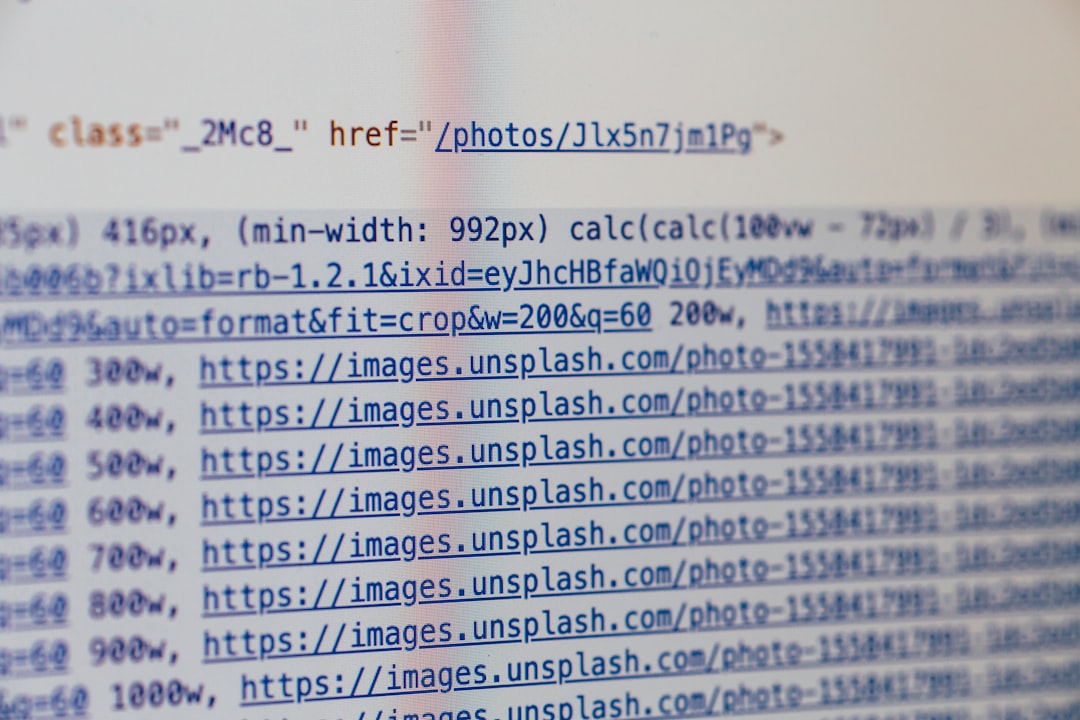
Tips to Prevent This Error in the Future
Prevention is always better than cure. Here are some tips to avoid running into this error again:
- Whitelist all relevant domains (including subdomains and non-www/www variants) when registering the site.
- Document your reCAPTCHA keys and associated domains for future reference.
- Use environment-specific keys: Generate different site keys for development, staging, and production environments.
- Review integration regularly to ensure compliance with reCAPTCHA policies and domain accuracy.
Additional Insights: Debugging Tips
If you’ve followed all the steps and the error still persists, try these debugging tactics:
- Double-check that the
data-sitekeyin your HTML matches the key you registered. - Open your browser’s console to see if there are any additional helpful error messages.
- Ensure you’re not using a VPN or proxy that might be interfering with Google’s verification process.
- Inspect reCAPTCHA scripts; make sure they’re being loaded correctly without being blocked by browser extensions or firewalls.
Final Thoughts
While confronting the “Invalid Domain for Site Key” error can throw a wrench into your development process, it’s usually a straightforward problem with a clear solution. By taking the time to properly configure your domains and verify your keys during integration, you can ensure a secure and seamless user experience that keeps bots at bay.
Once resolved, reCAPTCHA continues to be a reliable ally in the quest to keep your website safe from automated threats.