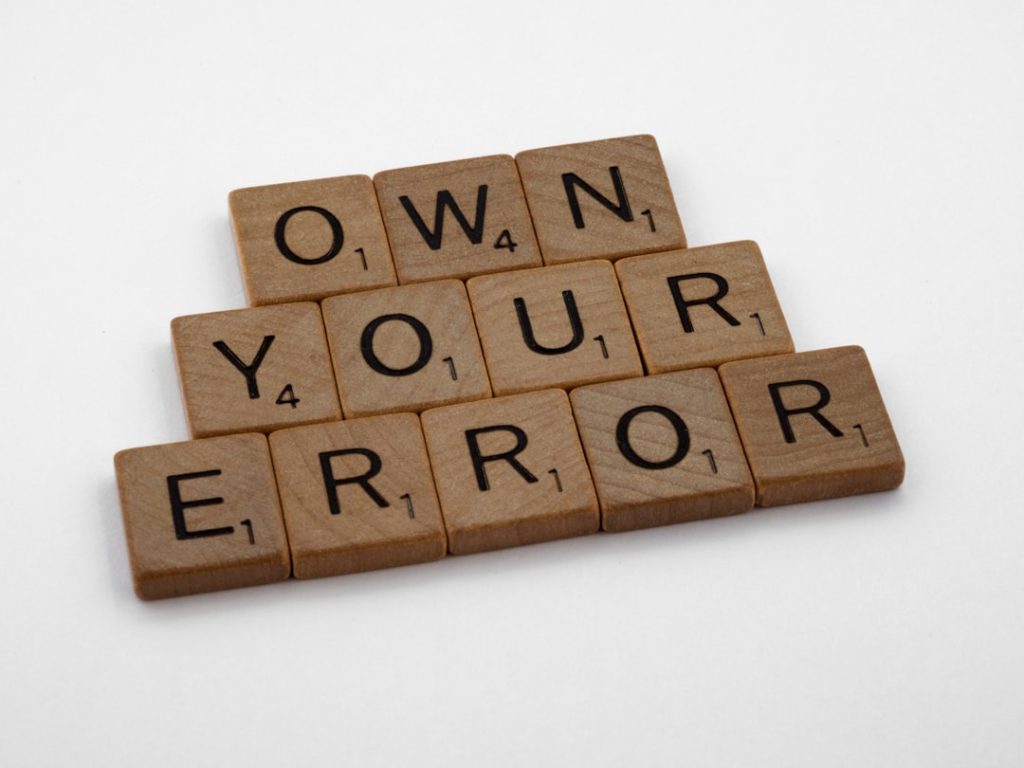WordPress has become one of the most popular content management systems in the world, powering over 40% of all websites. With its user-friendly interface and vast customization options, it’s no wonder that both beginners and professionals rely on WordPress. However, despite its robust architecture, WordPress hosting can sometimes run into issues. Many of these errors are common and can usually be resolved without extensive technical knowledge. Understanding these issues helps website owners maintain site performance and security.
Common WordPress Hosting Errors
1. Internal Server Error (500 Error)
This is one of the most generic and frustrating hosting errors. The 500 Internal Server Error can be caused by a corrupt .htaccess file, exhausted PHP memory limits, or plugin conflicts. To fix it, users might need to disable plugins, increase memory limits in the wp-config.php file, or regenerate the .htaccess file.

2. Error Establishing a Database Connection
When users see this message, it typically means that WordPress is unable to communicate with the database. It may stem from incorrect database credentials, a corrupt database, or even an unresponsive MySQL server on the host’s end. Fixes generally involve checking database credentials in the wp-config.php file or contacting the hosting provider.
3. White Screen of Death
This error leaves the user staring at a blank white screen with no error message—hence the ominous name. Often caused by exhausted PHP memory or a poorly coded plugin/theme, it disrupts both the front and backend of the site. Deactivating plugins, switching to the default theme, or increasing memory limits can help resolve this issue.
4. 404 Not Found Errors
These errors occur when a specific URL can’t be found on the server. While annoying for users and damaging to SEO, they usually result from misconfigured permalink settings or deleted content. Re-saving the permalink structure in the WordPress dashboard or restoring lost content often solves the problem.
5. Connection Timed Out
This happens when your website is consuming more server resources than allowed, typically due to heavy plugins or slow queries. You might see this in shared hosting environments more often. Optimization, removing heavy plugins, and possibly upgrading to a better hosting plan are ways to fix this.

6. Too Many Redirects
This loop error occurs when the site goes into a continuous redirect cycle. Usually, it’s due to improper settings in wp-config.php, misconfigured SSL, or incorrect WordPress Address and Site Address URLs. Clearing browser cookies or correcting the URL settings usually resolves it.
7. Memory Exhausted Error
When the PHP memory limit is reached, WordPress displays a “Fatal error: Allowed memory size exhausted” message. This is common with media-heavy sites or complex themes. Increasing the memory limit via php.ini or wp-config.php can solve it.
8. Inaccessible wp-admin
It’s particularly frustrating to be locked out of the admin dashboard. Reasons may include corrupt plugins, theme conflicts, or server issues. Using FTP to disable all plugins and then reactivating them one by one can narrow down the cause.
9. PHP Errors and Warnings
If you see lines of code warnings on your site, you’re witnessing PHP notices, warnings, or errors. They can be caused by outdated plugins, themes, or deprecated functions. Turning off the debugging mode in wp-config.php can suppress them, though fixing the underlying issue is always the best approach.
10. Failed Auto-Update
WordPress automatically updates core files to keep your site secure. Occasionally, these updates fail, leaving your site in maintenance mode. Deleting the .maintenance file from your root directory typically restores functionality.

Frequently Asked Questions (FAQ)
- Q: What is the most common WordPress hosting error?
A: The 500 Internal Server Error is one of the most common and can be caused by a variety of issues, such as plugin conflicts or a corrupt.htaccessfile. - Q: How can I fix a “Database Connection Error”?
A: Check your database credentials in thewp-config.phpfile and ensure your MySQL server is running properly. - Q: Why is my WordPress site so slow or timing out?
A: This could be due to excessive resource consumption. Consider optimizing the website, deactivating heavy plugins, or upgrading to a higher-tier hosting plan. - Q: Can bad plugins cause hosting errors?
A: Yes, poorly coded or incompatible plugins are a frequent cause of several WordPress hosting issues, including the White Screen of Death and memory exhaustion. - Q: How do I avoid these errors in the future?
A: Regular updates, using trusted themes/plugins, adequate hosting plans, and routine backups are critical for preventing most errors.
Being aware of these common hosting mistakes allows users to proactively monitor and troubleshoot their WordPress sites. Although these issues may seem daunting, most have straightforward fixes. A well-maintained WordPress site not only enhances performance but also ensures a reliable experience for visitors.