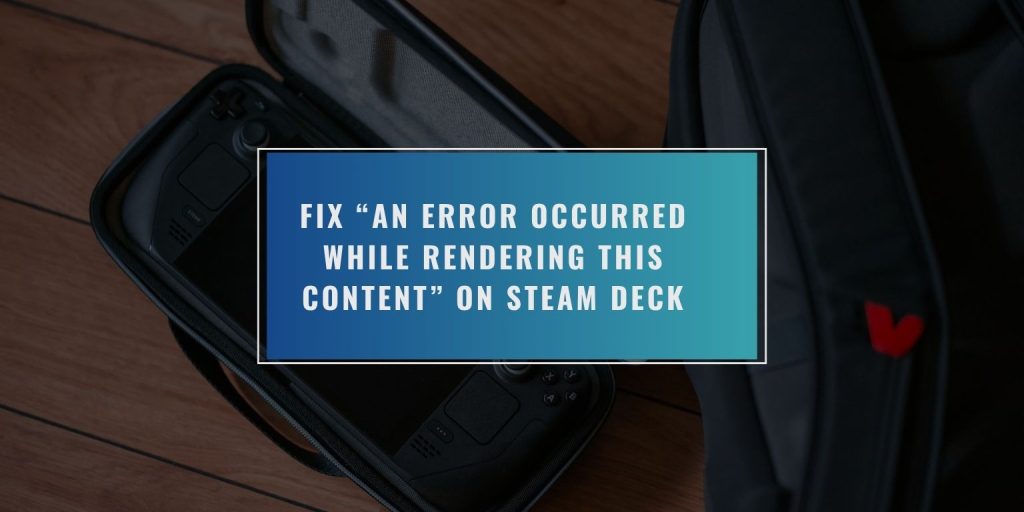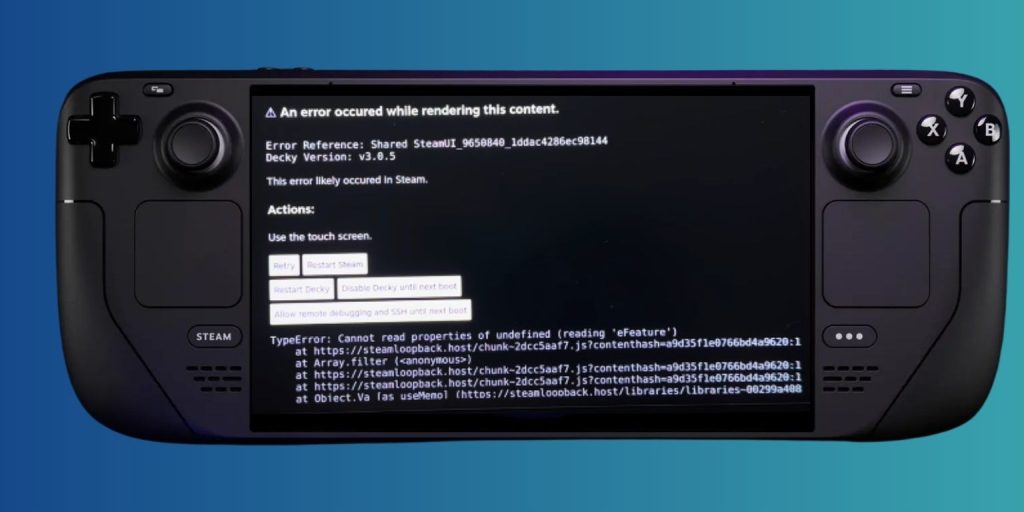If your Steam Deck shows a black screen with the message “An error occurred while rendering this content”, you’re not alone. This error typically shows up when the Steam Deck’s main interface fails to load properly. It often happens after installing or updating custom plugins, Decky Loader, or themes. The system crashes before fully loading the UI, leaving you with limited options.
This guide walks you through the causes of the issue and how to fix it step by step—without needing to wipe your device.
What Does “An error occurred while rendering this content” Means on Steam Deck?
This error is a rendering failure. It usually comes from the Shared SteamUI process crashing, especially when modified or extended by Decky plugins or custom scripts. If you’re using third-party add-ons, there’s a high chance one of them caused the UI to break. You’ll see a screen with options like Restart Steam, Disable Decky until next boot, or Allow remote debugging.
This means the system booted, but the main Steam interface couldn’t render content correctly.
Common Reasons for This Error
Several things can trigger this screen:
- Broken or outdated Decky Loader plugin
- Unsupported or buggy themes
- Corrupted Shared SteamUI files
- Incompatible plugin code causing TypeError exceptions
- Steam runtime crashing after system update
Most of these issues come from recent changes or updates that affect the UI layer.
Quick Actions You Can Take on the Error Screen
When the error shows up, you can still use the touch screen to select recovery options. Start here before trying anything more advanced.
- Tap Restart Steam to try a simple reload
- If that fails, tap Disable Decky until next boot
- This disables Decky plugins temporarily
- Optionally, enable Allow remote debugging and SSH if you plan to fix the issue via Desktop Mode
This step helps you get back into the normal UI without removing anything yet.
Step-by-Step Fix if Steam Loads After Disabling Decky
If you’re able to disable Decky and boot into the UI:
- Go to the Plugin Loader in settings
- Look through your installed plugins
- Remove or disable any recent plugin that may have caused the crash
- Update Decky Loader if a newer version is available
- Restart Steam to apply changes
This method works best when a single plugin is the cause.
What to Do If You Can’t Load Steam at All?
If the UI still won’t open or you’re stuck in a crash loop:
- Boot into Desktop Mode from the power menu
- Open the Konsole terminal
- Navigate to the plugin directory:
~/.local/share/Steam/steamui/plugins - Manually delete or rename any plugin folders
- Relaunch Steam from the desktop shortcut
This bypasses the normal plugin loader and lets you clean up the broken files manually.
Optional: Use SSH or Recovery Image
If even Desktop Mode fails or you want remote access:
- Boot into Recovery Mode (from bootloader menu)
- Enable SSH access
- From another machine, use SSH to access the Deck
- Navigate to plugin folders and remove or reset them
- If needed, reflash the Steam Deck using the official Steam recovery image
Only use these steps if everything else fails or you’re locked out entirely.
How to Avoid This Error in the Future
To prevent this issue from coming back:
- Always install Decky Loader from a trusted source
- Update plugins regularly and don’t mix plugin versions
- Avoid themes or custom UIs that override core Steam files
- Use stable SteamOS builds, not beta, unless you’re testing intentionally
- Restart the system after installing or updating any plugin
This error can seem serious at first, but most users can fix it without reinstalling SteamOS. Take your time, remove the last plugin or theme added, and reboot into a clean UI. Once fixed, be careful with future plugin installs and keep everything updated.
If this helped, share the article with other Steam Deck users who might be stuck on the same screen.