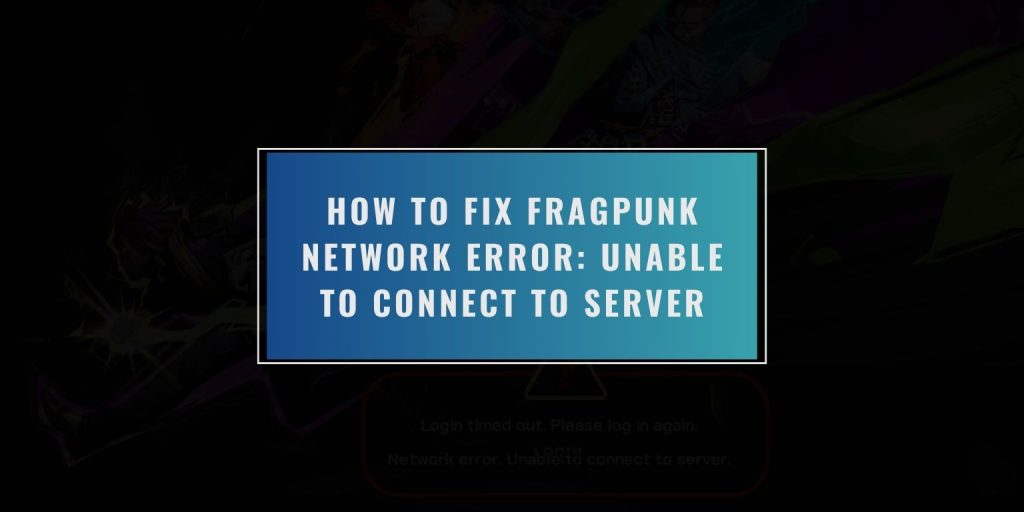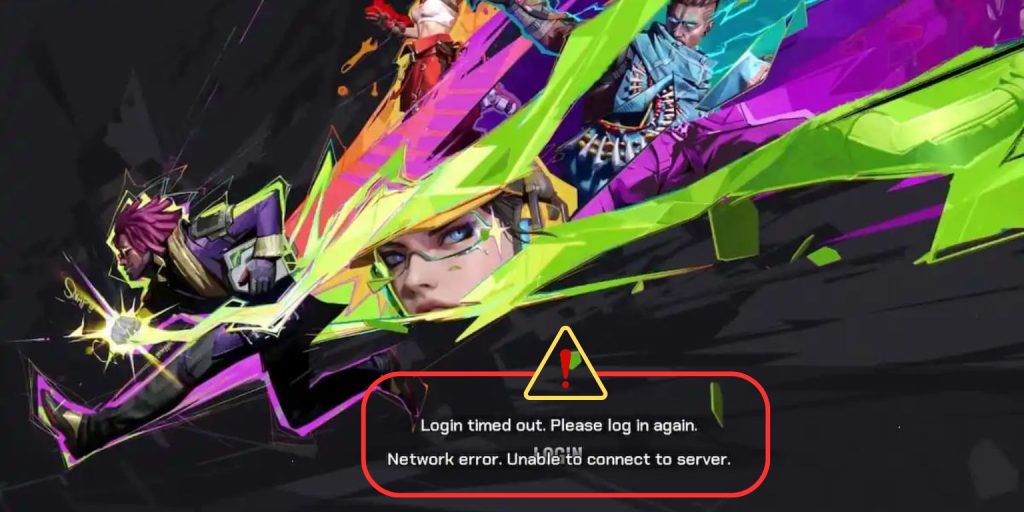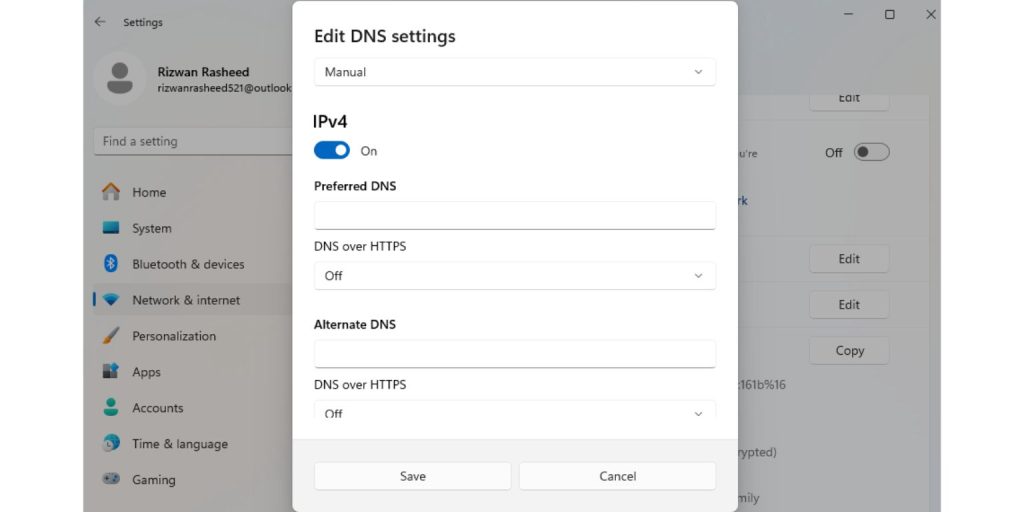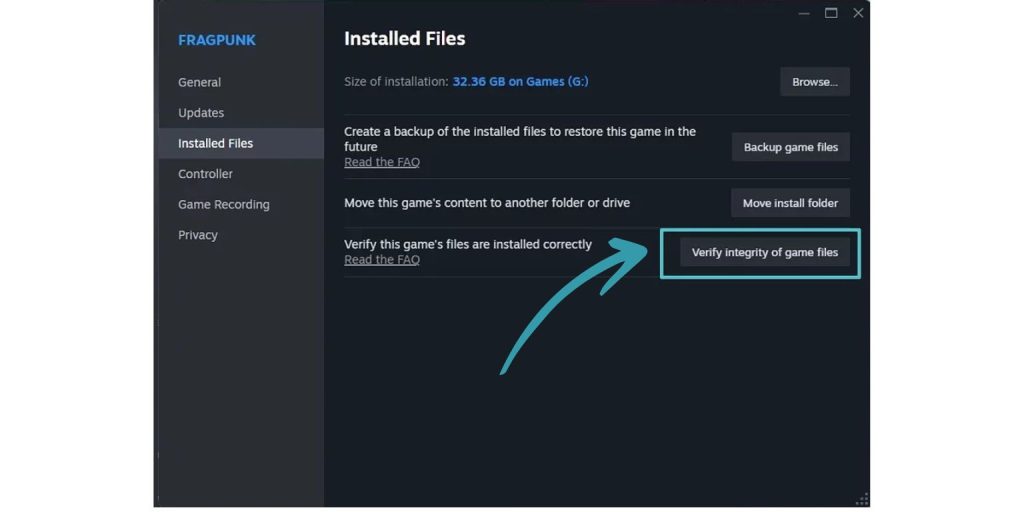If you see “Network error. Unable to connect to server” when playing FragPunk, you are not alone. Many players on Steam, Xbox, or other systems face this problem. This message means your game cannot connect to the official game servers.
This article tells you what causes this error and how to fix it. We use simple, step-by-step ways to help both new and experienced players.
Possible Reasons for FragPunk Server Connection Error
This message appears when your game cannot reach FragPunk’s systems. Here are some reasons why:
- FragPunk servers are off or getting fixed.
- Your internet connection has problems.
- Your firewall or antivirus stops the connection.
- Your router has NAT (Network Address Translation) issues.
- Problems with DNS (Domain Name System) settings.
- Bugs in your system (like Steam or Xbox).
- Game files are broken or incomplete.
Not every cause applies to everyone. That is why we explain fixes for different players and setups below.
Fixes for FragPunk “Can’t Connect to Server” Error
Each fix below is clear. Some need a few technical steps, while others take only minutes.
1. Check If FragPunk Servers Are Down
First, check if the game servers are working. FragPunk, like many online games, needs central servers. If these servers are off for upkeep or unexpected issues, players cannot log in.
You can check server status in these places:
- FragPunk’s official X (Twitter) or Discord.
- Websites like DownDetector.com that check server status.
- Recent posts on Reddit or gaming forums.
- Steam’s FragPunk community page (for PC players).
If the servers are down, you must wait. Open the game every 15-30 minutes to see if the problem is fixed.
2. Restart Your Network and Device
Many connection problems come from small issues with your router or modem. Restarting these devices can reset how your system connects to the game servers.
Follow these steps:
- Turn off your computer or game console completely.
- Unplug your router and modem from the power.
- Wait at least 45 seconds.
- Plug both the modem and router back in.
- When the internet works again, turn on your system.
- Start FragPunk and try to connect.
This refresh helps clear old connections and fixes small network problems.
3. Switch to a Public DNS Server
Your internet company’s DNS server might be slow or send traffic the wrong way to FragPunk servers. Changing to a public and reliable DNS can fix failed connection tries.
To change DNS on Windows:
- Open Control Panel, then go to Network and Sharing Center.
- Click on “Change adapter settings.”
- Right-click your internet connection and pick “Properties.”
- Choose “Internet Protocol Version 4 (TCP/IPv4)” and click “Properties.”
- Click “Use the following DNS server addresses.”
- Type these numbers:
- Preferred DNS: 1.1.1.1
- Alternate DNS: 8.8.8.8
- Click OK and restart your computer.
This often helps find game servers faster and reduces disconnects.
4. Turn Off Your Firewall or Antivirus (For a Short Time)
Firewalls and antivirus programs can stop FragPunk’s internet traffic without asking. To see if this is the problem, turn them off for a short time.
For Windows Defender or other antivirus programs:
- Open your firewall or antivirus program.
- Find settings for real-time protection or network protection.
- Turn off protection for 10-15 minutes.
- Start FragPunk and try to connect.
If the error goes away, add FragPunk to the list of allowed apps. Then, turn your protection back on. Do not leave your system unprotected for too long.
5. Check or Reinstall Game Files
Broken or missing game files can cause login problems. This might happen after an update is stopped or if the game did not install correctly.
To check game files on Steam:
- Open Steam and go to “Library.”
- Right-click on FragPunk and choose “Properties.”
- Go to “Installed Files.”
- Click “Verify integrity of game files.”
- Let Steam check and fix any issues.
If you play on Xbox or another game launcher, reinstall the game after you completely remove it. A fresh install often fixes strange connection issues.
6. Check Your NAT Type and Port Settings
NAT (Network Address Translation) changes how your system talks to outside servers. A “Strict” or “Type 3” NAT can stop FragPunk’s network traffic.
To check NAT type on Windows:
- Press Windows + R, type cmd, and press Enter.
- In the black window, type ipconfig to find your router’s IP address.
- Open your internet browser and go to that IP address (often 192.168.0.1 or 192.168.1.1).
- Log in and find UPnP or NAT settings.
- Turn on UPnP and save.
Also, think about port forwarding:
- UDP: 3074, 3478–3479
- TCP: 80, 443, 5223, 8080
Open these ports in your router’s Port Forwarding settings. This allows FragPunk to send and receive information.
7. Contact FragPunk support
If these steps do not fix the issue, contact FragPunk support. Take pictures of error messages. Tell them your system, where you are, and your internet setup. Then, open a support ticket on their official help site or Discord.
Tell them the exact message: “Unable to connect to server.” Also, list the steps you have already tried. This helps the support team fix your problem faster.
Final Words
Most of the time, FragPunk connection errors are temporary. But if issues keep happening, it often means problems with your network or game files. Using these steps, you can fix most connection problems in under 20 minutes.
If this article helped you, share it with others or save it for later. You never know when you might need to fix it again.