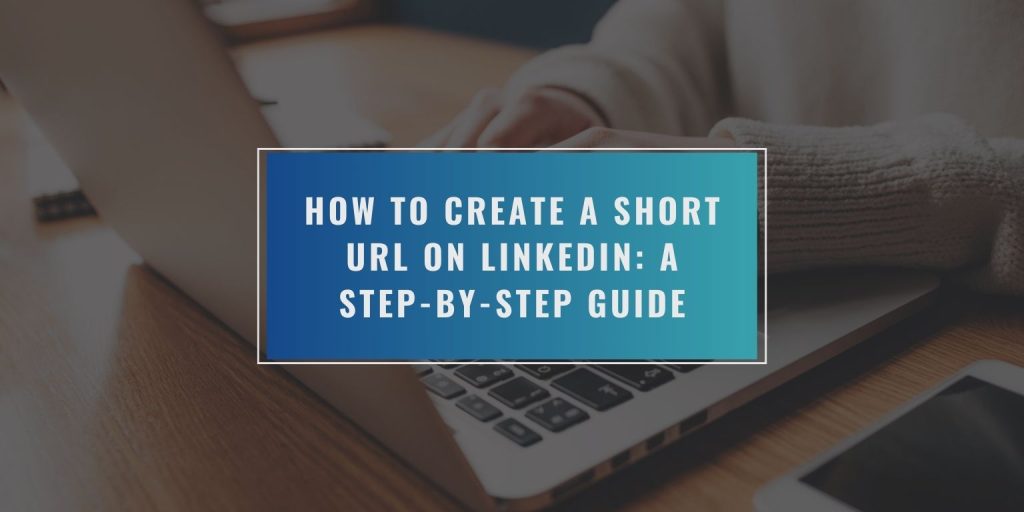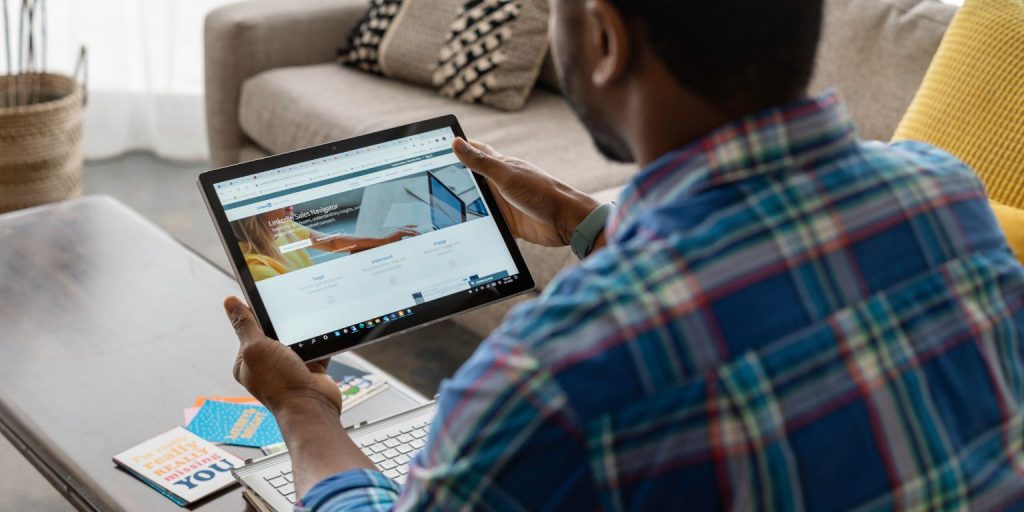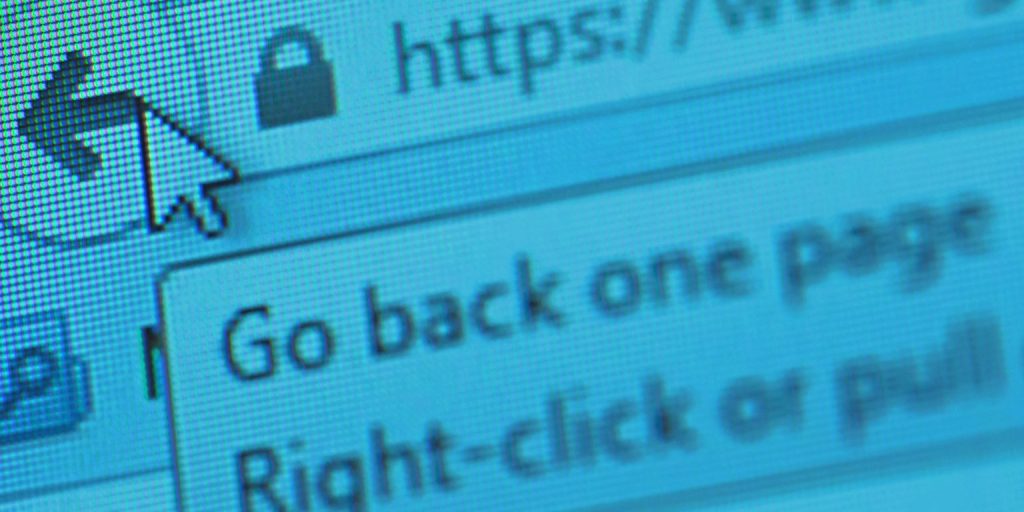Creating a short and personalized LinkedIn URL is a small step that can make a big difference in how you present yourself online. Whether you’re updating your resume, adding your profile to a business card, or sharing it in an email signature, a clean LinkedIn link looks more professional and is easier to remember.
This guide shows you exactly how to customize your LinkedIn URL and where to use it for the best results.
What Is a LinkedIn Profile URL?
A LinkedIn profile URL is the direct link to your public LinkedIn profile. By default, LinkedIn assigns each user a link that includes their name followed by a mix of letters and numbers, like:
www.linkedin.com/in/john-smith-83j9284j
This default URL works fine, but it’s long and hard to remember. It also looks messy when printed on paper or shared in short messages. Luckily, LinkedIn lets you create a custom version of your URL that’s shorter and easier to share.
Why You Should Shorten or Customize Your LinkedIn URL
Shortening your LinkedIn URL is helpful in many ways. It gives you a cleaner, more consistent identity online and makes it easier for others to find you.
Here are a few reasons to change it:
- Clean URLs look more professional on resumes and cover letters.
- Shorter links are easier to type and remember.
- A custom URL helps with branding, especially if your name matches your other social media handles.
- You create a consistent presence across different platforms.
If you care about how you present yourself, a custom URL is a smart move.
Step-by-Step: How to Create a Short URL on LinkedIn
You can edit your LinkedIn URL in just a few minutes. The process is simple, but it’s easier to do from a desktop browser than a mobile app.
On Desktop
- Sign in to your LinkedIn account.
- Go to your profile by clicking on your photo or name.
- On the right-hand side of the page, click “Edit public profile & URL.”
- A new tab will open. On the top right, find the section labeled “Edit your custom URL.”
- Click the pencil icon and type your preferred URL (for example:
linkedin.com/in/jane-doe). - Click “Save.”
LinkedIn only allows certain characters. Stick with letters, numbers, and hyphens.
On Mobile
Changing your URL from the mobile app is not always available. If you don’t see the option in the app, open your profile in a browser on your phone and switch to desktop mode, or wait to use a computer.
Tips for Choosing a Custom LinkedIn URL
Choosing the right custom URL is important. You want something clean and easy to remember. Keep these tips in mind:
- Use your full name if it’s available. This makes it easy to connect the URL with your identity.
- Avoid adding random numbers unless necessary.
- Use dashes if your name has two parts (like john-smith).
- Don’t use nicknames unless that’s how you present yourself professionally.
- Try to match your other social handles (Instagram, Twitter, GitHub) if possible.
If your exact name is already taken, try adding a middle initial or using a short professional keyword like your field (e.g., john-smith-marketing).
Where to Use Your New LinkedIn URL
Once you’ve created your short LinkedIn URL, it’s time to put it to work. Sharing your link in the right places helps more people find you and makes you look organized.
Here’s where you can add your updated URL:
- At the top of your resume
- In your email signature
- On your personal website or portfolio
- In your social media bios (Twitter, Instagram, etc.)
- On business cards
- In your job applications or LinkedIn messages
A well-placed link helps build trust and lets people connect with you quickly.
Common Problems and How to Fix Them
Some users run into issues when trying to customize their URL. Here are a few common ones and how to solve them.
What if my name is already taken?: Try adding a middle name, initial, or professional field. For example, instead of john-smith, use john-smith-design.
Why won’t LinkedIn save my URL?: Make sure you’re using only allowed characters. No spaces, special symbols, or emojis. Also, check if the URL is already in use.
Can I change my URL more than once?: Yes, you can. However, it’s best not to change it too often. Frequent changes can confuse people who have your old link.
Final Thoughts
A custom LinkedIn URL is a small detail that makes a big impression. It shows attention to your professional image, helps others find you faster, and gives your resume and profiles a polished look. Creating one is quick and easy, and you only need to do it once.
Have you customized your profile link? Did you run into any issues or have tips to share? Leave a comment below and tell us what worked for you. If you found this guide useful, feel free to share it with your network.