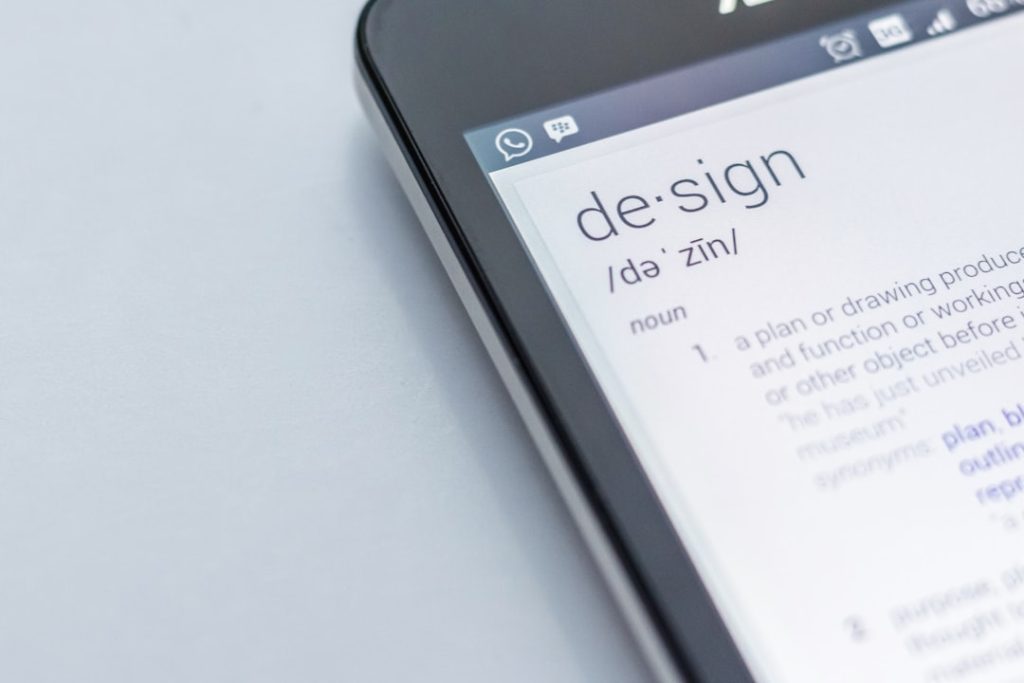Creating a subscription website using WordPress is an excellent way to monetize content, sell memberships, or offer exclusive resources to users. With the right tools and plugins, setting up a functional subscription-based website becomes accessible even for those without advanced technical skills. This guide will walk through the key steps to building a subscription website using WordPress.
Why Choose WordPress for a Subscription Website?
WordPress is a flexible and widely-used platform that offers numerous advantages for building subscription-based websites:
- User-Friendly: WordPress provides an easy-to-use interface, making content management simple.
- Extensive Plugin Support: WordPress has various plugins designed specifically for subscription-based websites.
- Customization Options: Themes and plugins enable deep customization to match brand needs.
- Scalability: A WordPress-based subscription site can grow with increasing users and demands.
Step 1: Choose the Right Hosting and Domain
A subscription website will require reliable hosting to ensure smooth performance. It is essential to choose a hosting provider that supports WordPress and offers sufficient bandwidth and security features.
- Recommended Hosting: Use managed WordPress hosting for better performance and easy setup.
- Domain Selection: Choose a relevant and easy-to-remember domain name for branding.
- SSL Certificate: Implement SSL encryption to protect user data and ensure secure transactions.
Step 2: Install WordPress and Set Up Theme
Once hosting and a domain name are ready, install WordPress (if not pre-installed) via the hosting provider’s dashboard. After installation, choose a theme optimized for membership or subscription-based websites.
- Recommended Themes: Astra, GeneratePress, and Membership-focused themes.
- Customization: Modify theme settings to match the website’s branding.
Using a well-structured theme ensures a professional look and an intuitive user experience.
Step 3: Install a Membership Plugin
To enable subscription functionality, install a membership plugin that allows content restriction, user registration, and payment integrations. Some of the most popular plugins include:
- MemberPress: A premium option with robust features for content restriction, user management, and payment handling.
- Restrict Content Pro: Offers an easy way to limit access to premium content.
- Paid Memberships Pro: A versatile free option with upgrade possibilities.

Step 4: Configure Membership Levels
Once the plugin is installed, it’s important to define various membership levels. This allows users to choose different subscription plans with specific benefits.
- Free Membership: Provides access to limited content and encourages users to upgrade.
- Premium Membership: Grants full access to premium content, downloads, or community features.
- Recurring Subscription: Allows automatic billing for ongoing access to exclusive content.
Step 5: Set Up Payment Gateways
A seamless payment system is crucial for a subscription website. Most membership plugins support multiple payment gateways to handle transactions efficiently.
- Popular Payment Options: Stripe, PayPal, and Authorize.net.
- Automated Billing: Enable recurring payments for uninterrupted subscriptions.
Providing multiple payment options increases conversions and enhances user convenience.
Step 6: Restrict Content for Subscribers
With the membership plugin, specific content can be restricted based on a user’s subscription level:
- Exclusive Articles: Limit premium blog posts to paying subscribers.
- Downloadable Resources: Offer premium content such as e-books, templates, or PDFs.
- Member-only Discussions: Restrict access to members-only forums and communities.
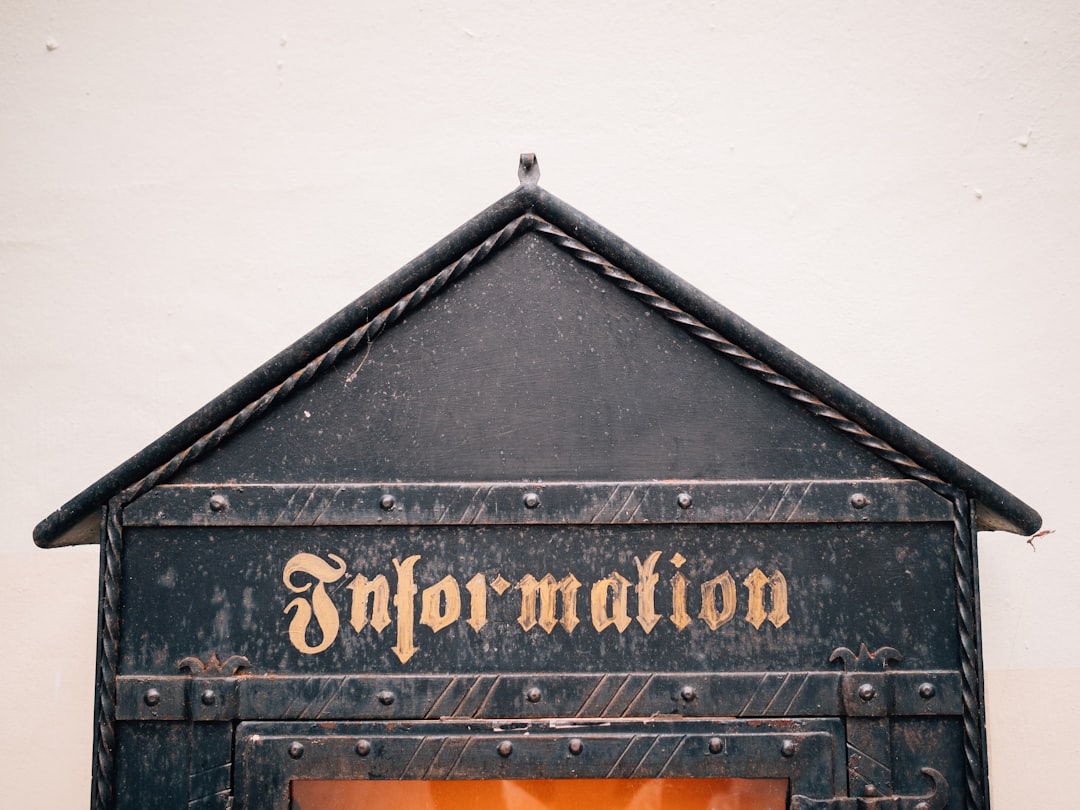
Step 7: Create a Registration and Login System
A user-friendly registration and login system makes it easy for visitors to sign up and access their accounts.
- Custom Registration Forms: Create custom registration forms with required fields.
- User Dashboards: Allow members to manage subscriptions, payments, and account details.
Step 8: Optimize for SEO and Performance
A well-optimized website improves visibility and enhances user experience. Consider:
- SEO Plugins: Use Yoast SEO or Rank Math to optimize content for search engines.
- Performance Enhancements: Enable caching and image optimization for faster loading times.
Step 9: Test and Launch
Before launching, perform extensive testing to ensure everything works seamlessly:
- Test User Registration: Create test accounts to verify the sign-up process and content restrictions.
- Check Payment Processing: Make test transactions to confirm successful payments.
- Fix Any Issues: Address any technical or usability concerns before launching publicly.
FAQs
1. Can I create a subscription website without coding?
Yes, WordPress and membership plugins allow users to set up subscription-based websites without coding experience.
2. Which plugin is best for a membership site?
MemberPress is a popular and feature-rich option, but Restrict Content Pro and Paid Memberships Pro are good alternatives depending on budget and needs.
3. How do I handle recurring payments?
Most membership plugins support Stripe, PayPal, and other gateways, allowing automated recurring billing.
4. Can I offer both free and paid memberships?
Yes, membership plugins allow site owners to create multiple subscription tiers, including free and premium levels.
5. How do I protect my content from unauthorized access?
Utilizing content restriction features in membership plugins ensures only subscribed users can access protected material.