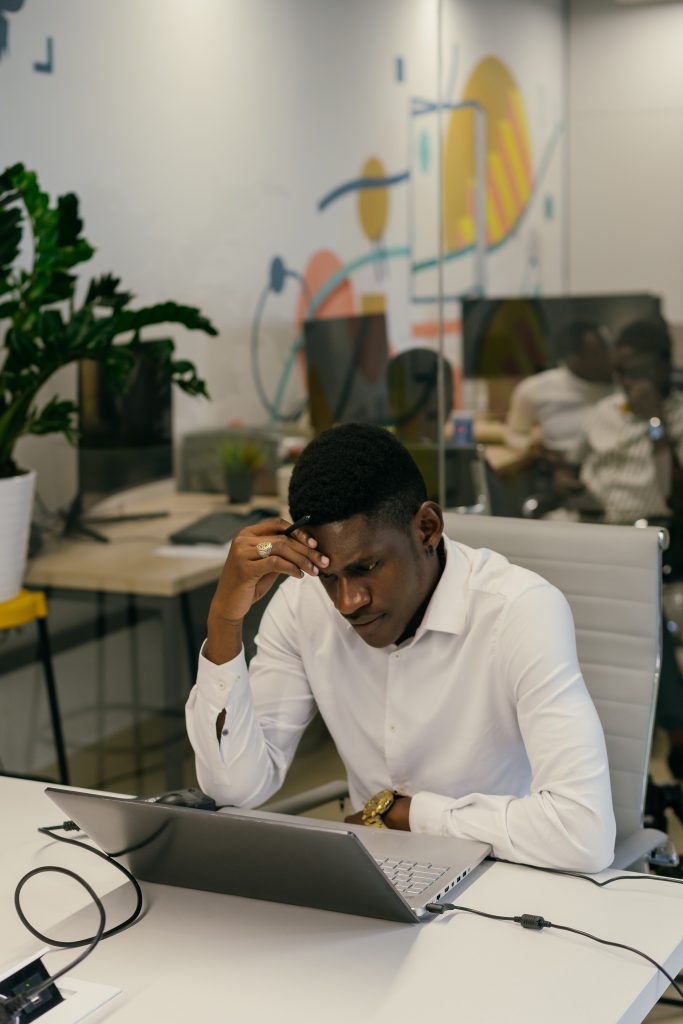Are you a busy professional? Augmenting productivity on your Mac can make a huge difference in your workflow and time management.
If you didn’t know, your Mac is a true workhorse and comes equipped with power features that, when effectively leveraged, can reduce distractions, simplify tasks, and streamline daily operations. Take a look at home Mac productivity hacks to increase your efficiency.
- Use the Dock for quick access
The Doc is at the heart of your Mac’s navigation, but it can be much more powerful than simply housing your most-used apps.
You can organize your Dock to include productivity apps like Reminders, Notes, Files, and Calendar so you have quick access to the tools you use frequently. Folders can also be added to the Dock for a quick overview of your ongoing projects or files.
- Know the Utilities Folder
The Utilities Folder is one of the lesser-known yet powerful resources on a Mac. This folder contains tools that can significantly improve productivity, such as Terminal, Activity Monitor, Console, and Disk Utility. These tools can be useful for managing system resources, troubleshooting, and automating repetitive tasks.
However, not many know where this folder is located and ask – where is my Utilities Folder? If you are asking the same question, find this folder by opening Finder > clicking Go > clicking Utilities.
You can also use Spotlight to find this folder.
- Master Spotlight Search
Spotlight Search is a powerful tool to locate apps, files, emails, and more within seconds. Pressing Command + Space activates Spotlight.
Besides finding files and apps, you can use Spotlight as a currency converter, calculator, unit converter, and even a dictionary.
- Multitask with Split View
If you are juggling multiple tasks, Split View is the best feature for you. This feature lets you work with two apps side by side on a single screen without overlapping. You can activate this feature by clicking and holding the green full-screen button in the upper-left corner of a window and then dragging it to one side of the screen.
- Leverage Hot Corners for quick actions
Hot Corners allow you to trigger specific actions by moving the cursor to any corner of the screen. For example, you can set a Hot Corner to activate Mission Control or open the Notification Center.
You can set this up by going to System Preferences > Desktop & Screen Saver > Hot Corners.
- Use Automator and Shortcuts to automate tasks
One of the best productivity hacks on a Mac is automation, and macOS offers tools like Automator and Shortcuts for this purpose.
With Automator, you can create custom workflows to automate repetitive tasks, such as moving documents to specific folders, renaming files in batches, or resizing images.
With Shortcuts, you can create simple, customizable shortcuts that streamline workflows. Shortcuts can be accessed by searching in Spotlight or through the application directly.
- Use Mission Control for stress-free window management
Mission Control is a powerful Mac feature that helps you manage open applications and windows effectively. Activated by swiping up with three fingers on the trackpad or pressing the F3 key, Mission Control offers an overview of the open windows, allowing you to switch between them seamlessly.
This is especially helpful when working with multiple projects. Group related windows and access them quickly through Mission Control. It also works with Spaces, enabling you to create multiple virtual desktops, so you can separate different types of tasks and stay organized.
- Utilize keyboard shortcuts
Keyboard shortcuts can significantly reduce the time spent on everyday actions. For instance, Command + C and Command + V for copying and pasting, Command + Shift + 4 for a screenshot, and Command + Space for Spotlight are must-knows. Learning more advanced shortcuts, like Command + Tab, to switch between apps will improve navigation speed.
A good strategy is to learn two to three new shortcuts every week until they become second nature. This habit can save hours over time, improving your efficiency and minimizing the need to click through multiple menu options.
Conclusion: Maximizing Productivity with Your Mac
Productivity on a Mac is all about using the right tools and habits to streamline your workflow and maintain focus. From using the Dock effectively to mastering Spotlight Search, setting up automation, and leveraging keyboard shortcuts, each hack builds a smoother work experience.
The more you explore macOS’s built-in features and the powerful tools in the Utilities folder, the more you can customize your Mac for optimal productivity. For busy professionals, understanding and integrating these tips into daily routines can transform their work life, making tasks quicker, simpler, and more efficient.
So, what are you waiting for? Incorporate these hacks to enhance your efficiency and transform your Mac into a powerful asset that will help you achieve your professional aspirations.
Did we miss any productivity hacks? If there’s a hack you use and benefit from, feel free to mention it in the comments below.